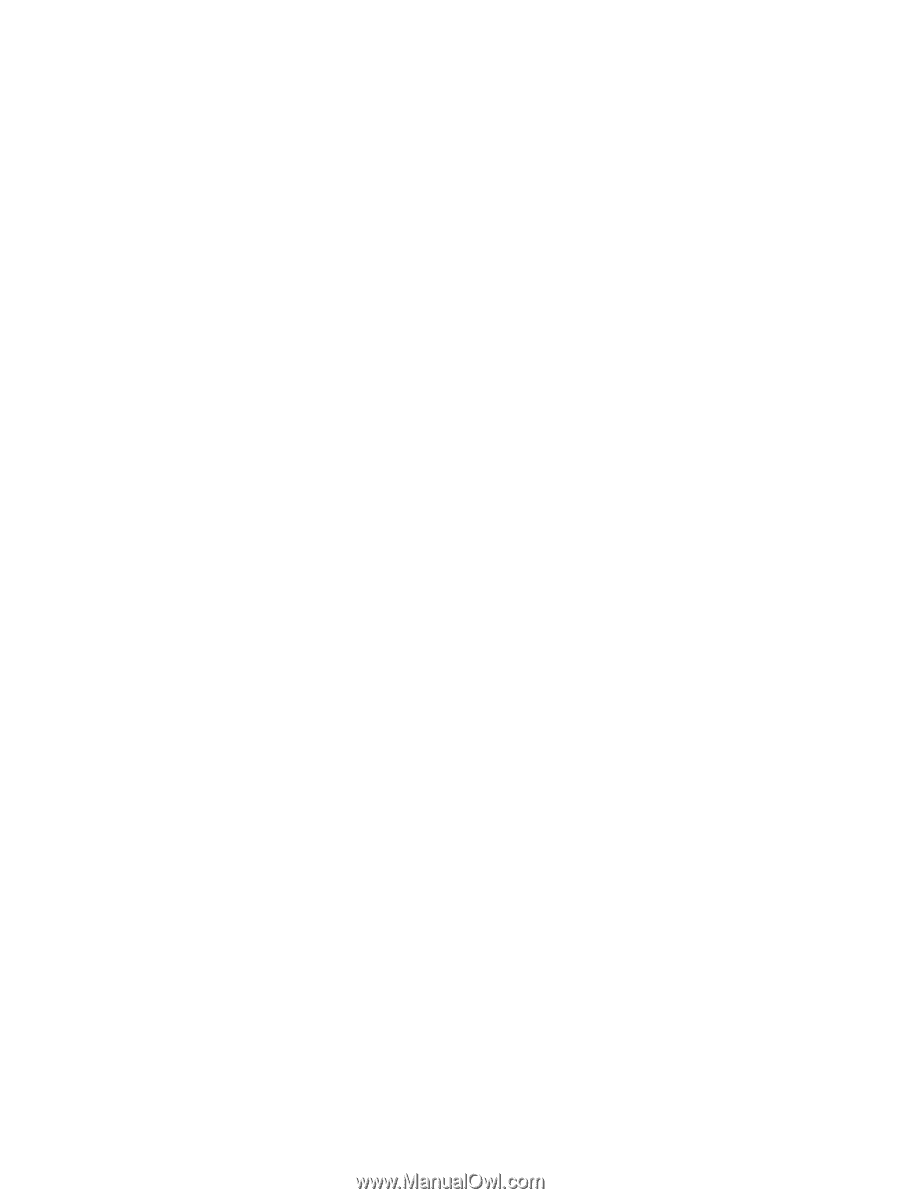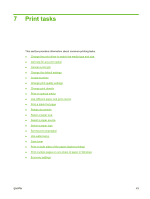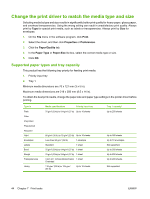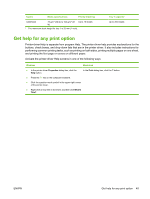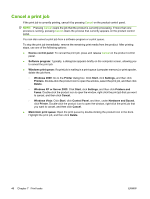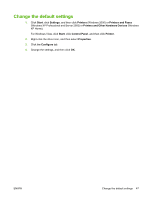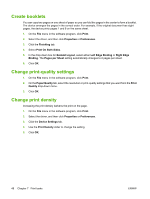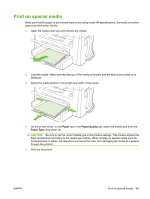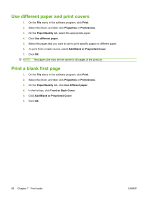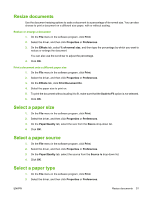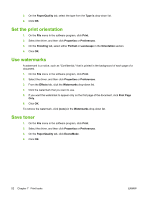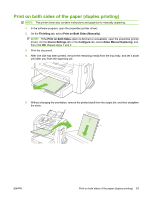HP CB536A User Guide - Page 58
Create booklets, Change print-quality settings, Change print density, Print On Both Sides
 |
View all HP CB536A manuals
Add to My Manuals
Save this manual to your list of manuals |
Page 58 highlights
Create booklets You can copy two pages on one sheet of paper so you can fold the pages in the center to form a booklet. The device arranges the pages in the correct order. For example, if the original document has eight pages, the device prints pages 1 and 8 on the same sheet. 1. On the File menu in the software program, click Print. 2. Select the driver, and then click Properties or Preferences. 3. Click the Finishing tab. 4. Select Print On Both Sides. 5. In the drop-down box for Booklet Layout, select either Left Edge Binding or Right Edge Binding. The Pages per Sheet setting automatically changes to 2 pages per sheet. 6. Click OK. Change print-quality settings 1. On the File menu in the software program, click Print. 2. On the Paper/Quality tab, select the resolution or print-quality settings that you want from the Print Quality drop-down menu. 3. Click OK. Change print density Increasing the print density darkens the print on the page. 1. On the File menu in the software program, click Print. 2. Select the driver, and then click Properties or Preferences. 3. Click the Device Settings tab. 4. Use the Print Density slider to change the setting. 5. Click OK. 48 Chapter 7 Print tasks ENWW