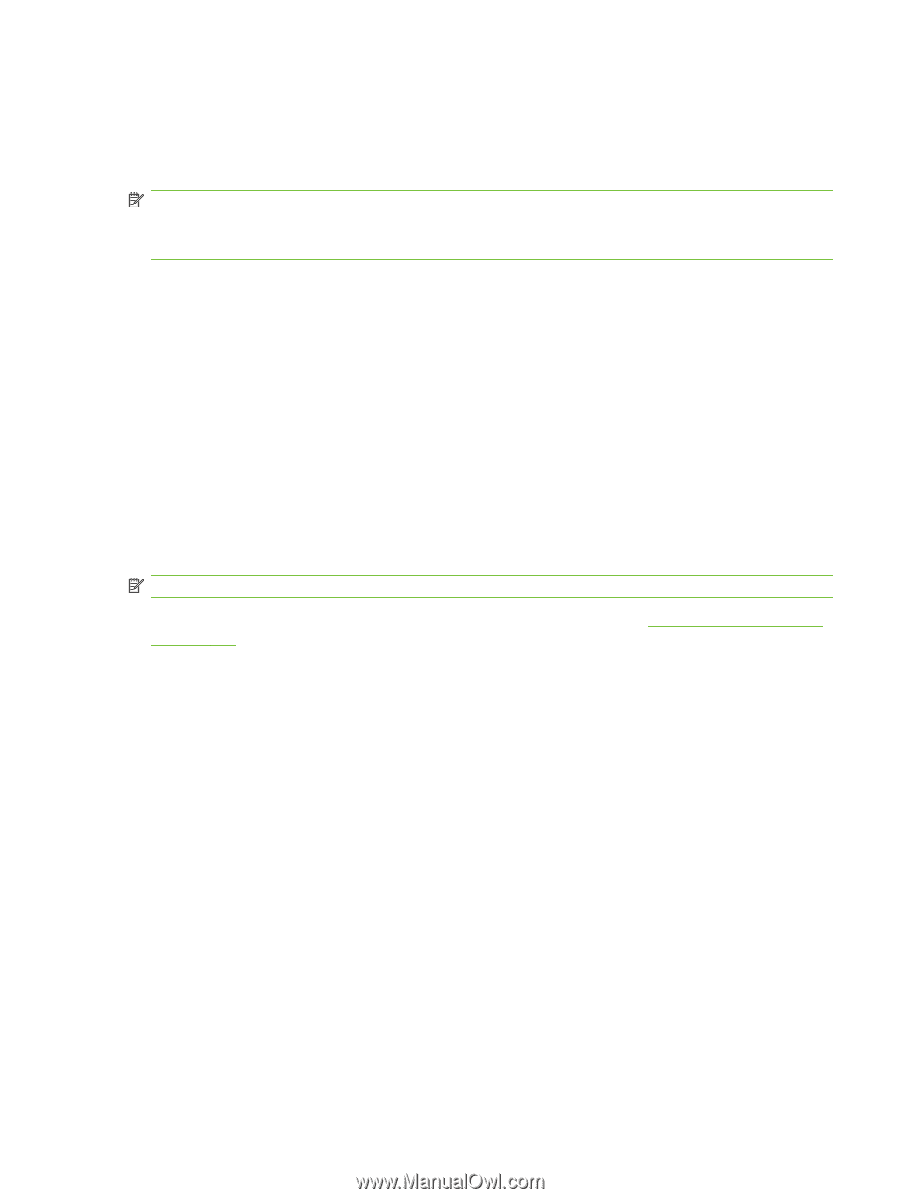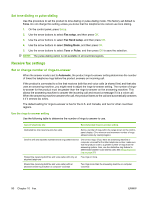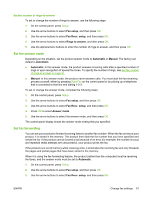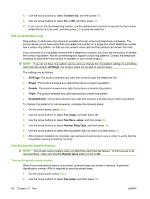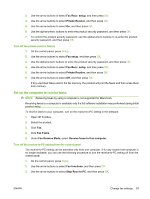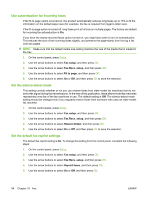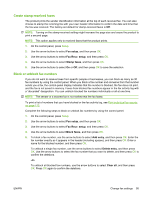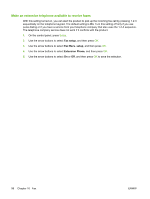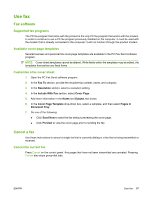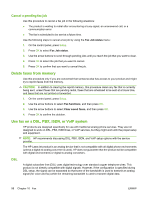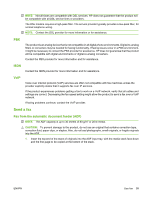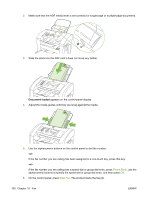HP CB536A User Guide - Page 105
Create stamp-received faxes, Block or unblock fax numbers, Fax setup, Fax Recv. setup, Stamp faxes
 |
View all HP CB536A manuals
Add to My Manuals
Save this manual to your list of manuals |
Page 105 highlights
Create stamp-received faxes The product prints the sender identification information at the top of each received fax. You can also choose to stamp the incoming fax with your own header information to confirm the date and time that the fax was received. The factory-set default for stamp-received faxes is Off. NOTE: Turning on the stamp-received setting might increase the page size and cause the product to print a second page. NOTE: This option applies only to received faxes that the product prints. 1. On the control panel, press Setup. 2. Use the arrow buttons to select Fax setup, and then press OK. 3. Use the arrow buttons to select Fax Recv. setup, and then press OK. 4. Use the arrow buttons to select Stamp faxes, and then press OK. 5. Use the arrow buttons to select On or Off, and then press OK to save the selection. Block or unblock fax numbers If you do not want to receive faxes from specific people or businesses, you can block as many as 30 fax numbers by using the control panel. When you block a fax number and someone from that number sends you a fax, the control-panel display indicates that the number is blocked, the fax does not print, and the fax is not saved in memory. Faxes from blocked fax numbers appear in the fax activity log with a "discarded" designation. You can unblock blocked fax numbers individually or all at one time. NOTE: The sender of a blocked fax is not notified that the fax failed. To print a list of numbers that you have blocked or the fax activity log, see Print individual fax reports on page 113. Complete the following steps to block or unblock fax numbers by using the control panel: 1. On the control panel, press Setup. 2. Use the arrow buttons to select Fax setup, and then press OK. 3. Use the arrow buttons to select Fax Recv. setup, and then press OK. 4. Use the arrow buttons to select Block faxes, and then press OK. 5. To block a fax number, use the arrow buttons to select Add entry, and then press OK. Enter the fax number exactly as it appears in the header (including spaces), and then press OK. Enter a name for the blocked number, and then press OK. To unblock a single fax number, use the arrow buttons to select Delete entry, and then press OK. Use the arrow buttons to select the fax number that you want to delete, and then press OK to confirm the deletions. -or- To unblock all blocked fax numbers, use the arrow buttons to select Clear all, and then press OK. Press OK again to confirm the deletions. ENWW Change fax settings 95