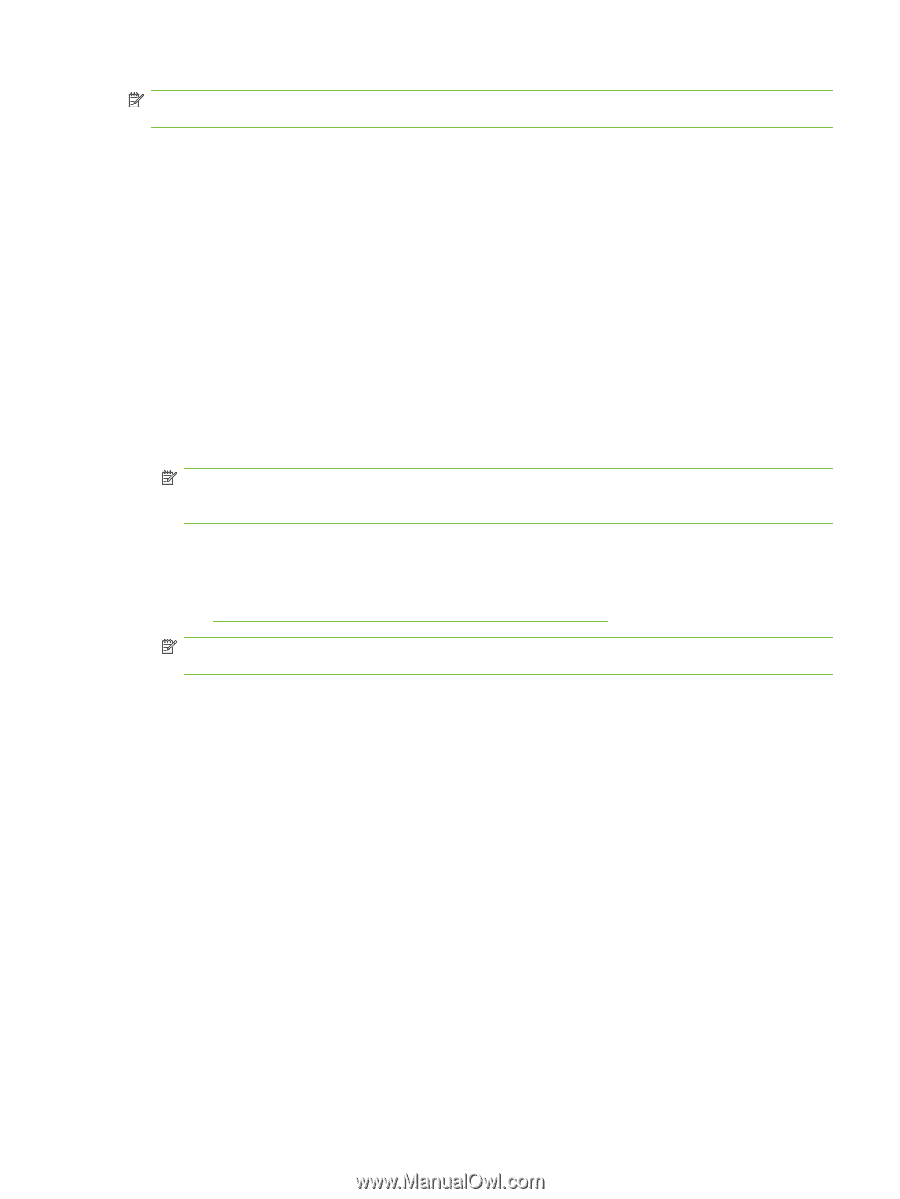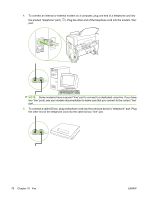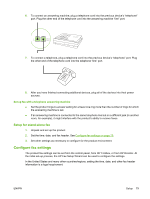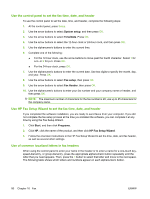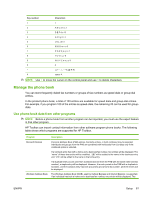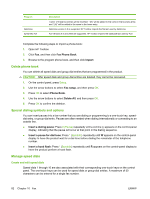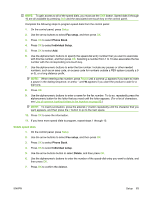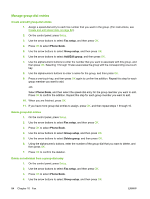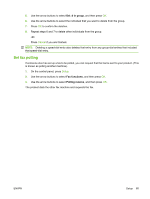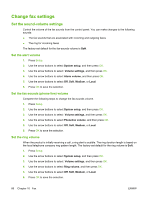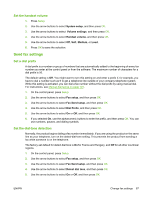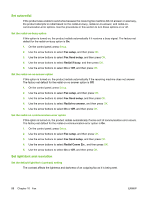HP CB536A User Guide - Page 93
Delete speed dials, Use the alphanumeric buttons to enter a name for the fax number. To do so
 |
View all HP CB536A manuals
Add to My Manuals
Save this manual to your list of manuals |
Page 93 highlights
NOTE: To gain access to all of the speed dials, you must use the Shift button. Speed dials 6 through 10 are all available by pressing Shift and the associated one-touch key on the control panel. Complete the following steps to program speed dials from the control panel: 1. On the control panel, press Setup. 2. Use the arrow buttons to select Fax setup, and then press OK. 3. Press OK to select Phone Book. 4. Press OK to select Individual Setup. 5. Press OK to select Add. 6. Use the alphanumeric buttons to specify the speed-dial entry number that you want to associate with this fax number, and then press OK. Selecting a number from 1 to 10 also associates the fax number with the corresponding one-touch key. 7. Use the alphanumeric buttons to enter the fax number. Include any pauses or other needed numbers, such as an area code, an access code for numbers outside a PBX system (usually a 9 or 0), or a long distance prefix. NOTE: When entering a fax number, press Pause until a comma (,) appears if you want to insert a pause in the dialing sequence, or press * until W appears if you want the product to wait for a dial tone. 8. Press OK. 9. Use the alphanumeric buttons to enter a name for the fax number. To do so, repeatedly press the alphanumeric button for the letter that you need until the letter appears. (For a list of characters, see Use of common localized letters in fax headers on page 80.) NOTE: To insert punctuation, press the asterisk (*) button repeatedly until the character that you want appears, and then press the > button to go to the next space. 10. Press OK to save the information. 11. If you have more speed dials to program, repeat steps 1 through 10. Delete speed dials 1. On the control panel, press Setup. 2. Use the arrow buttons to select Fax setup, and then press OK. 3. Press OK to select Phone Book. 4. Press OK to select Individual setup. 5. Use the arrow buttons button to select Delete, and then press OK. 6. Use the alphanumeric buttons to enter the number of the speed-dial entry you want to delete, and then press OK. 7. Press OK to confirm the deletion. ENWW Setup 83