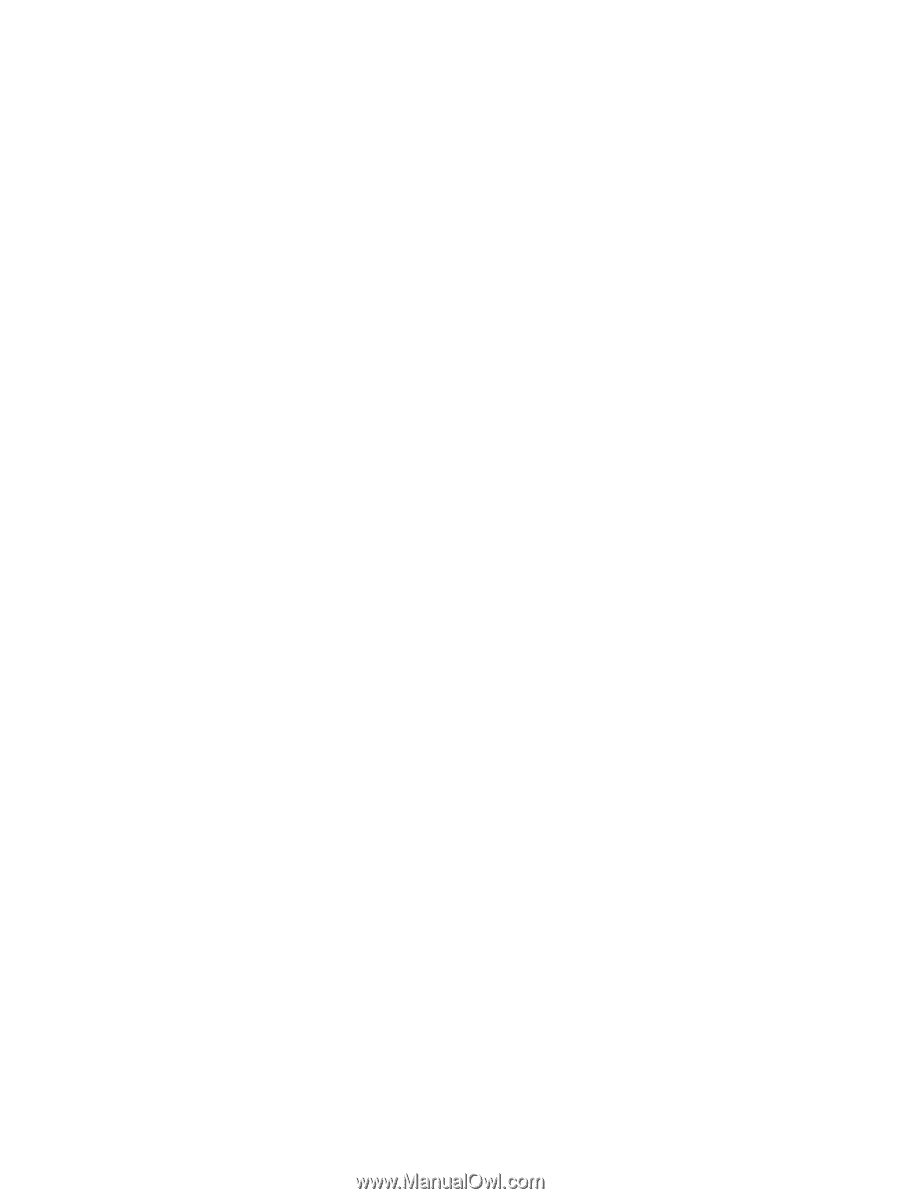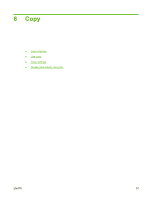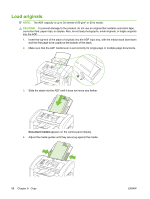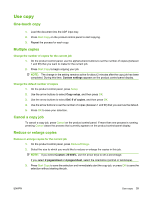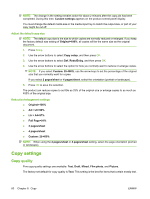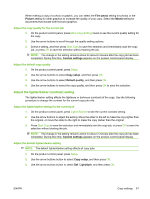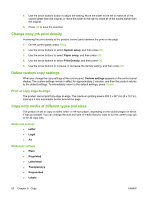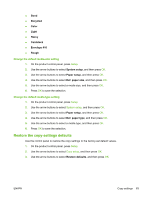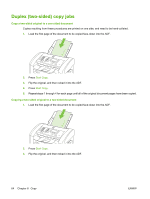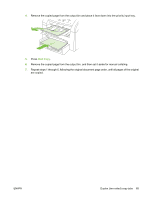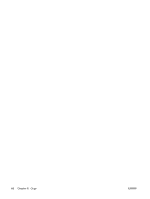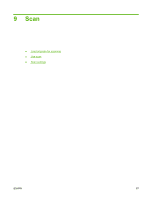HP CB536A User Guide - Page 72
Change copy job print density, Define custom copy settings, Print or copy edge-to-edge
 |
View all HP CB536A manuals
Add to My Manuals
Save this manual to your list of manuals |
Page 72 highlights
4. Use the arrow buttons button to adjust the setting. Move the slider to the left to make all of the copies lighter than the original, or move the slider to the right to make all of the copies darker than the original. 5. Press OK to save the selection. Change copy job print density Increasing the print density at the product control panel darkens the print on the page. 1. On the control panel, press Setup. 2. Use the arrow buttons to select System setup, and then press OK. 3. Use the arrow buttons to select Paper setup, and then press OK. 4. Use the arrow buttons to select Print Density, and then press OK. 5. Use the arrow buttons to increase or decrease the density setting, and then press OK. Define custom copy settings When you change the copy settings at the control panel, Custom settings appears on the control-panel display. The custom settings remain in effect for approximately 2 minutes, and then the product returns to the default settings. To immediately return to the default settings, press Cancel. Print or copy edge-to-edge The product cannot print fully edge-to-edge. The maximum printing area is 203.2 x 347 mm (8 x 13.7 in), leaving a 4 mm unprintable border around the page. Copy onto media of different types and sizes The product is set to copy on either letter- or A4-size paper, depending on the country/region in which it was purchased. You can change the size and type of media that you copy to for the current copy job or for all copy jobs. Media-size settings ● Letter ● Legal ● A4 Media-type settings ● Plain ● Preprinted ● Letterhead ● Transparency ● Prepunched ● Labels 62 Chapter 8 Copy ENWW