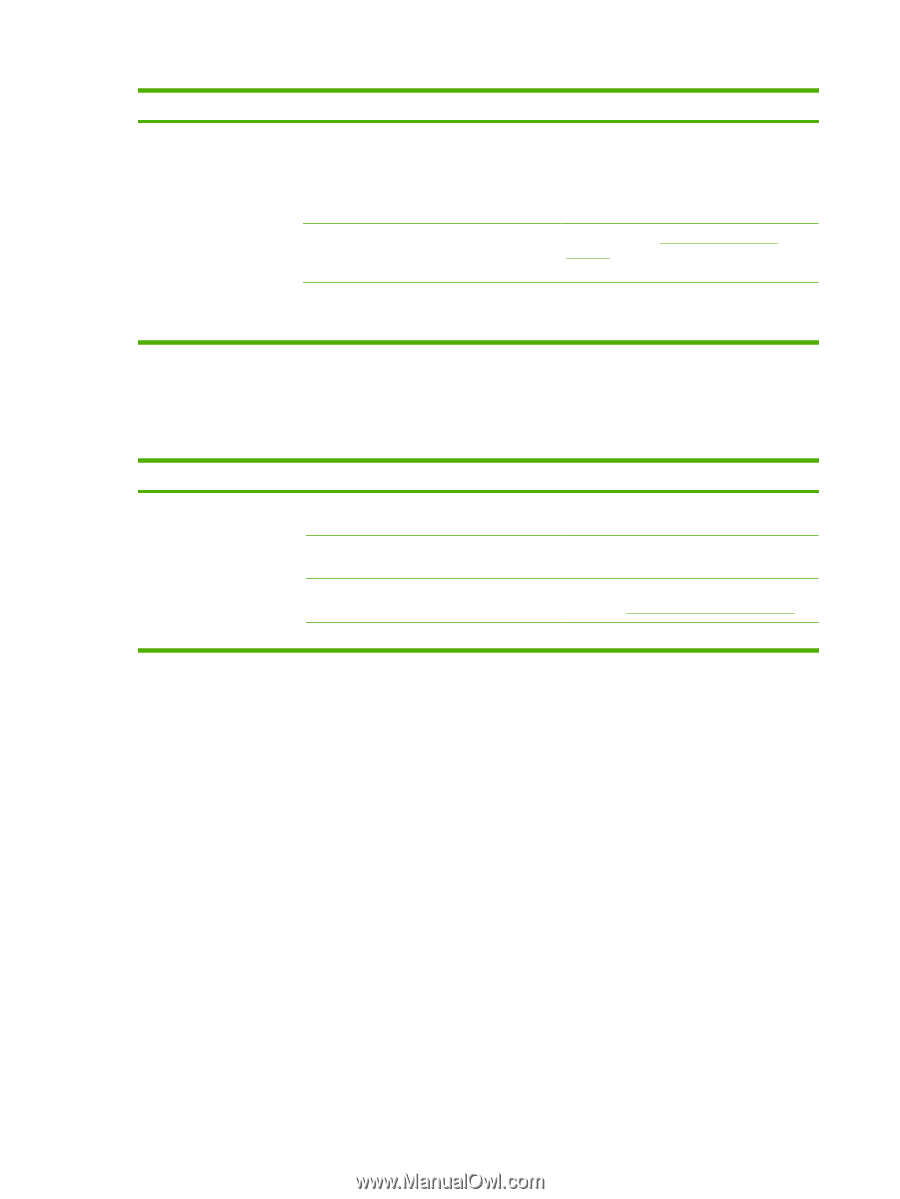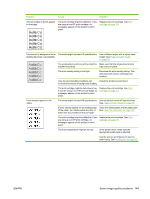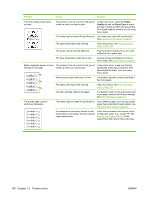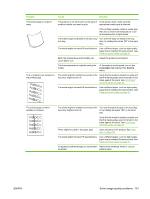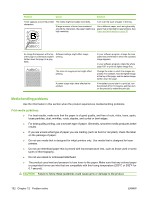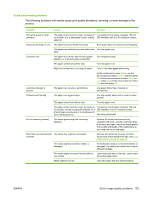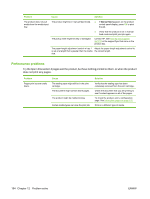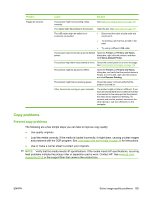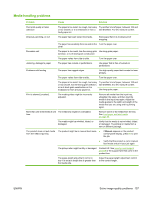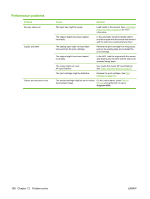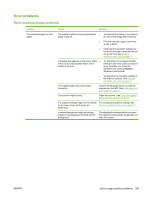HP CB536A User Guide - Page 164
Try the tips in this if s exit the product, but have nothing printed on them
 |
View all HP CB536A manuals
Add to My Manuals
Save this manual to your list of manuals |
Page 164 highlights
Problem Cause Solution The product does not pull media from the media input tray. The product might be in manual feed mode. ● If Manual feed appears on the product control-panel display, press OK to print the job. ● Verify that the product is not in manual feed mode and print your job again. The pickup roller might be dirty or damaged. Contact HP. See www.hp.com/support/ ljm1319 or the support flyer that came in the product box. The paper-length adjustment control in tray 1 Adjust the paper-length adjustment control to is set at a length that is greater than the media the correct length. size. Performance problems Try the tips in this section if pages exit the product, but have nothing printed on them, or when the product does not print any pages. Problem Pages print but are totally blank. Cause The sealing tape might still be in the print cartridge. The document might contain blank pages. The product might be malfunctioning. Certain media types can slow the print job. Solution Verify that the sealing tape has been completely removed from the print cartridge. Check the document that you are printing to see if content appears on all of the pages. To check the product, print a configuration page. See Information pages on page 122. Print on a different type of media. 154 Chapter 12 Problem solve ENWW