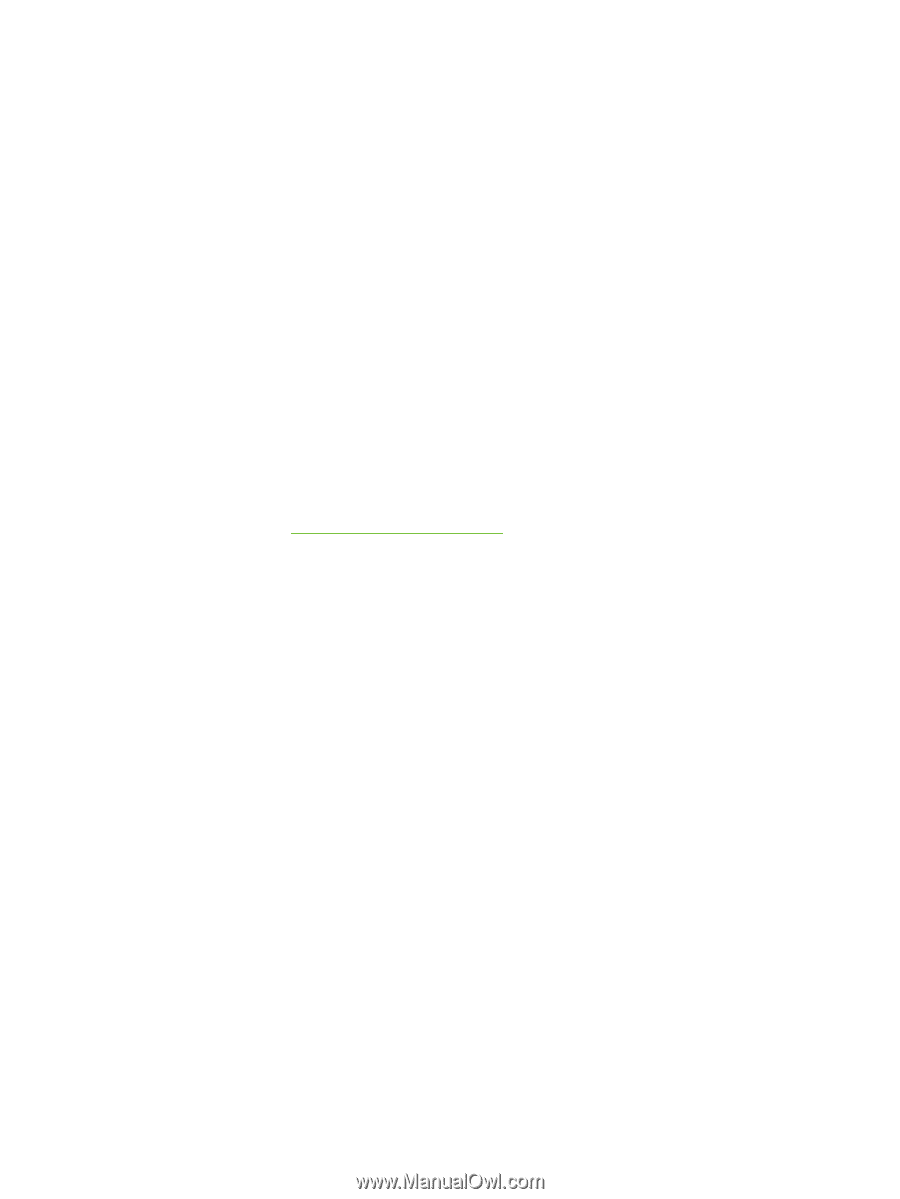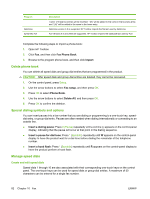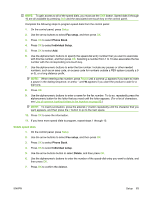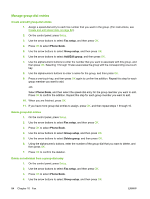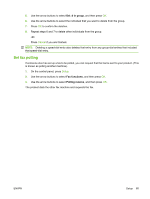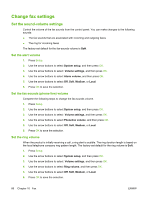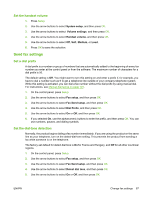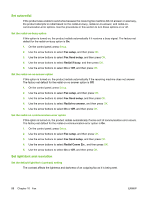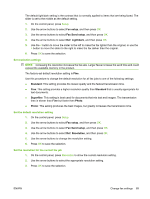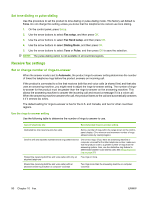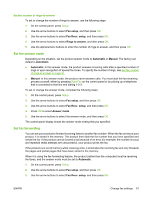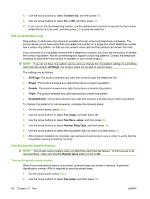HP CB536A User Guide - Page 97
Set the handset volume, Send fax settings, Set a dial prefix, Set the dial-tone detection
 |
View all HP CB536A manuals
Add to My Manuals
Save this manual to your list of manuals |
Page 97 highlights
Set the handset volume 1. Press Setup. 2. Use the arrow buttons to select System setup, and then press OK. 3. Use the arrow buttons to select Volume settings, and then press OK. 4. Use the arrow buttons to select Handset volume, and then press OK. 5. Use the arrow buttons to select Off, Soft, Medium, or Loud. 6. Press OK to save the selection. Send fax settings Set a dial prefix A dial prefix is a number or group of numbers that are automatically added to the beginning of every fax number you enter at the control panel or from the software. The maximum number of characters for a dial prefix is 50. The default setting is Off. You might want to turn this setting on and enter a prefix if, for example, you have to dial a number such as 9 to get a telephone line outside of your company telephone system. While this setting is activated, you can dial a fax number without the dial prefix by using manual dial. For instructions, see Manual dial faxing on page 101. 1. On the control panel, press Setup. 2. Use the arrow buttons to select Fax setup, and then press OK. 3. Use the arrow buttons to select Fax Send setup, and then press OK. 4. Use the arrow buttons to select Dial Prefix, and then press OK. 5. Use the arrow buttons to select On or Off, and then press OK. 6. If you selected On, use the alphanumeric buttons to enter the prefix, and then press OK. You can use numbers, pauses, and dialing symbols. Set the dial-tone detection Normally, the product begins dialing a fax number immediately. If you are using the product on the same line as your telephone, turn on the detect-dial-tone setting. This prevents the product from sending a fax while someone is on the telephone. The factory-set default for detect dial tone is On for France and Hungary, and Off for all other countries/ regions. 1. On the control panel, press Setup. 2. Use the arrow buttons to select Fax setup, and then press OK. 3. Use the arrow buttons to select Fax Send setup, and then press OK. 4. Use the arrow buttons to select Detect dial tone, and then press OK. 5. Use the arrow buttons to select On or Off, and then press OK. ENWW Change fax settings 87