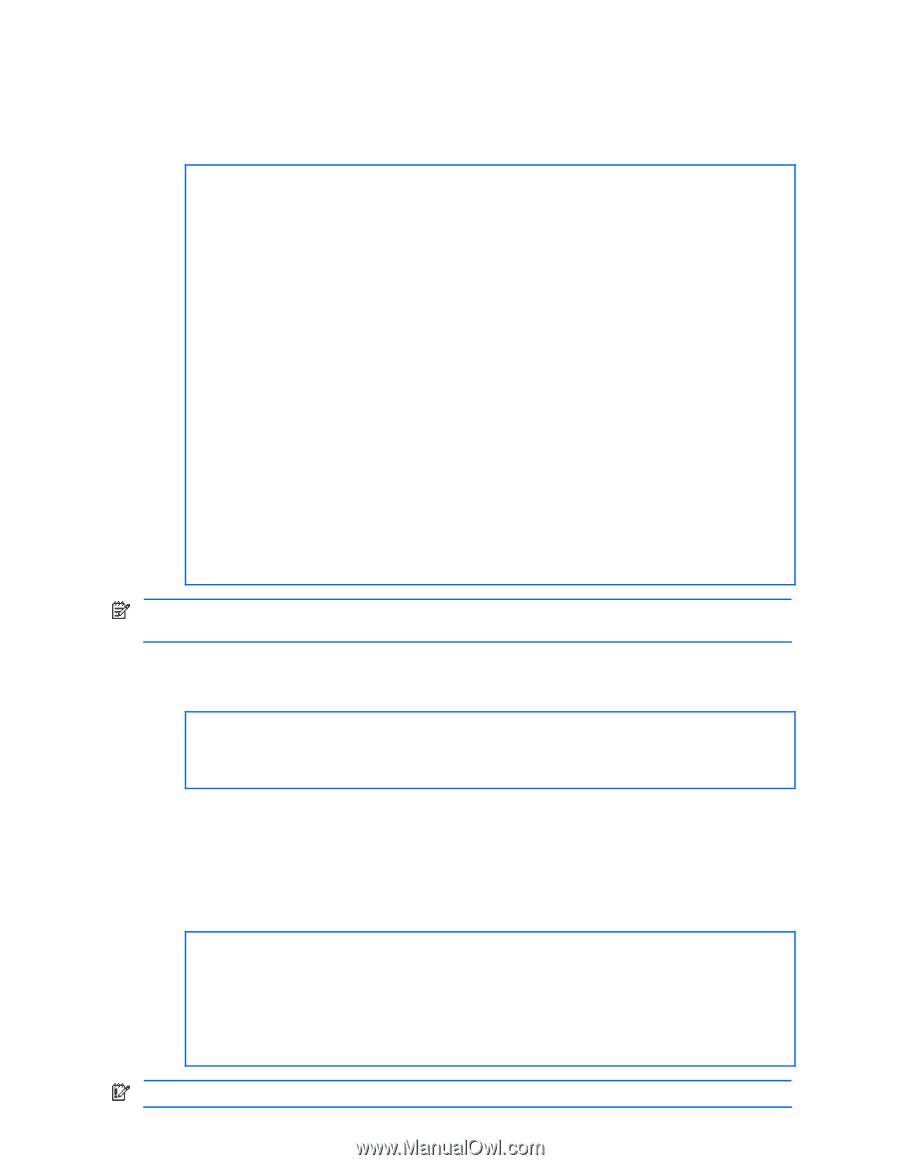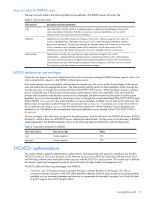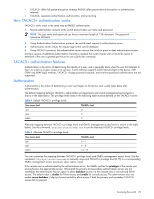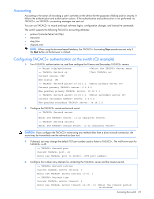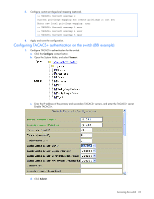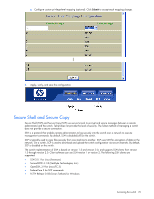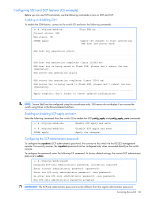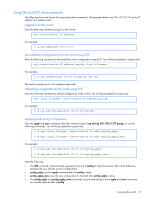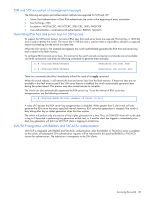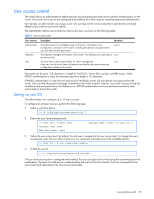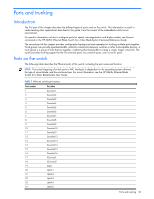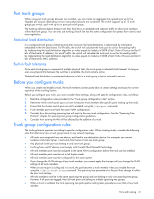HP GbE2c HP GbE2c Ethernet Blade Switch for c-Class BladeSystem Application Gu - Page 26
Configuring SSH and SCP features (CLI example), Enabling or disabling SSH - enable ssh
 |
UPC - 808736802215
View all HP GbE2c manuals
Add to My Manuals
Save this manual to your list of manuals |
Page 26 highlights
Configuring SSH and SCP features (CLI example) Before you can use SSH commands, use the following commands to turn on SSH and SCP. Enabling or disabling SSH To enable the SSH feature, connect to the switch CLI and enter the following commands: >> # /cfg/sys/sshd/on Current status: OFF New status: ON SSHD# apply (Turn SSH on) (Apply the changes to start generating RSA host and server keys) RSA host key generation starts RSA host key generation completes (lasts 212549 ms) RSA host key is being saved to Flash ROM, please don't reboot the box immediately. RSA server key generation starts RSA server key generation completes (lasts 75503 ms) RSA server key is being saved to Flash ROM, please don't reboot the box immediately Apply complete; don't forget to "save" updated configuration. NOTE: Secure Shell can be configured using the console port only. SSH menus do not display if you access the switch using Telnet or the Browser-based Interface. Enabling or disabling SCP apply and save Enter the following commands from the switch CLI to enable the SCP putcfg_apply and putcfg_apply_save commands: >> # /cfg/sys/sshd/ena (Enable SCP apply and save) >> # /cfg/sys/sshd/dis SSHD# apply (Disable SCP apply and save) (Apply the changes) Configuring the SCP administrator password To configure the scpadmin (SCP administrator) password, first connect to the switch via the RS-232 management console. For security reasons, the scpadmin password can be configured only when connected directly to the switch console. To configure the password, enter the following CLI command. At factory default settings, the current SCP administrator password is admin. >> # /cfg/sys/sshd/scpadm Changing SCP-only Administrator password; validation required. . . Enter current administrator password: Enter new SCP-only administrator password: Re-enter new SCP-only administrator password: New SCP-only administrator password accepted. IMPORTANT: The SCP-only administrator password must be different from the regular administrator password. Accessing the switch 26