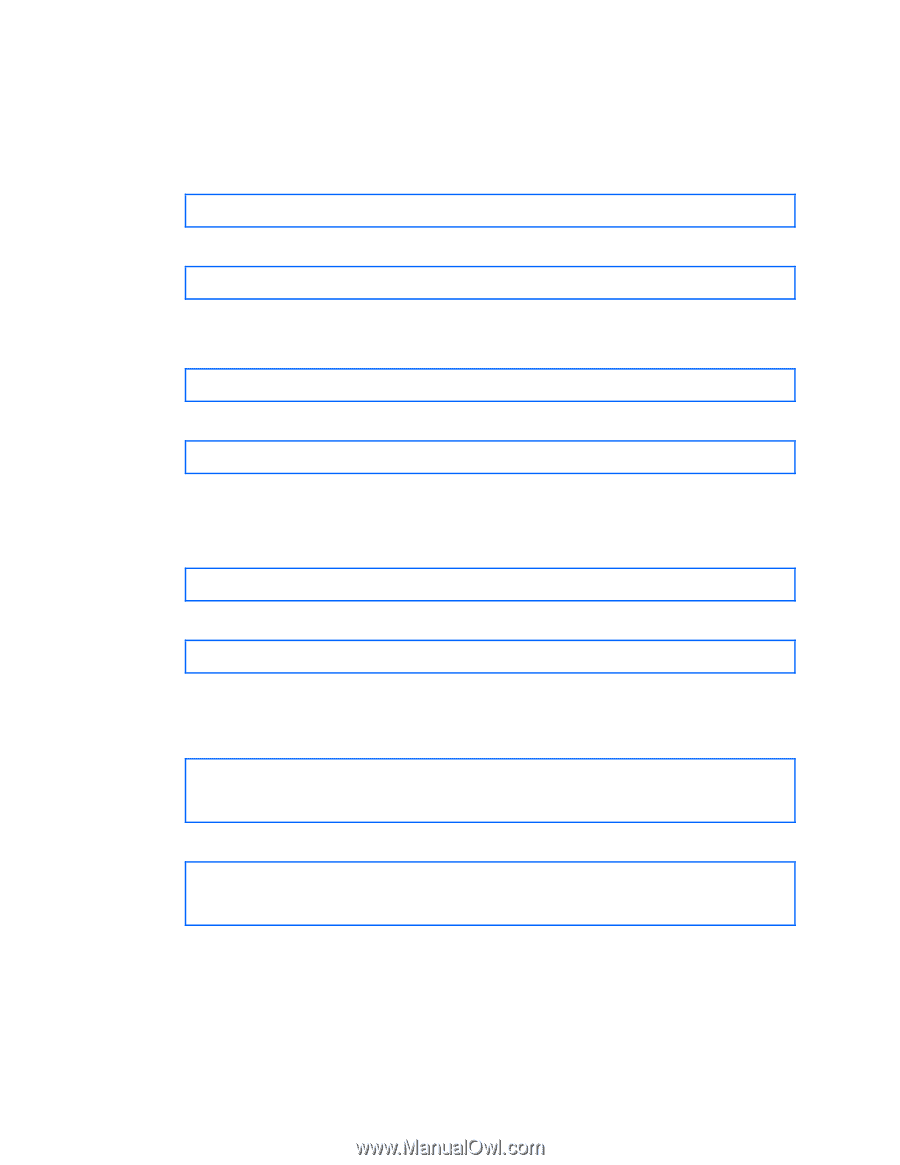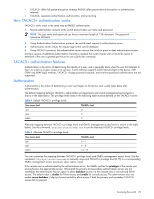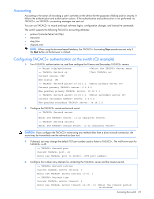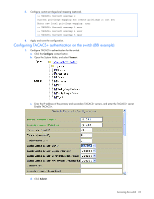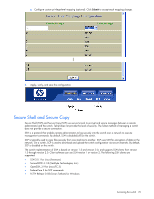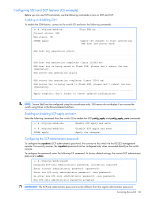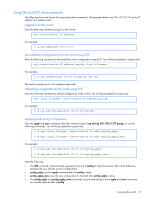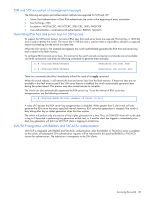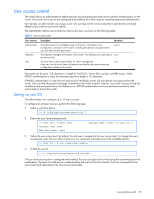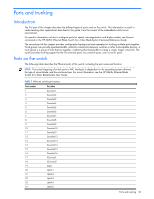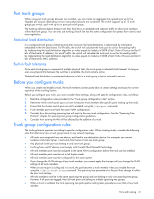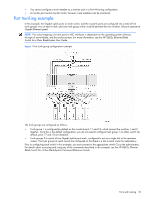HP GbE2c HP GbE2c Ethernet Blade Switch for c-Class BladeSystem Application Gu - Page 27
Using SSH and SCP client commands, Logging in to the switch
 |
UPC - 808736802215
View all HP GbE2c manuals
Add to My Manuals
Save this manual to your list of manuals |
Page 27 highlights
Using SSH and SCP client commands The following shows the format for using some client commands. The examples below use 205.178.15.157 as the IP address of a sample switch. Logging in to the switch Enter the following command to log in to the switch: ssh @ For example: >> # ssh [email protected] Downloading configuration from the switch using SCP Enter the following command to download the switch configuration using SCP. You will be prompted for a password: scp @:getcfg For example: >> # scp [email protected]:getcfg ad4.cfg The switch prompts you for the scpadmin password. Uploading configuration to the switch using SCP Enter the following command to upload configuration to the switch. You will be prompted for a password. scp @:putcfg For example: >> # scp ad4.cfg [email protected]:putcfg Applying and saving configuration Enter the apply and save commands after the command above (scp ad4.cfg 205.178.15.157:putcfg), or use the following commands. You will be prompted for a password. >> # scp @:putcfg_apply >> # scp @:putcfg_apply_save For example: >> # scp ad4.cfg [email protected]:putcfg_apply >> # scp ad4.cfg [email protected]:putcfg_apply_save Note the following: • The diff command is automatically executed at the end of putcfg to notify the remote client of the difference between the new and the current configurations. • putcfg_apply runs the apply command after the putcfg is done. • putcfg_apply_save saves the new configuration to the flash after putcfg_apply is done. • The putcfg_apply and putcfg_apply_save commands are provided because extra apply and save commands are usually required after a putcfg. Accessing the switch 27