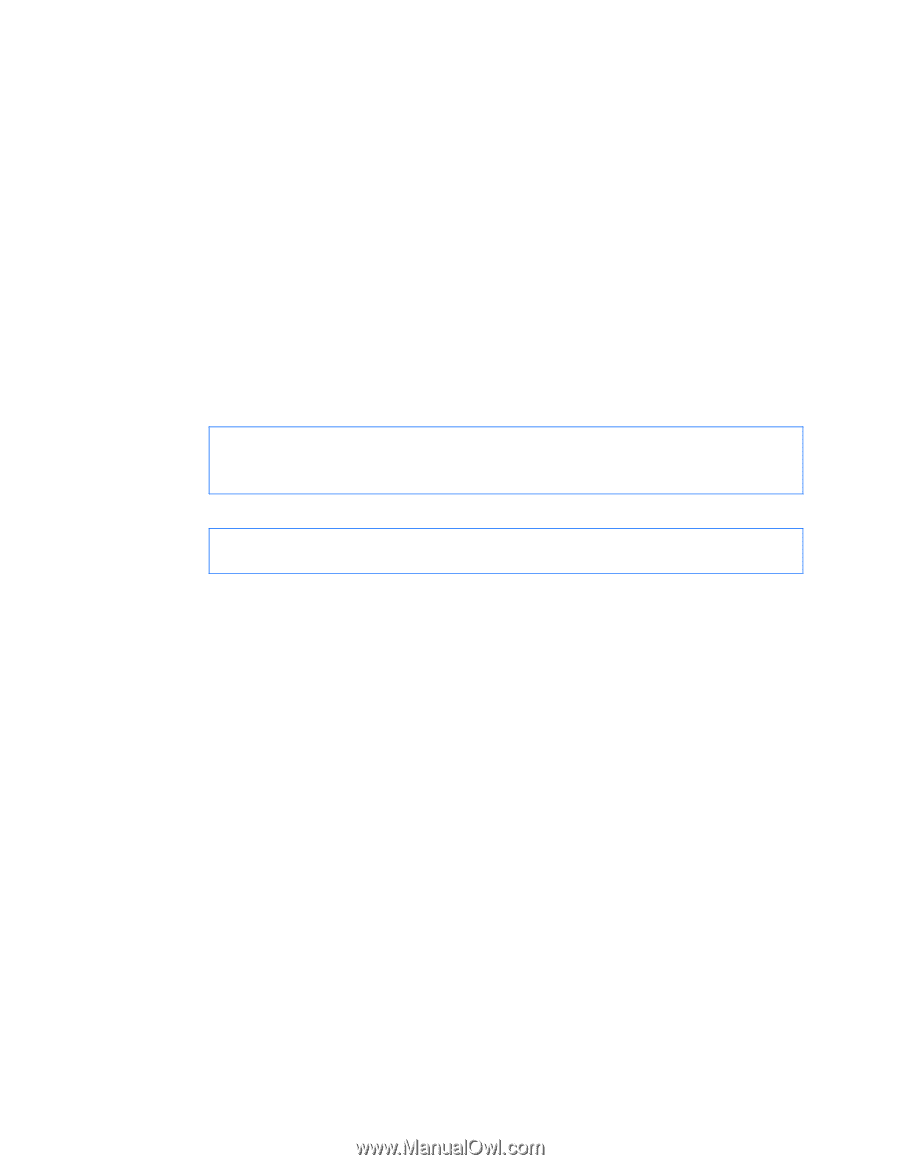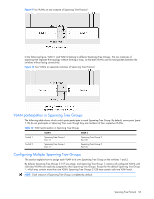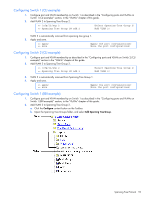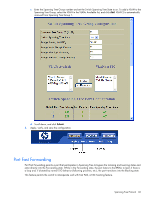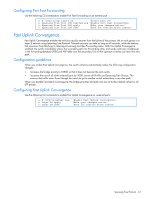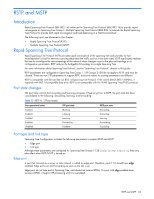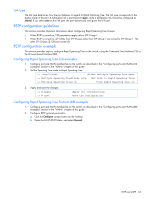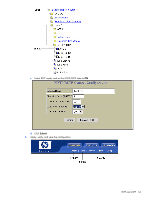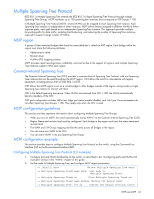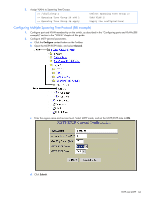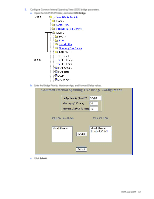HP GbE2c HP GbE2c Ethernet Blade Switch for c-Class BladeSystem Application Gu - Page 63
Link type, RSTP configuration guidelines, Configuring Rapid Spanning Tree (CLI example) - configuration example
 |
UPC - 808736802215
View all HP GbE2c manuals
Add to My Manuals
Save this manual to your list of manuals |
Page 63 highlights
Link type The link type determines how the port behaves in regard to Rapid Spanning Tree. The link type corresponds to the duplex mode of the port. A full-duplex link is point-to-point (p2p), while a half-duplex link should be configured as shared. If you select auto as the link type, the port dynamically configures the link type. RSTP configuration guidelines This section provides important information about configuring Rapid Spanning Tree Groups: • When RSTP is turned on, STP parameters apply only to STP Group 1. • When RSTP is turned on, all VLANs from STP Groups other than STP Group 1 are moved to STP Group 1. The other STP Groups (2-128) are turned off. RSTP configuration example This section provides steps to configure Rapid Spanning Tree on the switch, using the Command Line Interface (CLI) or the Browser-based Interface (BBI). Configuring Rapid Spanning Tree (CLI example) 1. Configure port and VLAN membership on the switch, as described in the "Configuring ports and VLANs (CLI example)" section in the "VLANs" chapter of this guide. 2. Set the Spanning Tree mode to Rapid Spanning Tree. >> /cfg/l2/mrst (Select Multiple Spanning Tree menu) >> Multiple Spanning Tree# mode rstp (Set mode to Rapid Spanning Tree) >> Multiple Spanning Tree# on (Turn Rapid Spanning Tree on) 3. Apply and save the changes. >> # apply >> # save (Apply the configuration) (Save the configuration) Configuring Rapid Spanning Tree Protocol (BBI example) 1. Configure port and VLAN membership on the switch, as described in the "Configuring ports and VLANs (BBI example)" section in the "VLANs" chapter of this guide. 2. Configure RSTP general parameters. a. Click the Configure context button on the Toolbar. b. Open the MSTP/RSTP folder, and select General. RSTP and MSTP 63