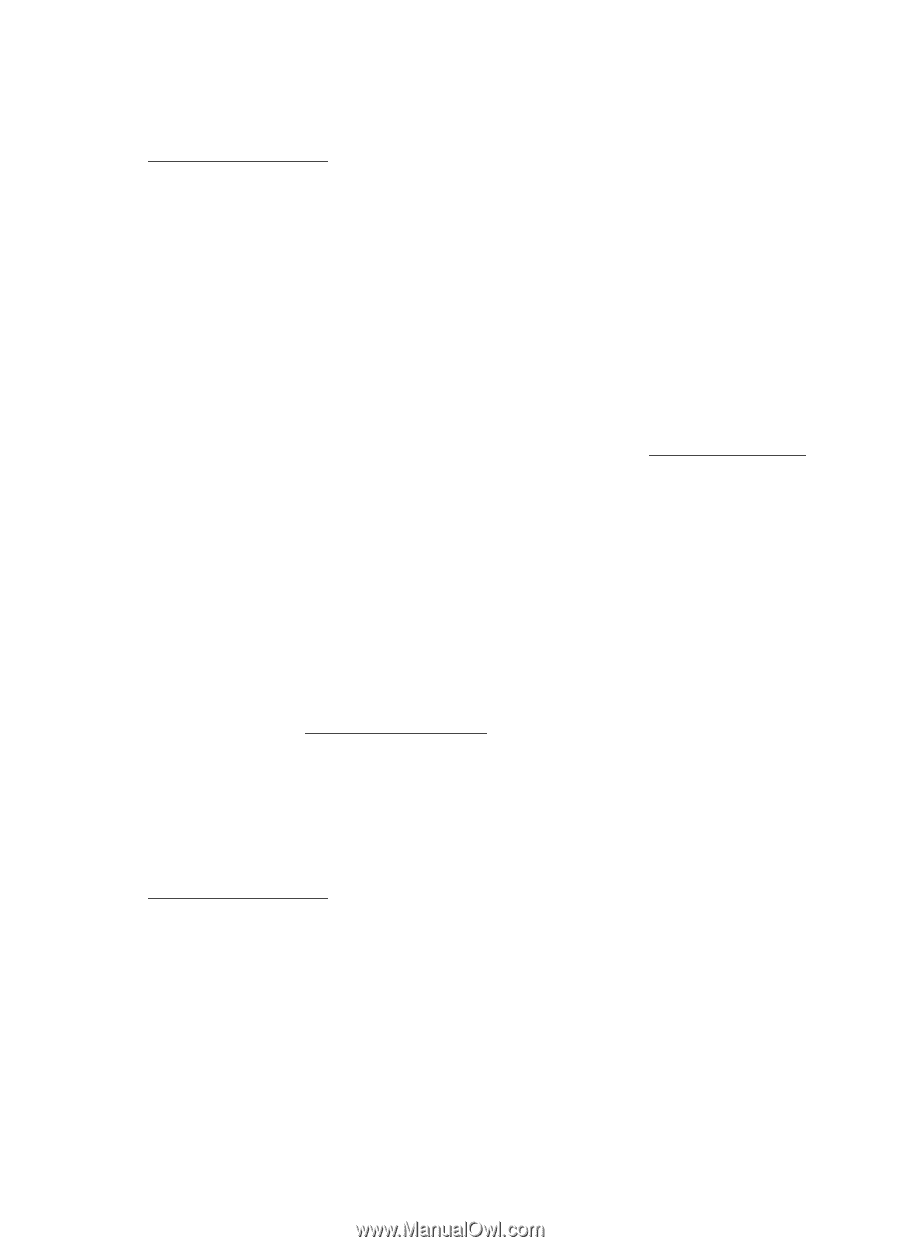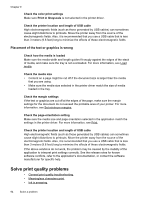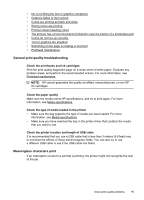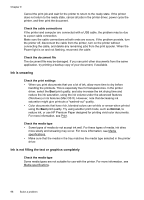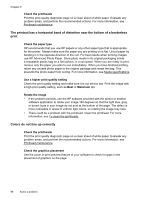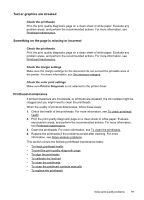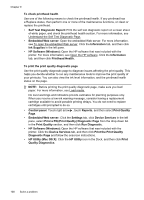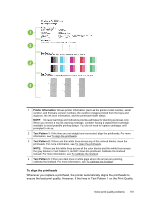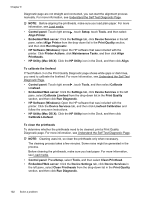HP Officejet Pro 8500A User Guide - Page 102
The printout has a horizontal band of distortion near the bottom of a borderless print - printhead removable
 |
View all HP Officejet Pro 8500A manuals
Add to My Manuals
Save this manual to your list of manuals |
Page 102 highlights
Chapter 9 Check the printheads Print the print quality diagnostic page on a clean sheet of white paper. Evaluate any problem areas, and perform the recommended actions. For more information, see Printhead maintenance. The printout has a horizontal band of distortion near the bottom of a borderless print Check the paper type HP recommends that you use HP papers or any other paper type that is appropriate for the printer. Always make sure the paper you are printing on is flat. Uncurl paper by bending it in the opposite direction of the curl. For best results when printing images, use HP Advanced Photo Paper. Store photo media in its original packaging inside a resealable plastic bag on a flat surface, in a cool place. When you are ready to print, remove only the paper you plan to use immediately. When you have finished printing, return any unused photo paper to the original package and reseal the bag. This prevents the photo paper from curling. For more information, see Media specifications. Use a higher print quality setting Check the print quality setting and make sure it is not set too low. Print the image with a high print quality setting, such as Best or Maximum dpi. Rotate the image • If the problem persists, use the HP software provided with the printer or another software application to rotate your image 180 degrees so that the light blue, gray, or brown hues in your image do not print at the bottom of the page. The defect is more noticeable in areas of uniform light colors, so rotating the image may help. • There could be a problem with the printhead. Clean the printhead. For more information, see To clean the printheads. Colors do not line up correctly Check the printheads Print the print quality diagnostic page on a clean sheet of white paper. Evaluate any problem areas, and perform the recommended actions. For more information, see Printhead maintenance. Check the graphics placement Use the zoom or print preview feature of your software to check for gaps in the placement of graphics on the page. 98 Solve a problem