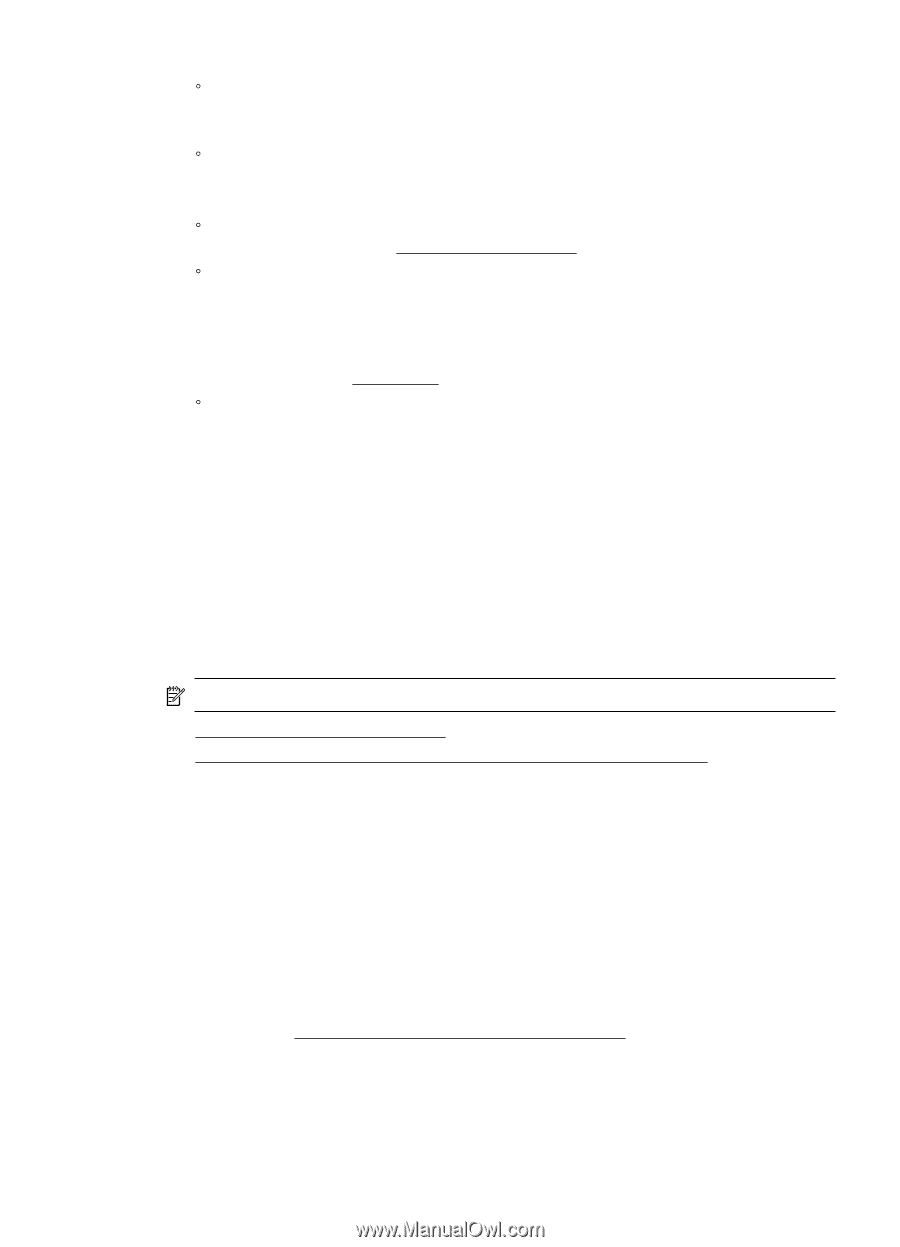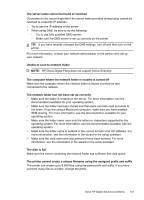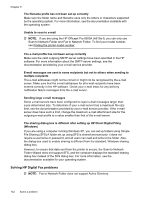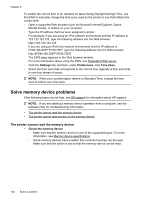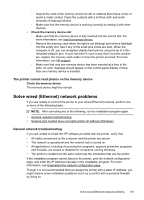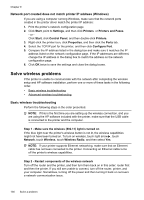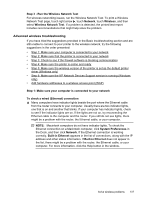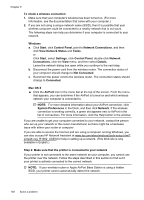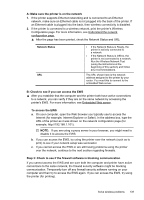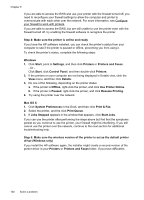HP Officejet Pro 8500A User Guide - Page 139
The printer cannot read photos on the memory device, Solve wired (Ethernet) network problems
 |
View all HP Officejet Pro 8500A manuals
Add to My Manuals
Save this manual to your list of manuals |
Page 139 highlights
ƕ Inspect the ends of the memory device for dirt or material that closes a hole or spoils a metal contact. Clean the contacts with a lint-free cloth and small amounts of isopropyl alcohol. ƕ Make sure that the memory device is working correctly by testing it with other devices. • Check the memory device slot ƕ Make sure that the memory device is fully inserted into the correct slot. For more information, see Insert a memory device. ƕ Remove the memory card (when the light is not blinking) and shine a flashlight into the empty slot. See if any of the small pins inside are bent. When the computer is off, you can straighten slightly bent pins by using the tip of a thin, retracted ballpoint pen. If a pin has bent in such a way that it touches another pin, replace the memory card reader or have the printer serviced. For more information, see HP support. ƕ Make sure that only one memory device has been inserted at a time in the slots. An error message should appear on the control-panel display if more than one memory device is inserted. The printer cannot read photos on the memory device Check the memory device The memory device might be corrupt. Solve wired (Ethernet) network problems If you are unable to connect the printer to your wired (Ethernet) network, perform one or more of the following tasks. NOTE: After correcting any of the following, run the installation program again. • General network troubleshooting • Network port created does not match printer IP address (Windows) General network troubleshooting If you are unable to install the HP software provided with the printer, verify that: • All cable connections to the computer and the printer are secure. • The network is operational and the network hub is turned on. • All applications, including virus protection programs, spyware protection programs, and firewalls, are closed or disabled for computers running Windows • The printer is installed on the same subnet as the computers that use the printer. If the installation program cannot discover the printer, print the network configuration page, and enter the IP address manually in the installation program. For more information, see Understand the network configuration page. Though it is not recommended that you assign the printer with a static IP address, you might resolve some installation problems (such as a conflict with a personal firewall) by doing so. Solve wired (Ethernet) network problems 135