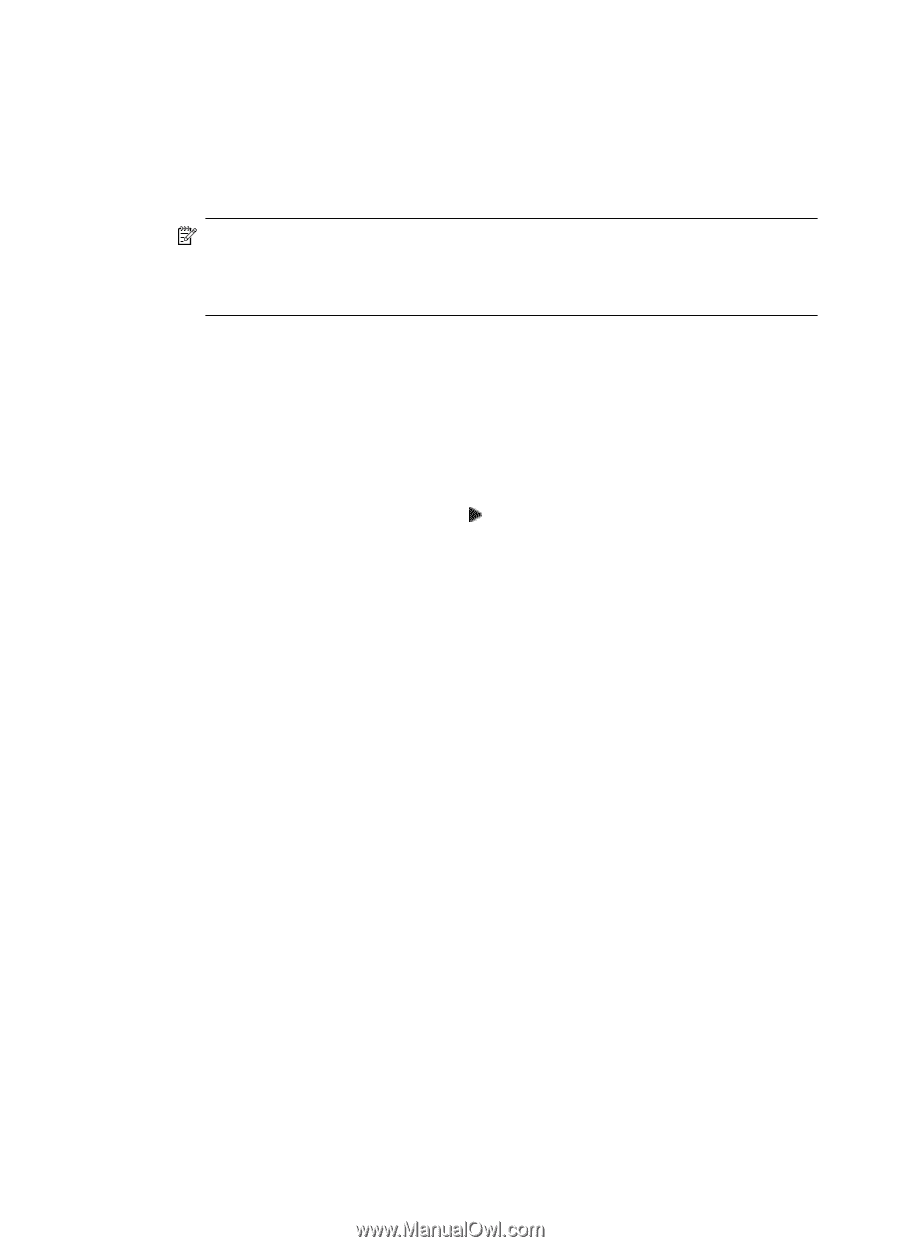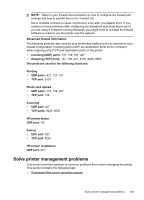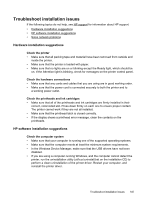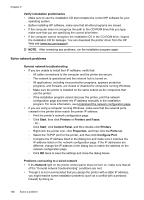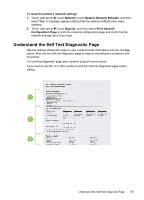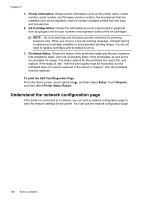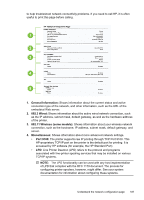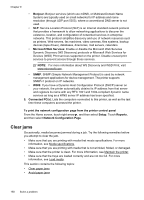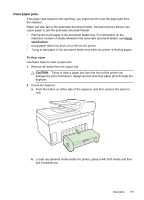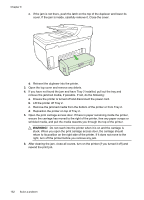HP Officejet Pro 8500A User Guide - Page 152
Understand the network configuration Printer Information, Ink Cartridge Status, Printhead Status - replacement parts
 |
View all HP Officejet Pro 8500A manuals
Add to My Manuals
Save this manual to your list of manuals |
Page 152 highlights
Chapter 9 1. Printer Information: Shows printer information (such as the printer name, model number, serial number, and firmware version number), the accessories that are installed (such as the duplexer), and the number of pages printed from the trays and accessories. 2. Ink Cartridge Status: Shows the estimated ink levels (represented in graphical form as gauges) and the part numbers and expiration dates of the ink cartridges. NOTE: Ink level warnings and indicators provide estimates for planning purposes only. When you receive a low-ink warning message, consider having a replacement cartridge available to avoid possible printing delays. You do not need to replace cartridges until prompted to do so. 3. Printhead Status: Shows the status of the printhead health and the part numbers, first-installation dates, and end-of-warranty dates of the printheads, as well as the accumulated ink usage. The status options for the printhead are: good, fair, and replace. If the status is "fair," then the print quality must be monitored, but the printhead does not need to replaced. If the status is "replace," then the printhead must be replaced. To print the Self Test Diagnostic Page From the Home screen, touch right arrow , and then select Setup. Touch Reports, and then select Printer Status Report. Understand the network configuration page If the printer is connected to a network, you can print a network configuration page to view the network settings for the printer. You can use the network configuration page 148 Solve a problem