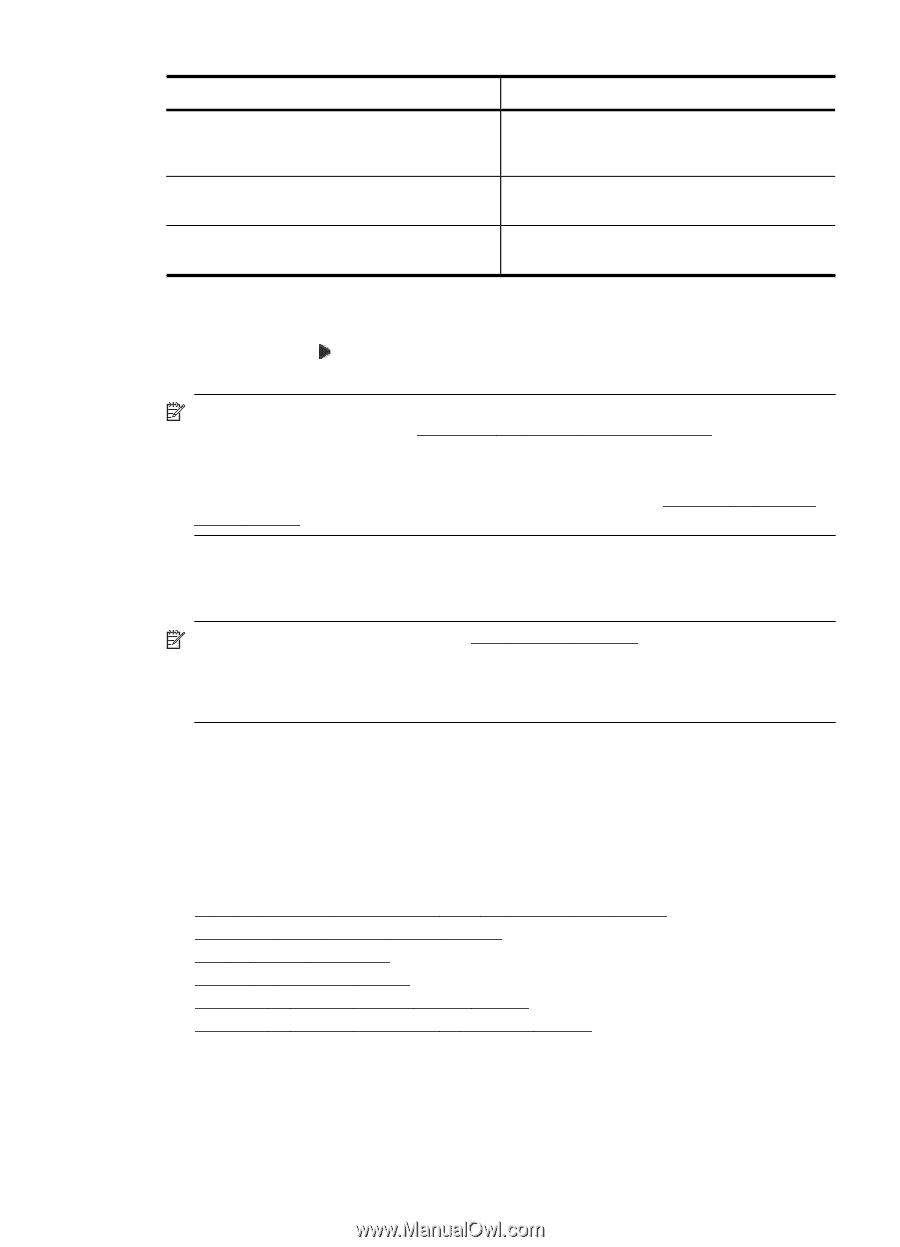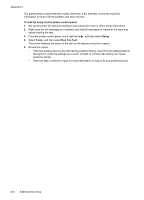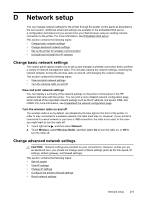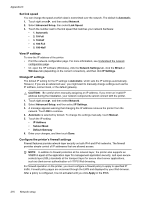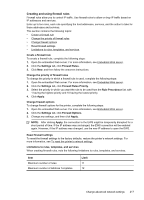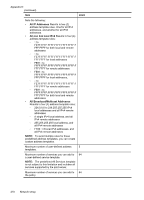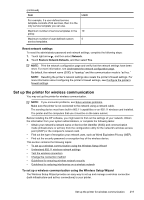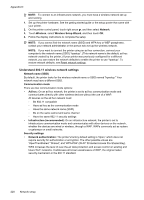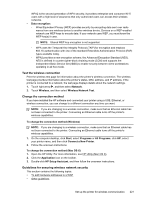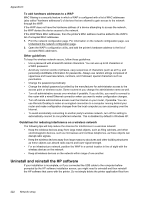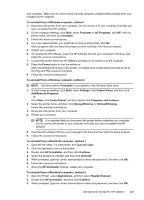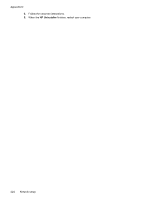HP Officejet Pro 8500A User Guide - Page 223
Reset network settings, Set up the printer for wireless communication
 |
View all HP Officejet Pro 8500A manuals
Add to My Manuals
Save this manual to your list of manuals |
Page 223 highlights
(continued) Item For example, if a user-defined service template consists of 64 services, then it is the only service template you can use. Maximum number of service templates in the policy. Maximum number of user-defined custom service templates. Limit 10 5 Reset network settings To reset the administrator password and network settings, complete the following steps: 1. Touch right arrow , and then select Network. 2. Touch Restore Network Defaults, and then select Yes. NOTE: Print the network configuration page and verify that the network settings have been reset. For more information, see Understand the network configuration page. By default, the network name (SSID) is "hpsetup" and the communication mode is "ad hoc." NOTE: Resetting the printer's network settings also resets the printer's firewall settings. For more information about configuring the printer's firewall settings, see Configure the printer's firewall settings. Set up the printer for wireless communication You may set up the printer for wireless communication. NOTE: If you encounter problems, see Solve wireless problems. Make sure the printer is not connected to the network using a network cable. The sending device must have built-in 802.11 capabilities or an 802.11 wireless card installed. The printer and the computers that use it must be on the same subnet. Before installing the HP software, you might want to find out the settings of your network. Obtain the information from your system administrators, or complete the following tasks: • Obtain your network's network name or Service Set Identifier (SSID) and communication mode (infrastructure or ad hoc) from the configuration utility for the network's wireless access point (WAP) or the computer's network card. • Find out the type of encryption your network uses, such as Wired Equivalent Privacy (WEP). • Find out the security password or encryption key of the wireless device. This section contains the following topics: • To set up a wireless communication using the Wireless Setup Wizard • Understand 802.11 wireless network settings • Test the wireless connection • Change the connection method • Guidelines for ensuring wireless network security • Guidelines for reducing interference on a wireless network To set up a wireless communication using the Wireless Setup Wizard The Wireless Setup Wizard provides an easy way to set up and manage a wireless connection (both infrastructure and ad hoc connections) to your printer. Set up the printer for wireless communication 219