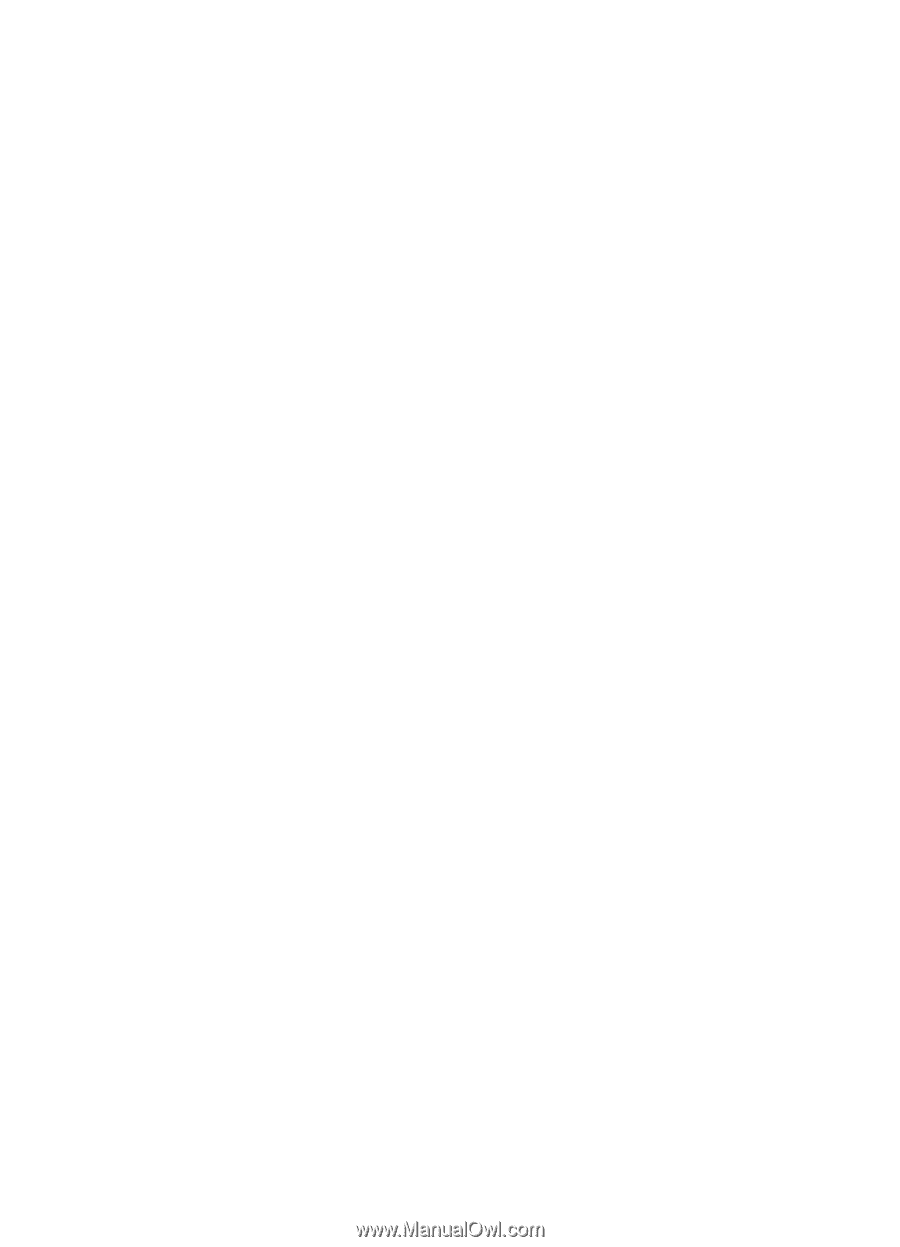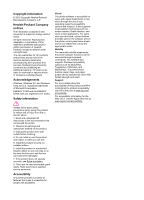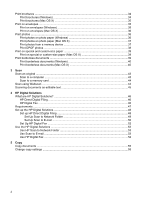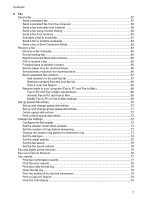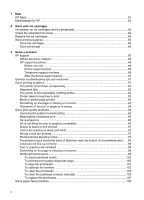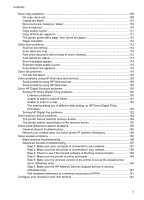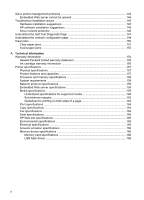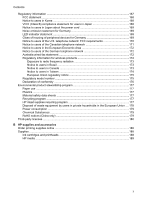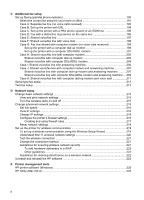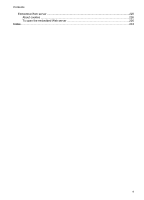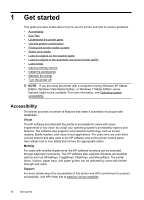Solve copy problems
............................................................................................................
109
No copy came out
...........................................................................................................
109
Copies are blank
.............................................................................................................
110
Documents are missing or faded
....................................................................................
110
Size is reduced
...............................................................................................................
110
Copy quality is poor
........................................................................................................
111
Copy defects are apparent
.............................................................................................
111
The printer prints half a page, then ejects the paper
.......................................................
112
Paper mismatch
..............................................................................................................
112
Solve scan problems
............................................................................................................
112
Scanner did nothing
........................................................................................................
112
Scan takes too long
........................................................................................................
113
Part of the document did not scan or text is missing
.......................................................
113
Text cannot be edited
.....................................................................................................
113
Error messages appear
..................................................................................................
114
Scanned image quality is poor
........................................................................................
114
Scan defects are apparent
..............................................................................................
115
Solve fax problems
...............................................................................................................
116
The fax test failed
...........................................................................................................
116
Solve problems using HP Web sites and services
................................................................
129
Solve problems using HP Web services
.........................................................................
129
Solve problems using HP Web sites
...............................................................................
130
Solve HP Digital Solutions problems
....................................................................................
130
Solving HP Direct Digital Filing problems
.......................................................................
130
Common problems
...................................................................................................
130
Unable to scan to network folder
..............................................................................
131
Unable to scan to e-mail
...........................................................................................
132
The sharing dialog box is different after setting up HP Direct Digital Filing
(Windows)
.................................................................................................................
132
Solving HP Digital Fax problems
....................................................................................
132
Solve memory device problems
............................................................................................
134
The printer cannot read the memory device
...................................................................
134
The printer cannot read photos on the memory device
...................................................
135
Solve wired (Ethernet) network problems
.............................................................................
135
General network troubleshooting
....................................................................................
135
Network port created does not match printer IP address (Windows)
..............................
136
Solve wireless problems
.......................................................................................................
136
Basic wireless troubleshooting
........................................................................................
136
Advanced wireless troubleshooting
................................................................................
137
Step 1: Make sure your computer is connected to your network
..............................
137
Step 2: Make sure that the printer is connected to your network
..............................
138
Step 3: Check to see if the firewall software is blocking communication
...................
139
Step 4: Make sure the printer is online and ready
.....................................................
140
Step 5: Make sure the wireless version of the printer is set as the default printer
driver (Windows only)
...............................................................................................
140
Step 6: Make sure the HP Network Devices Support service is running
(Windows only)
.........................................................................................................
141
Add hardware addresses to a wireless access point (WAP)
.....................................
141
Configure your firewall to work with printers
.........................................................................
142
Contents
5