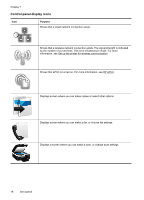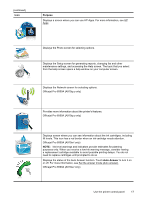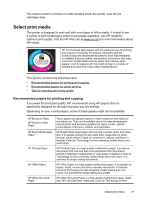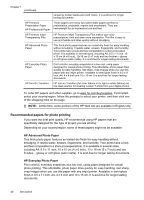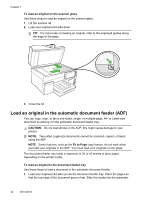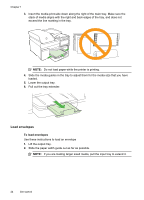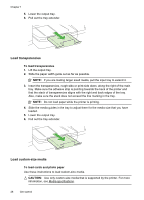HP Officejet Pro 8500A User Guide - Page 25
Tips for selecting and using media, Load an original on the scanner glass, HP Photo Value Packs - paper jam
 |
View all HP Officejet Pro 8500A manuals
Add to My Manuals
Save this manual to your list of manuals |
Page 25 highlights
HP Photo Value Packs HP Photo Value Packs conveniently package Original HP ink cartridges and HP Advanced Photo Paper to save you time and take the guesswork out of printing affordable professional photos with your HP printer. Original HP inks and HP Advanced Photo Paper have been designed to work together so your photos are long lasting and vivid, print after print. Great for printing out an entire vacation's worth of photos or multiple prints to share. To order HP papers and other supplies, go to www.hp.com/buy/supplies. If prompted, select your country/region, follow the prompts to select your printer, and then click one of the shopping links on the page. NOTE: At this time, some portions of the HP Web site are available in English only. Tips for selecting and using media For the best results, observe the following guidelines. • Always use media that conforms to the printer specifications. For more information, see Media specifications. • Load only one type of media at a time into a tray or automatic document feeder (ADF) (some models only). • When loading the trays and ADF (some models only), make sure the media is loaded correctly. For more information, see Load media or Load an original in the automatic document feeder (ADF). • Do not overload the tray or ADF (some models only). For more information, see Load media or Load an original in the automatic document feeder (ADF). • To prevent jams, poor print quality, and other printing problems, avoid loading the following media in the trays or ADF (some models only): ƕ Multipart forms ƕ Media that is damaged, curled, or wrinkled ƕ Media with cutouts or perforations ƕ Media that is heavily textured, embossed, or does not accept ink well ƕ Media that is too lightweight or stretches easily ƕ Media that contains staples or clips NOTE: To scan, copy, or fax documents that contain pages that do not conform to these guidelines, use the scanner glass. For more information, see Load an original on the scanner glass. Load an original on the scanner glass You can copy, scan, or fax up to Letter- or A4-size originals by loading them on the glass. NOTE: Many of the special features do not work correctly if the glass and lid backing are not clean. For more information, see Maintain the printer. Load an original on the scanner glass 21