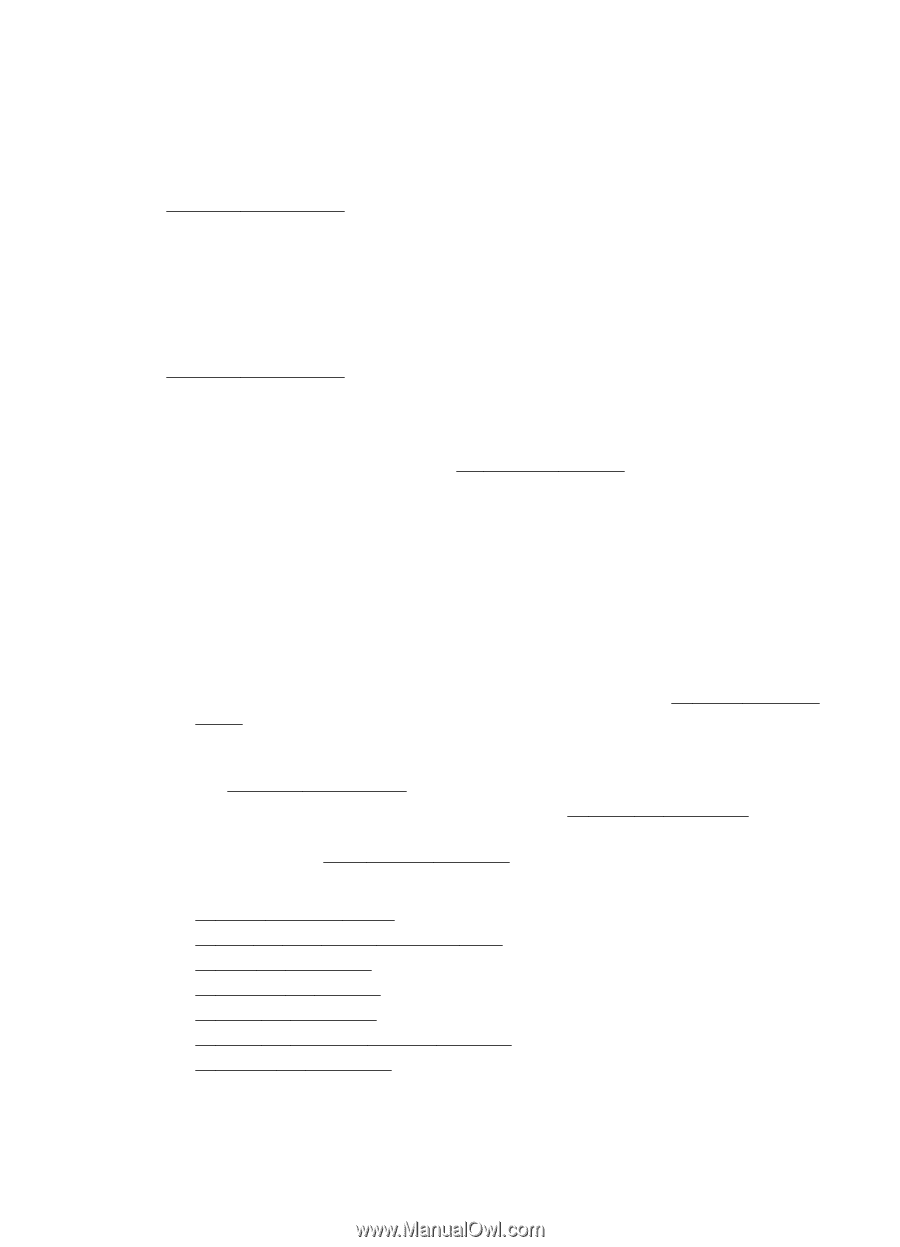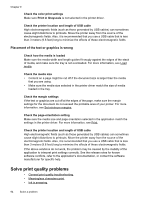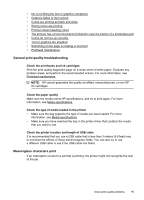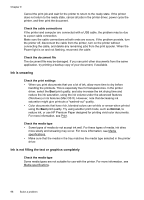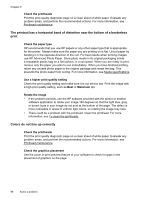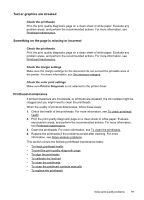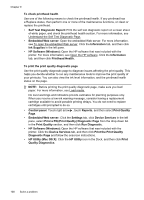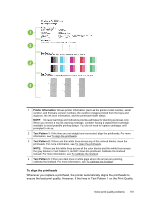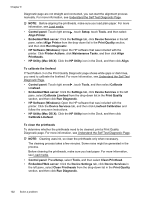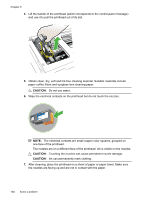HP Officejet Pro 8500A User Guide - Page 103
Text or graphics are streaked, Something on the is missing or incorrect, Printhead maintenance - printhead replacement
 |
View all HP Officejet Pro 8500A manuals
Add to My Manuals
Save this manual to your list of manuals |
Page 103 highlights
Text or graphics are streaked Check the printheads Print the print quality diagnostic page on a clean sheet of white paper. Evaluate any problem areas, and perform the recommended actions. For more information, see Printhead maintenance. Something on the page is missing or incorrect Check the printheads Print the print quality diagnostic page on a clean sheet of white paper. Evaluate any problem areas, and perform the recommended actions. For more information, see Printhead maintenance. Check the margin settings Make sure the margin settings for the document do not exceed the printable area of the printer. For more information, see Set minimum margins. Check the color print settings Make sure Print in Grayscale is not selected in the printer driver. Printhead maintenance If printed characters are incomplete, or printouts are streaked, the ink nozzles might be clogged and you might need to clean the printheads. When the quality of printouts deteriorates, follow these steps: 1. Check the health of the printheads. For more information, see To check printhead health. 2. Print the print quality diagnostic page on a clean sheet of white paper. Evaluate any problem areas, and perform the recommended actions. For more information, see Printhead maintenance. 3. Clean the printheads. For more information, see To clean the printheads. 4. Replace the printheads if the problems persist after cleaning. For more information, see Solve wireless problems. This section covers the following printhead maintenance tasks: • To check printhead health • To print the print quality diagnostic page • To align the printheads • To calibrate the linefeed • To clean the printheads • To clean the printhead contacts manually • To replace the printheads Solve print quality problems 99