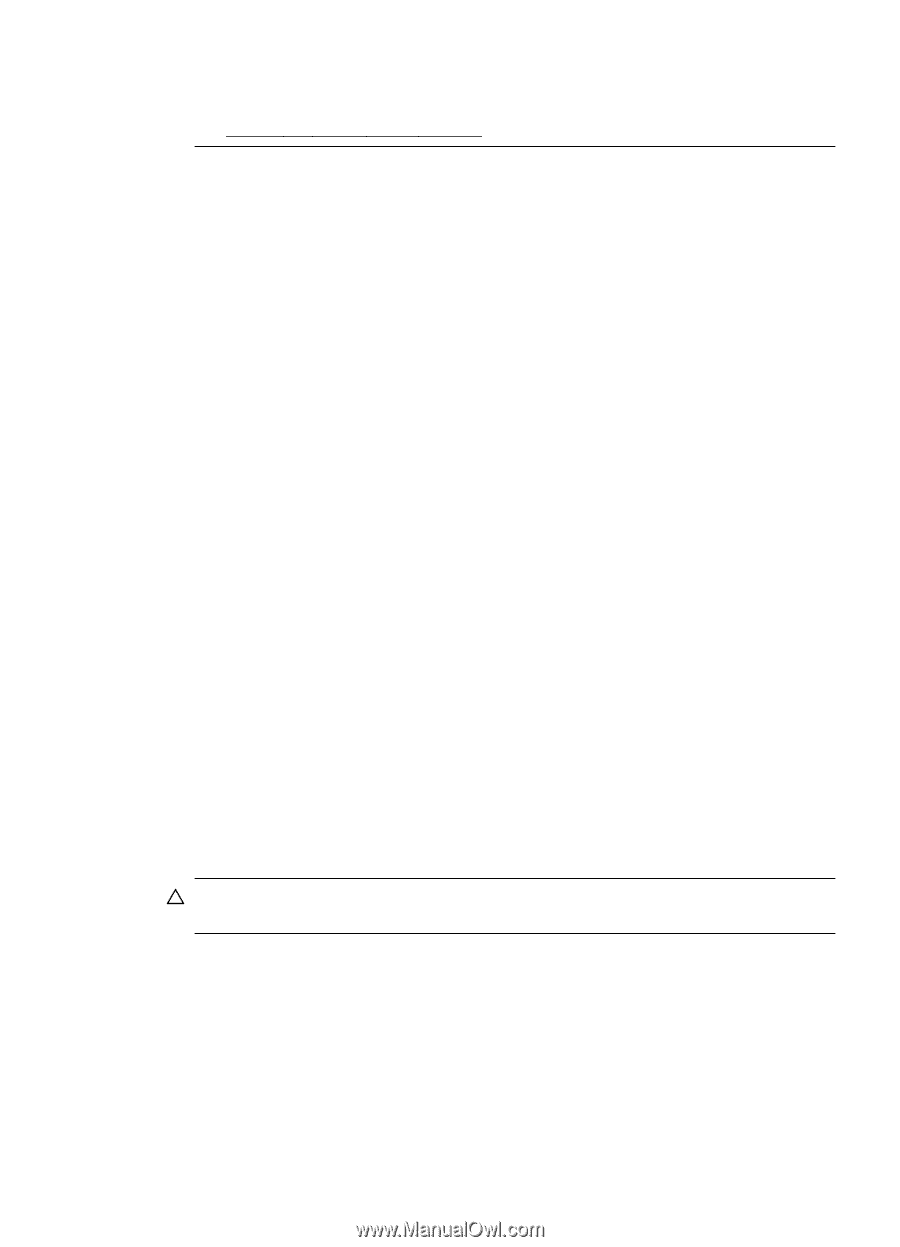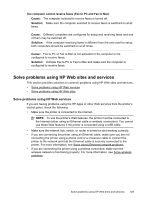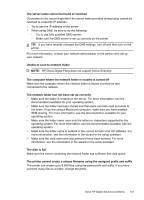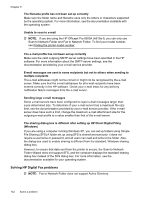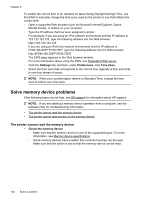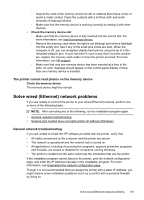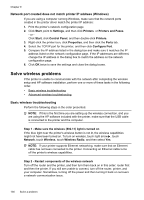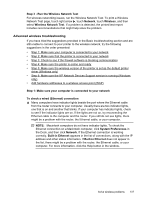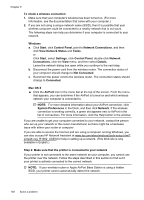HP Officejet Pro 8500A User Guide - Page 137
Incorrect date and time on faxes, Error conditions are interfering with HP Digital Fax
 |
View all HP Officejet Pro 8500A manuals
Add to My Manuals
Save this manual to your list of manuals |
Page 137 highlights
NOTE: If you are using the HP Officejet Pro 8500A (A910a-f), you can only use Scan to Network Folder and Fax to Network Folder. To find your model number, see Finding the printer model number. The computer where the network folder is located is turned off If you are using Fax to Network Folder, make sure the computer selected to receive faxes is switched on at all times and connected to the network. The network folder has not been set up correctly If you are using Fax to Network Folder, verify the following: • Make sure the folder is created on the server. For more information, see the documentation available for your operating system. • Make sure the folder has been shared and that users can both read and write to the folder. If you are using a Macintosh computer, make sure you have enabled SMB sharing. For more information, see the documentation available for your operating system. • Make sure the folder name uses only the letters or characters supported by the operating system. For more information, see the documentation available with the operating system. • Make sure the folder name is entered in the correct format in the HP software. For more information, see the information in the wizard or the setup assistant. • Make sure the valid username and password have been entered. For more information, see the information in the wizard or the setup assistant. Error conditions are interfering with HP Digital Fax If the printer has been configured to print incoming faxes but is out of paper, load paper in the input tray or resolve the error condition. After the incoming faxes are printed, they are saved to the network folder or forwarded to the designated e-mail address once printed. The internal memory is full If the internal memory in the printer is full, you cannot send or receive faxes. If the memory is full because too many unsaved faxes have been stored, follow the instructions on the printer's control panel. CAUTION: Clearing the fax log and the internal memory deletes any unsaved faxes stored in the printer's memory. Incorrect date and time on faxes If you are in a country/region that is observing Daylight Savings Time, the time stamp for faxes might not always reflect the accurate time for your local time zone. In addition, the default filename of faxes archived (which includes a time stamp) might also be affected. To see the correct times when faxes are received, print the fax log from the printer control panel. Solve HP Digital Solutions problems 133