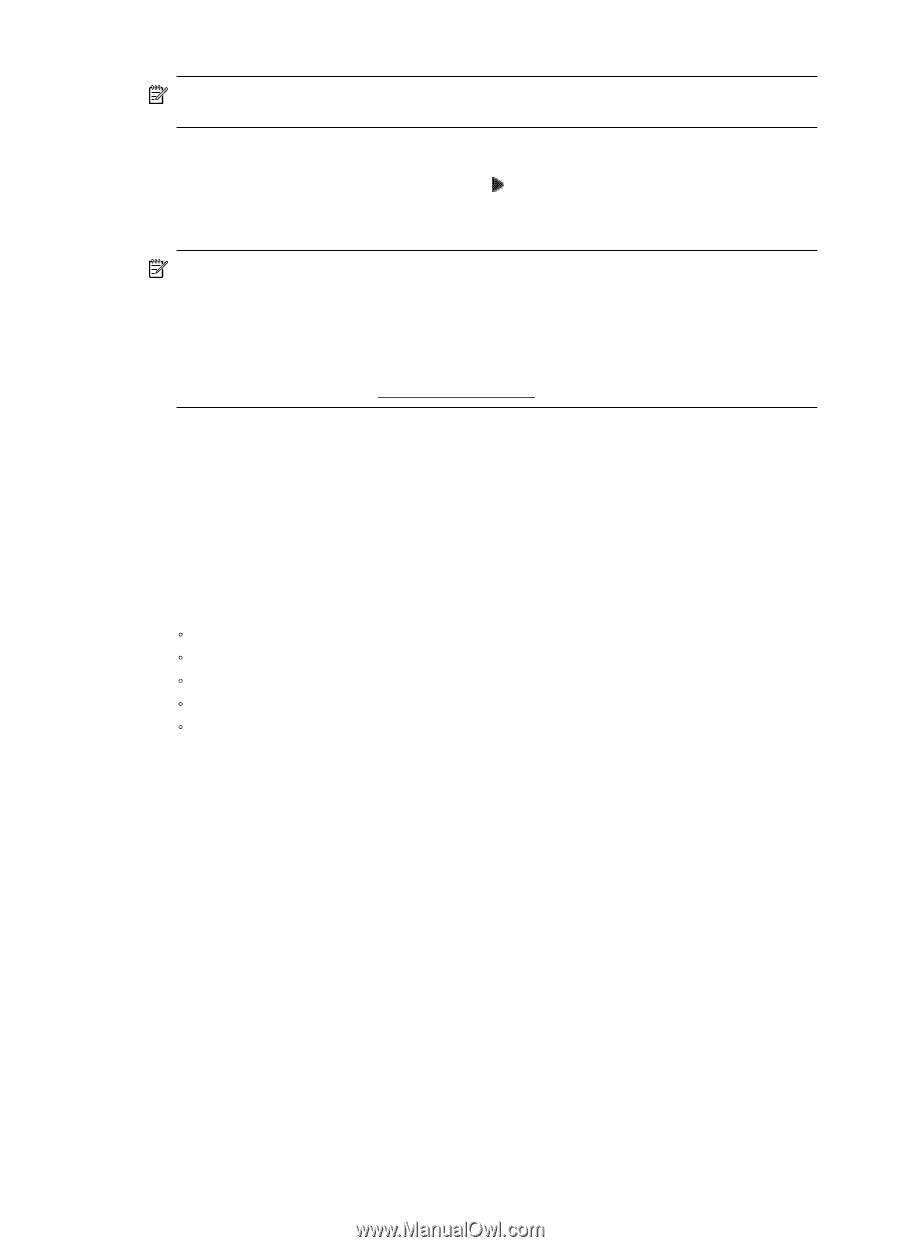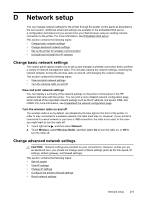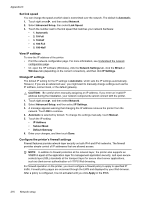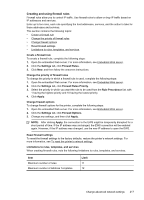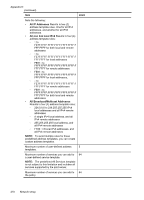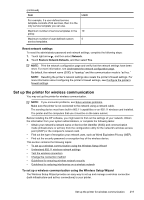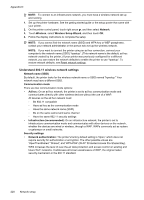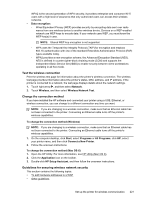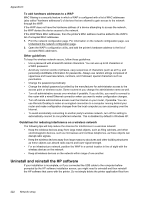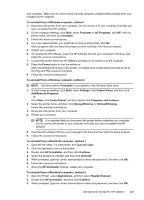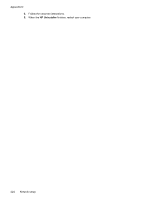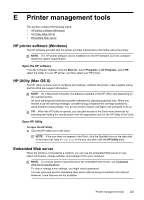HP Officejet Pro 8500A User Guide - Page 224
Understand 802.11 wireless network settings
 |
View all HP Officejet Pro 8500A manuals
Add to My Manuals
Save this manual to your list of manuals |
Page 224 highlights
Appendix D NOTE: To connect to an infrastructure network, you must have a wireless network set up and running. 1. Set up the printer hardware. See the getting started guide or the setup poster that came with your printer. 2. On the printer control panel, touch right arrow , and then select Network. 3. Touch Wireless, select Wireless Setup Wizard, and then touch OK. 4. Follow the display instructions to complete the setup. NOTE: If you cannot find the network name (SSID) and WPA key or WEP passphrase, contact your network administrator or the person who set up the wireless network. NOTE: If you want to connect the printer using an ad hoc connection, connect your computer to the network name (SSID) "hpsetup". (This network name is the default, ad hoc network created by the printer.) If your printer was previously configured for a different network, you can restore the network defaults to enable the printer to use "hpsetup". To restore network defaults, see Reset network settings. Understand 802.11 wireless network settings Network name (SSID) By default, the printer looks for the wireless network name or SSID named "hpsetup." Your network may have a different SSID. Communication mode There are two communication mode options: • Ad hoc: On an ad hoc network, the printer is set to ad hoc communication mode and communicates directly with other wireless devices without the use of a WAP. All devices on the ad hoc network must: ƕ Be 802.11 compatible ƕ Have ad hoc as the communication mode ƕ Have the same network name (SSID) ƕ Be on the same subnet and same channel ƕ Have the same 802.11 security settings • Infrastructure (recommended): On an infrastructure network, the printer is set to infrastructure communication mode and communicates with other devices on the network, whether the devices are wired or wireless, through a WAP. WAPs commonly act as routers or gateways on small networks. Security settings • Network authentication: The printer's factory default setting is 'Open,' which does not require security for authorization or encryption. The other possible values are 'OpenThenShared,' 'Shared,' and 'WPA-PSK' (Wi-Fi® Protected Access Pre-Shared Key). WPA increases the level of over-the-air data protection and access control on existing and future Wi-Fi networks. It addresses all known weaknesses of WEP, the original native security mechanism in the 802.11 standard. 220 Network setup