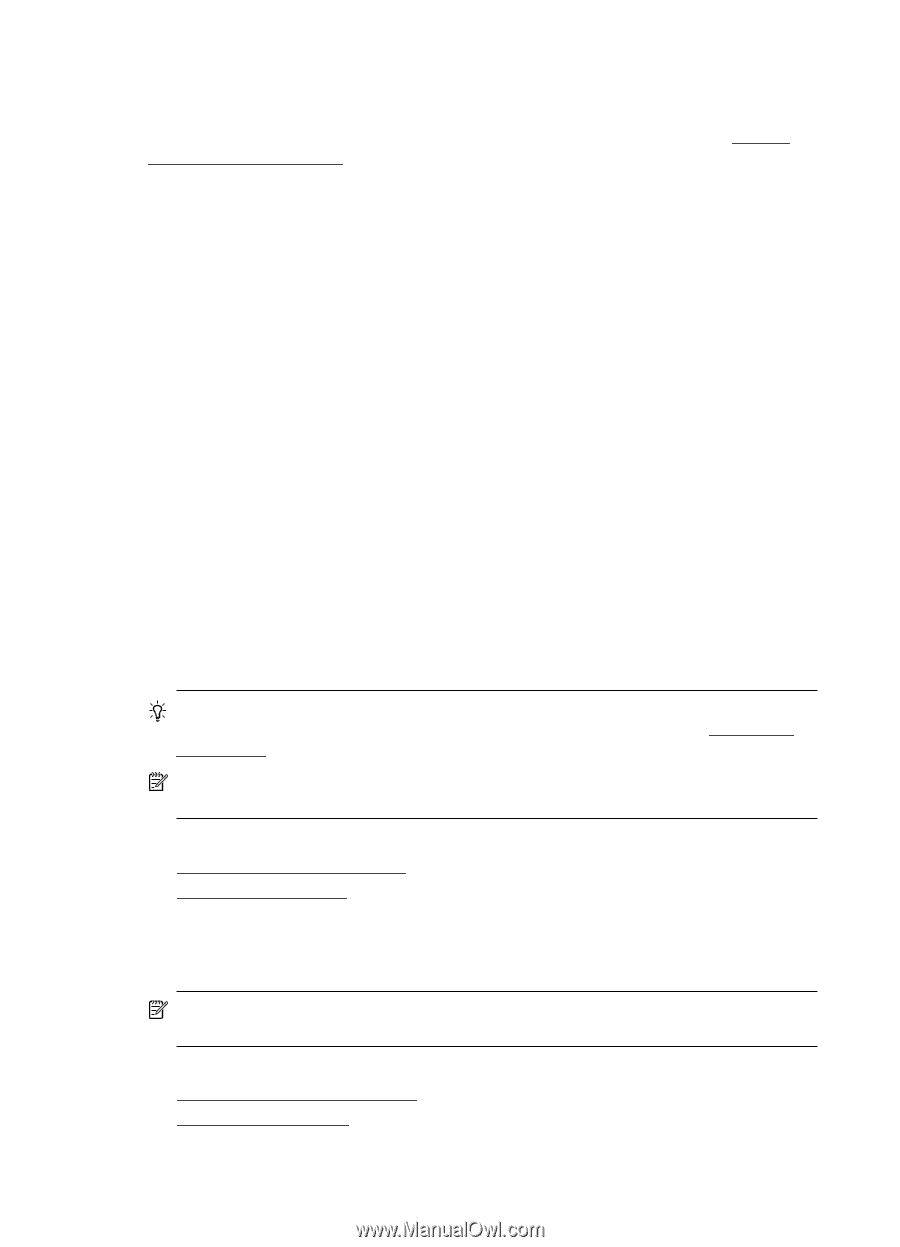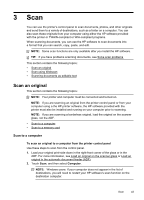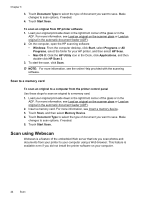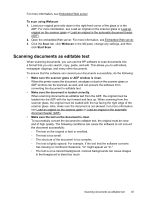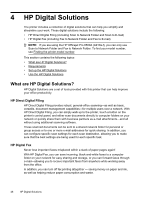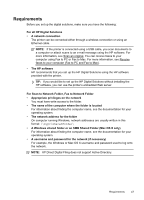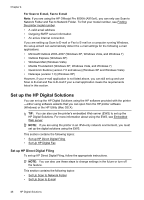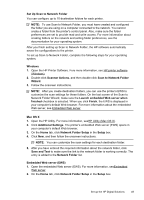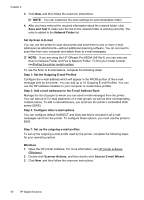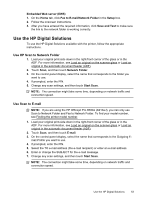HP Officejet Pro 8500A User Guide - Page 52
Set up the HP Digital Solutions, Set up HP Direct Digital Filing - e all in one a910a
 |
View all HP Officejet Pro 8500A manuals
Add to My Manuals
Save this manual to your list of manuals |
Page 52 highlights
Chapter 4 For Scan to E-mail, Fax to E-mail Note: If you are using the HP Officejet Pro 8500A (A910a-f), you can only use Scan to Network Folder and Fax to Network Folder. To find your model number, see Finding the printer model number. • A valid email address • Outgoing SMTP server information • An active Internet connection If you are setting up Scan to E-mail or Fax to E-mail on a computer running Windows, the setup wizard can automatically detect the e-mail settings for the following e-mail applications: • Microsoft Outlook 2003-2007 (Windows XP, Windows Vista, and Windows 7) • Outlook Express (Windows XP) • Windows Mail (Windows Vista) • Mozilla Thunderbird (Windows XP, Windows Vista, and Windows 7) • Qualcomm Eudora (version 7.0 and above) (Windows XP and Windows Vista) • Netscape (version 7.0) (Windows XP) However, if your e-mail application is not listed above, you can still set up and use Scan to E-mail and Fax to E-mail if your e-mail application meets the requirements listed in this section. Set up the HP Digital Solutions You can set up the HP Digital Solutions using the HP software provided with the printer -either using software wizards that you can open from the HP printer software (Windows) or the HP Utility (Mac OS X). TIP: You can also use the printer's embedded Web server (EWS) to set up the HP Digital Solutions. For more information about using the EWS, see Embedded Web server. NOTE: If you are using the printer in an IPv6-only network environment, you must set up the digital solutions using the EWS. This section contains the following topics: • Set up HP Direct Digital Filing • Set Up HP Digital Fax Set up HP Direct Digital Filing To set up HP Direct Digital Filing, follow the appropriate instructions. NOTE: You can also use these steps to change settings in the future or turn off the feature. This section contains the following topics: • Set Up Scan to Network Folder • Set Up Scan to E-mail 48 HP Digital Solutions