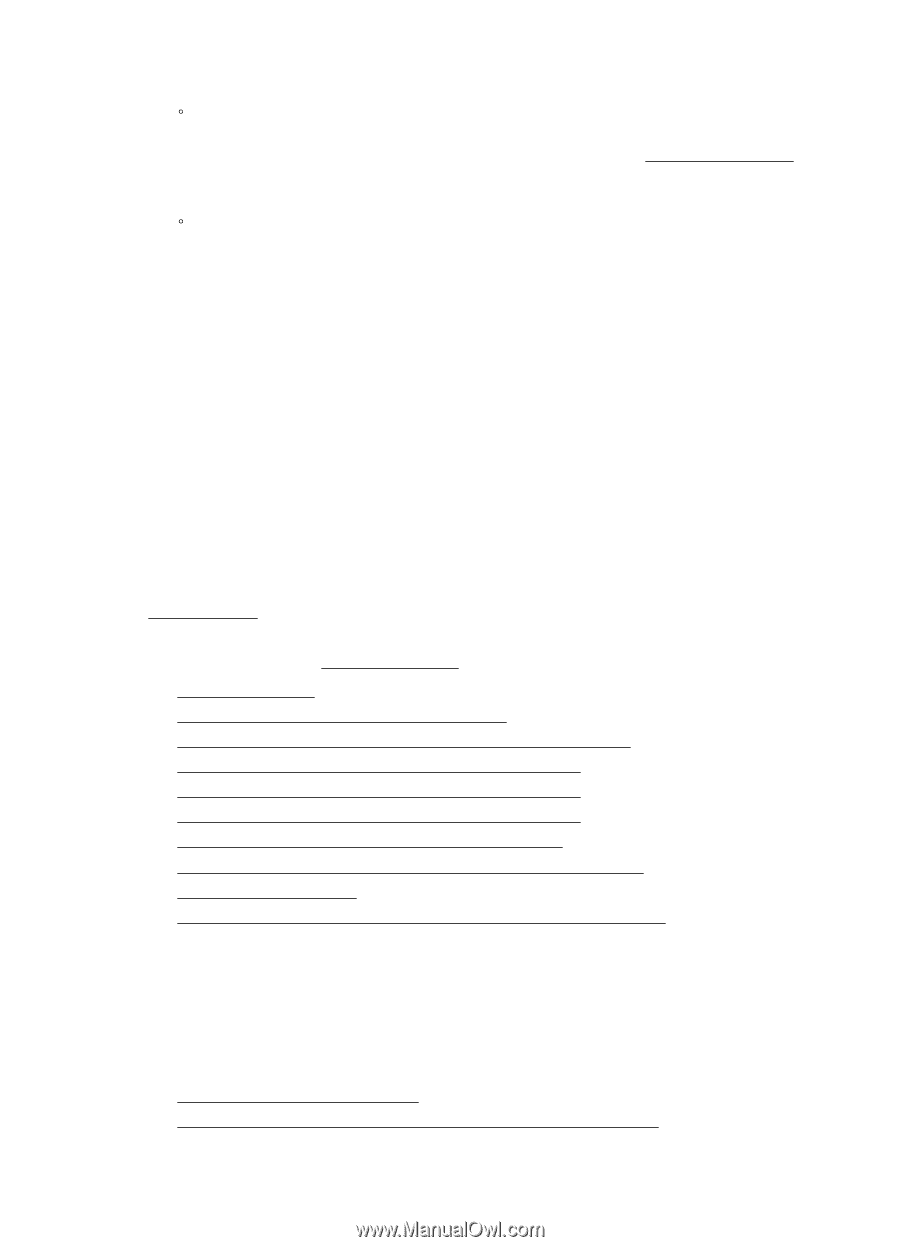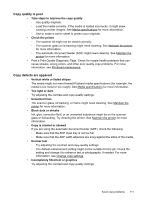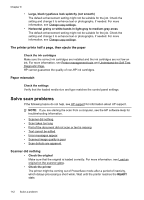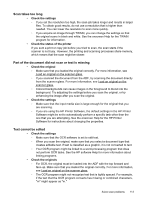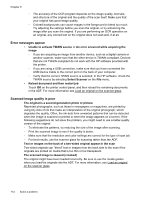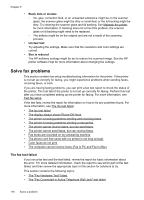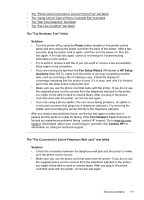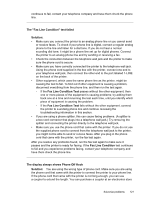HP Officejet Pro 8500A User Guide - Page 120
Solve fax problems, The fax test failed - review
 |
View all HP Officejet Pro 8500A manuals
Add to My Manuals
Save this manual to your list of manuals |
Page 120 highlights
Chapter 9 • Black dots or streaks ƕ Ink, glue, correction fluid, or an unwanted substance might be on the scanner glass; the scanner glass might be dirty or scratched; or the lid backing might be dirty. Try cleaning the scanner glass and lid backing. See Maintain the printer for more information. If cleaning does not correct the problem, the scanner glass or lid backing might need to be replaced. ƕ The defects might be on the original and are not a result of the scanning process. • Unclear text Try adjusting the settings. Make sure that the resolution and color settings are correct. • Size is reduced The HP software settings might be set to reduce the scanned image. See the HP printer software Help for more information about changing the settings. Solve fax problems This section contains fax setup troubleshooting information for the printer. If the printer is not set up correctly for faxing, you might experience problems when sending faxes, receiving faxes, or both. If you are having faxing problems, you can print a fax test report to check the status of the printer. The test fails if the printer is not set up correctly for faxing. Perform this test after you have completed setting up the printer for faxing. For more information, see Test fax setup. If the test fails, review the report for information on how to fix any problems found. For more information, see The fax test failed. • The fax test failed • The display always shows Phone Off Hook • The printer is having problems sending and receiving faxes • The printer is having problems sending a manual fax • The printer cannot receive faxes, but can send faxes • The printer cannot send faxes, but can receive faxes • Fax tones are recorded on my answering machine • The phone cord that came with my printer is not long enough • Color faxes do not print • The computer cannot receive faxes (Fax to PC and Fax to Mac) The fax test failed If you ran a fax test and the test failed, review the report for basic information about the error. For more detailed information, check the report to see which part of the test failed, and then review the appropriate topic in this section for solutions to try. This section contains the following topics: • The "Fax Hardware Test" failed • The "Fax Connected to Active Telephone Wall Jack" test failed 116 Solve a problem