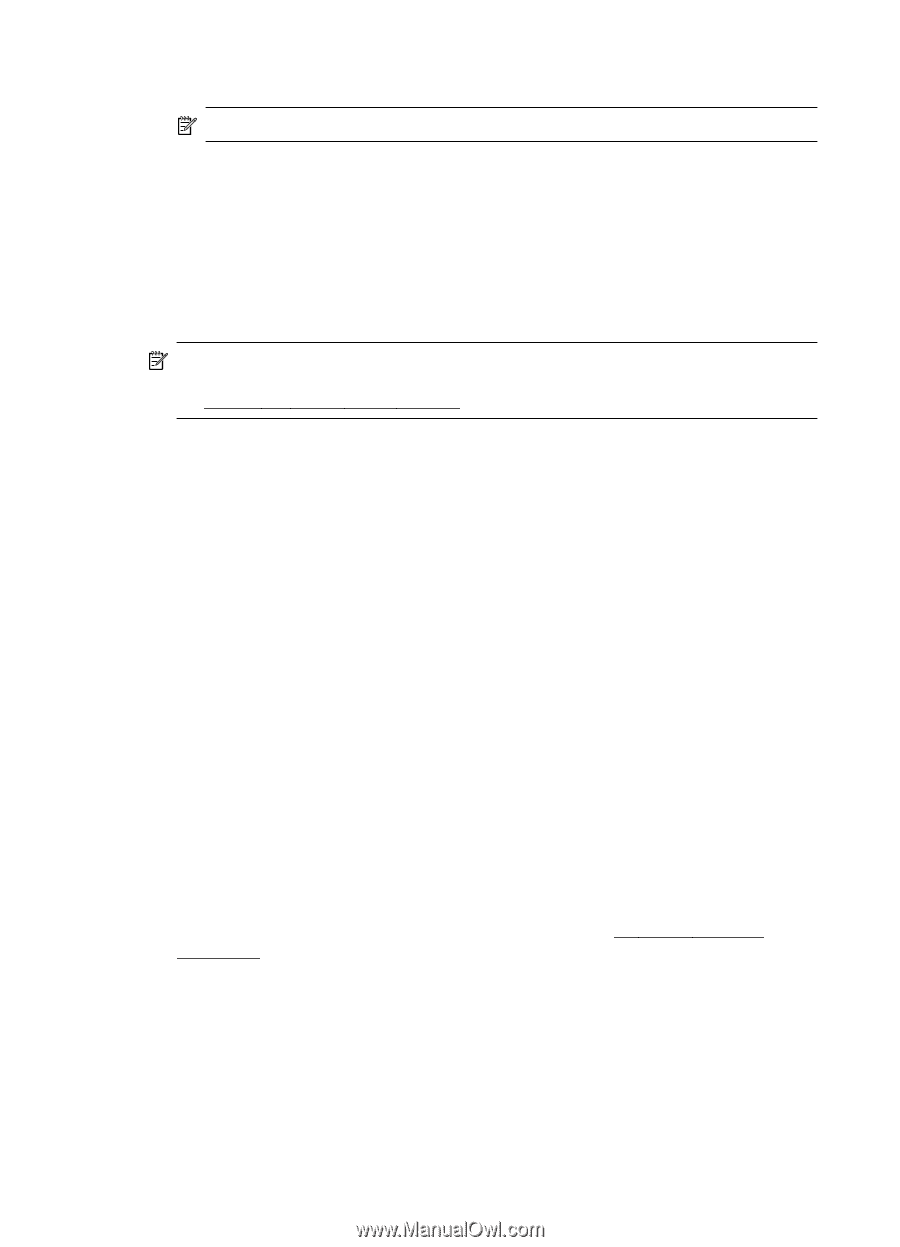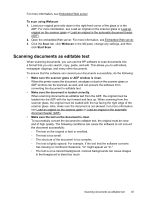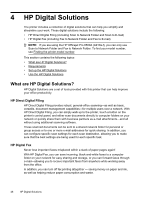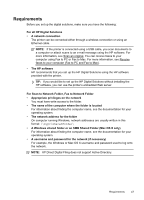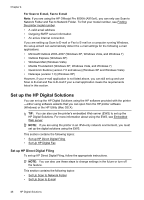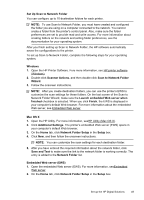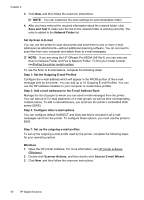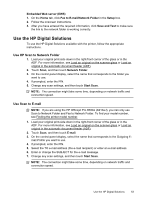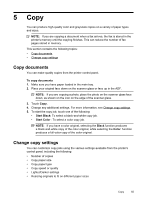HP Officejet Pro 8500A User Guide - Page 54
Set Up Scan to E-mail, Step 1: Set the Outgoing E-mail Profiles
 |
View all HP Officejet Pro 8500A manuals
Add to My Manuals
Save this manual to your list of manuals |
Page 54 highlights
Chapter 4 3. Click New, and then follow the onscreen instructions. NOTE: You can customize the scan settings for each destination folder. 4. After you have entered the required information about the network folder, click Save and Test to make sure the link to the network folder is working correctly. The entry is added to the Network Folder list. Set Up Scan to E-mail You can use the printer to scan documents and send them to one or more e-mail addresses as attachments-without additional scanning software. You do not need to scan files from your computer and attach them to e-mail messages. NOTE: If you are using the HP Officejet Pro 8500A (A910a-f), you can only use Scan to Network Folder and Fax to Network Folder. To find your model number, seeFinding the printer model number. To use the Scan to E-mail feature, complete the following steps: Step 1: Set the Outgoing E-mail Profiles Configure the e-mail address which will appear in the FROM portion of the e-mail message sent by the printer. You can add up to 10 Outgoing E-mail Profiles. You can use the HP software installed on your computer to create these profiles. Step 2: Add e-mail addresses to the E-mail Address Book Manage the list of people to whom you can send e-mail messages from the printer. You can add up to 5 e-mail addresses or e-mail groups, as well as their corresponding contact names. To add e-mail addresses, you must use the printer's embedded Web server (EWS). Step 3: Configure other e-mail options You can configure default SUBJECT and body text that is included in all e-mail messages sent from the printer. To configure these options, you must use the printer's EWS. Step 1: Set up the outgoing e-mail profiles To set up the outgoing e-mail profile used by the printer, complete the following steps for your operating system. Windows 1. Open the HP printer software. For more information, see HP printer software (Windows). 2. Double-click Scanner Actions, and then double-click Scan to E-mail Wizard.. 3. Click New, and then follow the onscreen instructions. 50 HP Digital Solutions