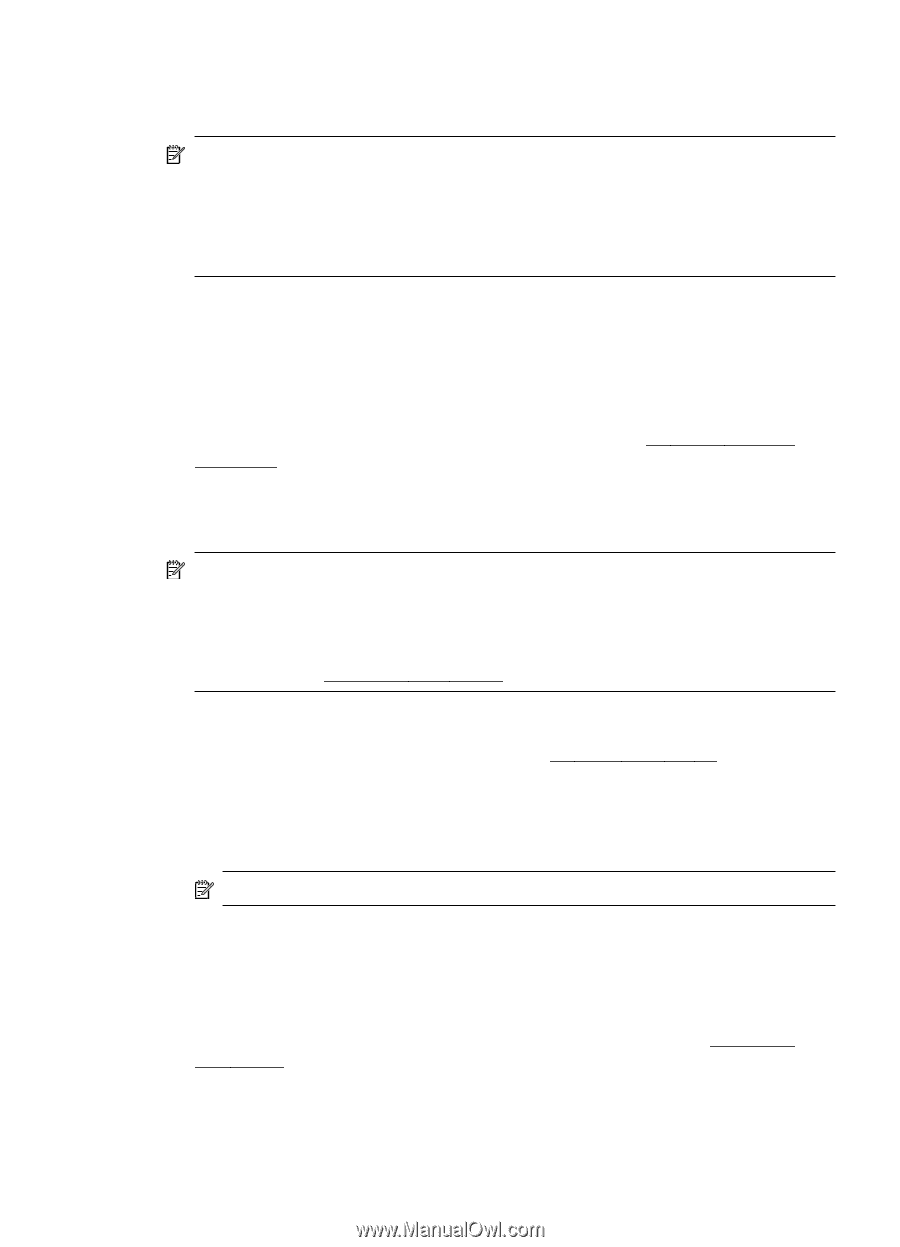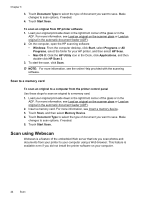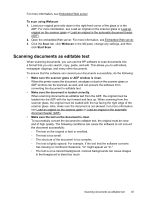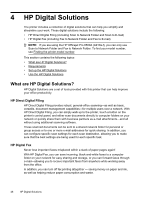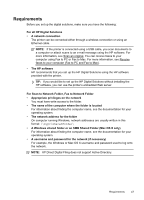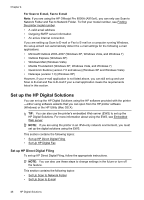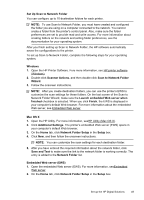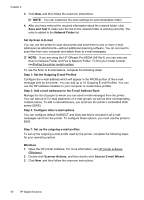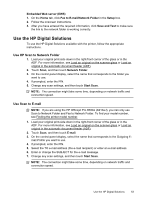HP Officejet Pro 8500A User Guide - Page 53
Set Up Scan to Network Folder
 |
View all HP Officejet Pro 8500A manuals
Add to My Manuals
Save this manual to your list of manuals |
Page 53 highlights
Set Up Scan to Network Folder You can configure up to 10 destination folders for each printer. NOTE: To use Scan to Network Folder, you must have created and configured the folder you are using on a computer connected to the network. You cannot create a folder from the printer's control panel. Also, make sure the folder preferences are set to provide read and write access. For more information about creating folders on the network and setting folder preferences, see the documentation for your operating system. After you finish setting up Scan to Network Folder, the HP software automatically saves the configurations to the printer. To set up Scan to Network Folder, complete the following steps for your operating system. Windows 1. Open the HP Printer Software. Fore more information, see HP printer software (Windows). 2. Double-click Scanner Actions, and then double-click Scan to Network Folder Wizard. 3. Follow the onscreen instructions. NOTE: After you create destination folders, you can use the printer's EWS to customize the scan settings for these folders. On the last screen of the Scan to Network Folder Wizard, make sure the Launch embedded Web server when finished checkbox is selected. When you click Finish, the EWS is displayed in your computer's default Web browser. For more information about the embedded Web server, see Embedded Web server. Mac OS X 1. Open the HP Utility. For more information, seeHP Utility (Mac OS X). 2. Click Additional Settings. The printer's embedded Web server (EWS) opens in your computer's default Web browser. 3. On the Home tab, click Network Folder Setup in the Setup box. 4. Click New, and then follow the onscreen instructions. NOTE: You can customize the scan settings for each destination folder. 5. After you have entered the required information about the network folder, click Save and Test to make sure the link to the network folder is working correctly. The entry is added to the Network Folder list. Embedded Web server (EWS) 1. Open the embedded Web server (EWS). For more information, seeEmbedded Web server. 2. On the Home tab, click Network Folder Setup in the Setup box. Set up the HP Digital Solutions 49