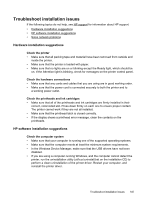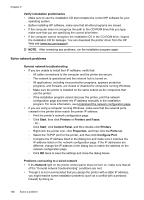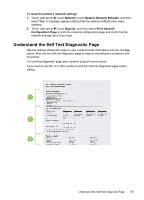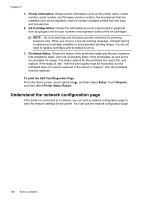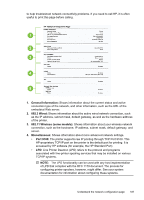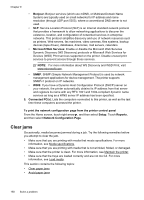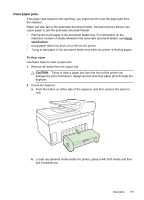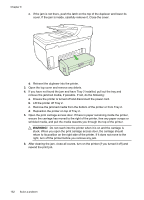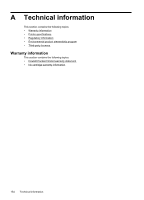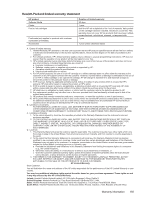HP Officejet Pro 8500A User Guide - Page 154
Clear jams, Microsoft Web Services - clear paper jam
 |
View all HP Officejet Pro 8500A manuals
Add to My Manuals
Save this manual to your list of manuals |
Page 154 highlights
Chapter 9 • Bonjour: Bonjour services (which use mDNS, or Multicast Domain Name System) are typically used on small networks for IP address and name resolution (through UDP port 5353), where a conventional DNS server is not used. • SLP: Service Location Protocol (SLP) is an Internet standard network protocol that provides a framework to allow networking applications to discover the existence, location, and configuration of networked services in enterprise networks. This protocol simplifies discovery and use of network resources such as printers, Web servers, fax machines, video cameras, files systems, backup devices (tape drives), databases, directories, mail servers, calendars. • Microsoft Web Services: Enable or disable the Microsoft Web Services Dynamic Discovery (WS Discovery) protocols or Microsoft Web Services for Devices (WSD) Print services supported on the printer. Disable unused print services to prevent access through those services. NOTE: For more information about WS Discovery and WSD Print, visit www.microsoft.com. • SNMP: SNMP (Simple Network Management Protocol) is used by network management applications for device management. The printer supports SNMPv1 protocol on IP networks. • WINS: If you have a Dynamic Host Configuration Protocol (DHCP) server on your network, the printer automatically obtains its IP address from that server and registers its name with any RFC 1001 and 1002-compliant dynamic name services as long as a WINS server IP address has been specified. 5. Connected PC(s): Lists the computers connected to this printer, as well as the last time these computers accessed the printer. To print the network configuration page from the printer control panel From the Home screen, touch right arrow , and then select Setup. Touch Reports, and then select Network Configuration Page. Clear jams Occasionally, media becomes jammed during a job. Try the following remedies before you attempt to clear the jam. • Make sure that you are printing with media that meets specifications. For more information, see Media specifications. • Make sure that you are printing with media that is not wrinkled, folded, or damaged. • Make sure that the printer is clean. For more information, see Maintain the printer. • Make sure that the trays are loaded correctly and are not too full. For more information, see Load media. This section contains the following topics: • Clear paper jams • Avoid paper jams 150 Solve a problem