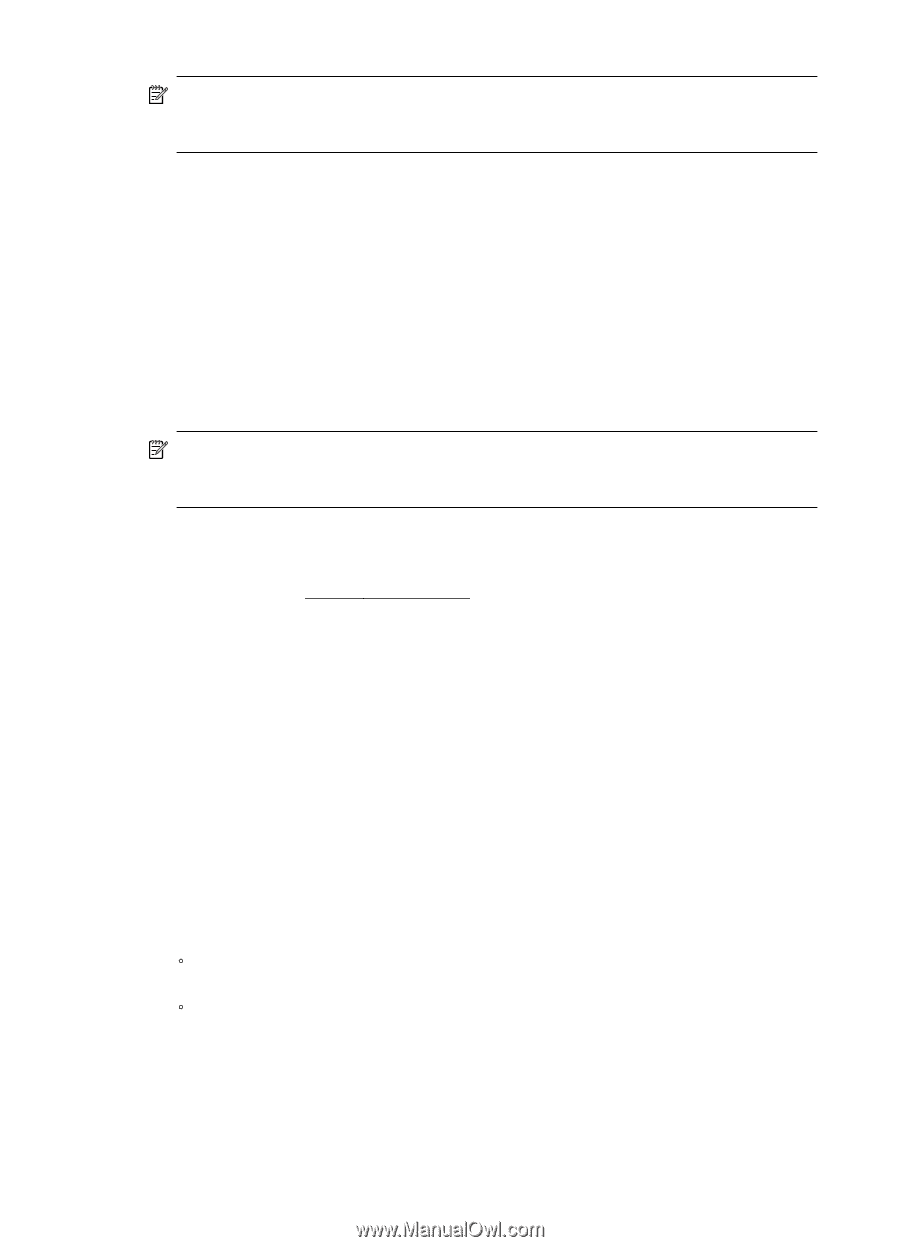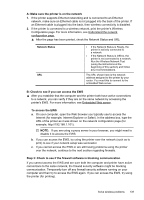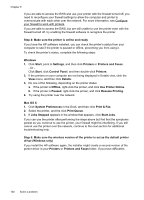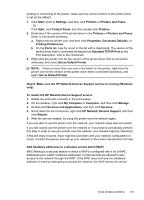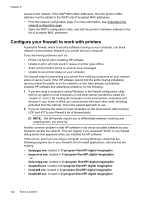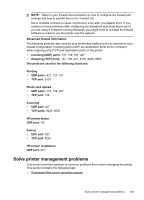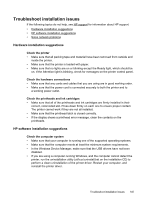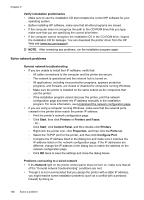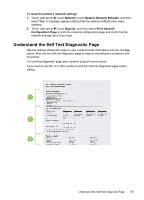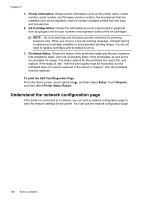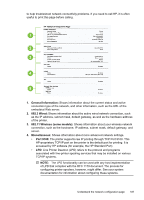HP Officejet Pro 8500A User Guide - Page 148
Embedded Web server cannot be opened, Check your network setup, Check the computer
 |
View all HP Officejet Pro 8500A manuals
Add to My Manuals
Save this manual to your list of manuals |
Page 148 highlights
Chapter 9 NOTE: To use the embedded EWS, the printer must be connected to a network using either an Ethernet or a wireless connection. You cannot use the embedded Web server if the printer is connected to a computer with a USB cable. Embedded Web server cannot be opened Check your network setup • Make sure you are not using a phone cord or a crossover cable to connect the printer to the network. • Make sure the network cable is securely connected to the printer. • Make sure the network hub, switch, or router is turned on and working correctly. Check the computer Make sure the computer that you are using is connected to the network. NOTE: To use the EWS, the printer must be connected to a network using either an Ethernet or a wireless connection. You cannot use the embedded Web server if the printer is connected to a computer with a USB cable. Check your Web browser • Make sure the Web browser meets the minimum system requirements. For more information, see System requirements. • If your Web browser uses any proxy settings to connect to the Internet, try turning off these settings. For more information, see the documentation available with your Web browser. • Make sure JavaScript and cookies are enabled in your Web browser. For more information, see the documentation available with your Web browser. Check the printer IP address • To check the IP address of the printer, obtain the IP address by printing a network configuration page. Touch right arrow, select Setup , select Network, and then select Print Network Settings. • Ping the printer using the IP address from the command prompt. For example, if the IP address is 123.123.123.123, type the following at the MSDOS prompt: C:\Ping 123.123.123.123 Or, in Mac OS X, use one of the following methods: ƕ Open Terminal (available in the Applications > Utilities folder) and type the following: ping 123.123.123 ƕ Open the Network Utility (available in the Applications > Utilities folder) and click the Ping tab. If a reply appears, the IP address is correct. If a time-out response appears, the IP address is incorrect. 144 Solve a problem