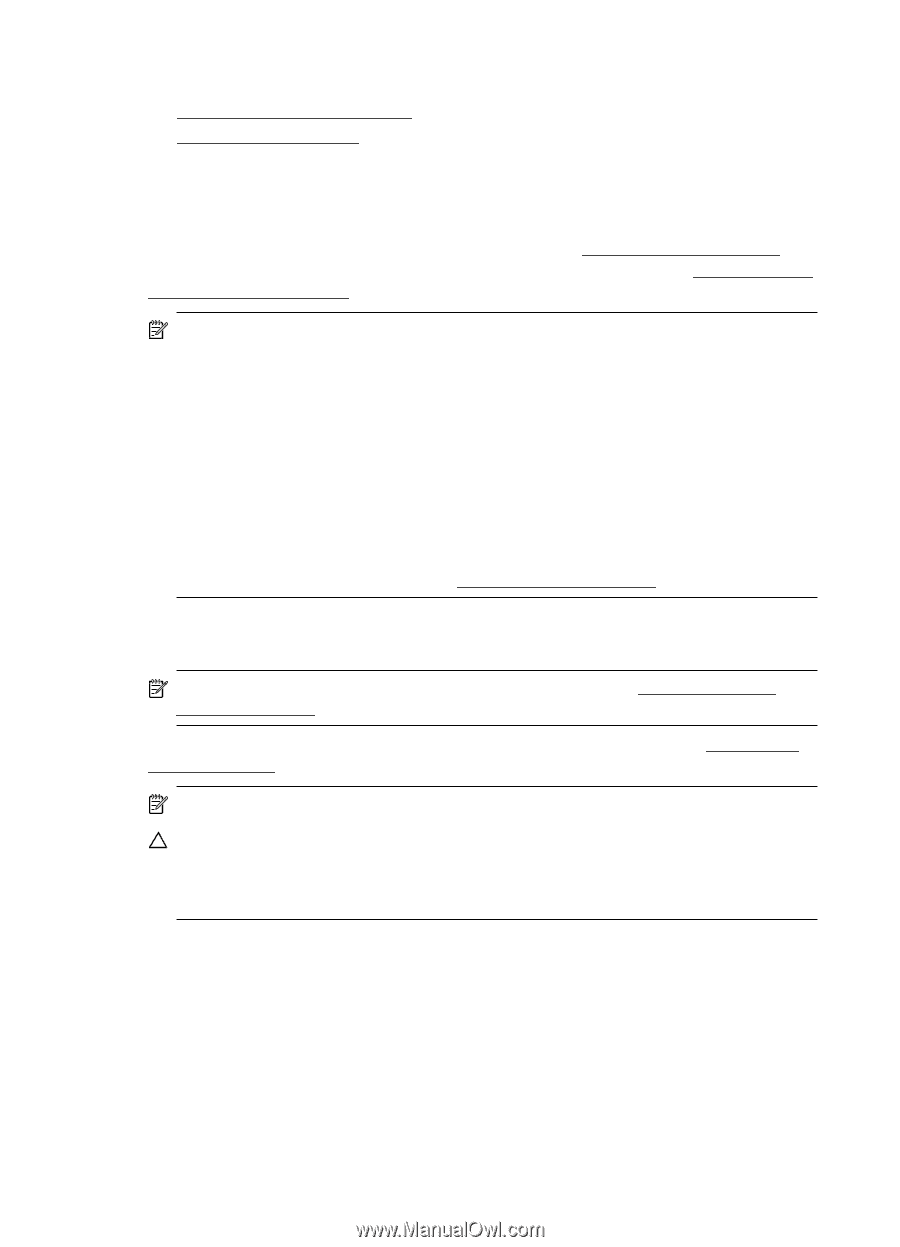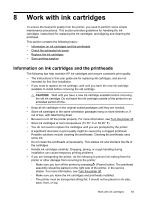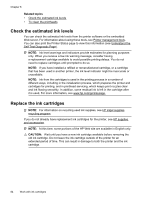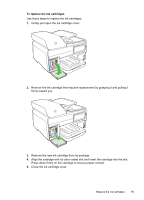HP Officejet Pro 8500A User Guide - Page 88
Check the estimated ink levels, Replace the ink cartridges, Related topics, CAUTION
 |
View all HP Officejet Pro 8500A manuals
Add to My Manuals
Save this manual to your list of manuals |
Page 88 highlights
Chapter 8 Related topics • Check the estimated ink levels • To clean the printheads Check the estimated ink levels You can check the estimated ink levels from the printer software or the embedded Web server. For information about using these tools, see Printer management tools. You can also print the Printer Status page to view this information (see Understand the Self Test Diagnostic Page). NOTE: Ink level warnings and indicators provide estimates for planning purposes only. When you receive a low-ink warning message, consider having a replacement cartridge available to avoid possible printing delays. You do not need to replace cartridges until prompted to do so. NOTE: If you have installed a refilled or remanufactured cartridge, or a cartridge that has been used in another printer, the ink level indicator might be inaccurate or unavailable. NOTE: Ink from the cartridges is used in the printing process in a number of different ways, including in the initialization process, which prepares the printer and cartridges for printing, and in printhead servicing, which keeps print nozzles clear and ink flowing smoothly. In addition, some residual ink is left in the cartridge after it is used. For more information, see www.hp.com/go/inkusage. Replace the ink cartridges NOTE: For information on recycling used ink supplies, see HP inkjet supplies recycling program. If you do not already have replacement ink cartridges for the printer, see HP supplies and accessories. NOTE: At this time, some portions of the HP Web site are available in English only. CAUTION: Wait until you have a new ink cartridge available before removing the old ink cartridge. Do not leave the ink cartridge outside of the printer for an extended period of time. This can result in damage to both the printer and the ink cartridge. 84 Work with ink cartridges