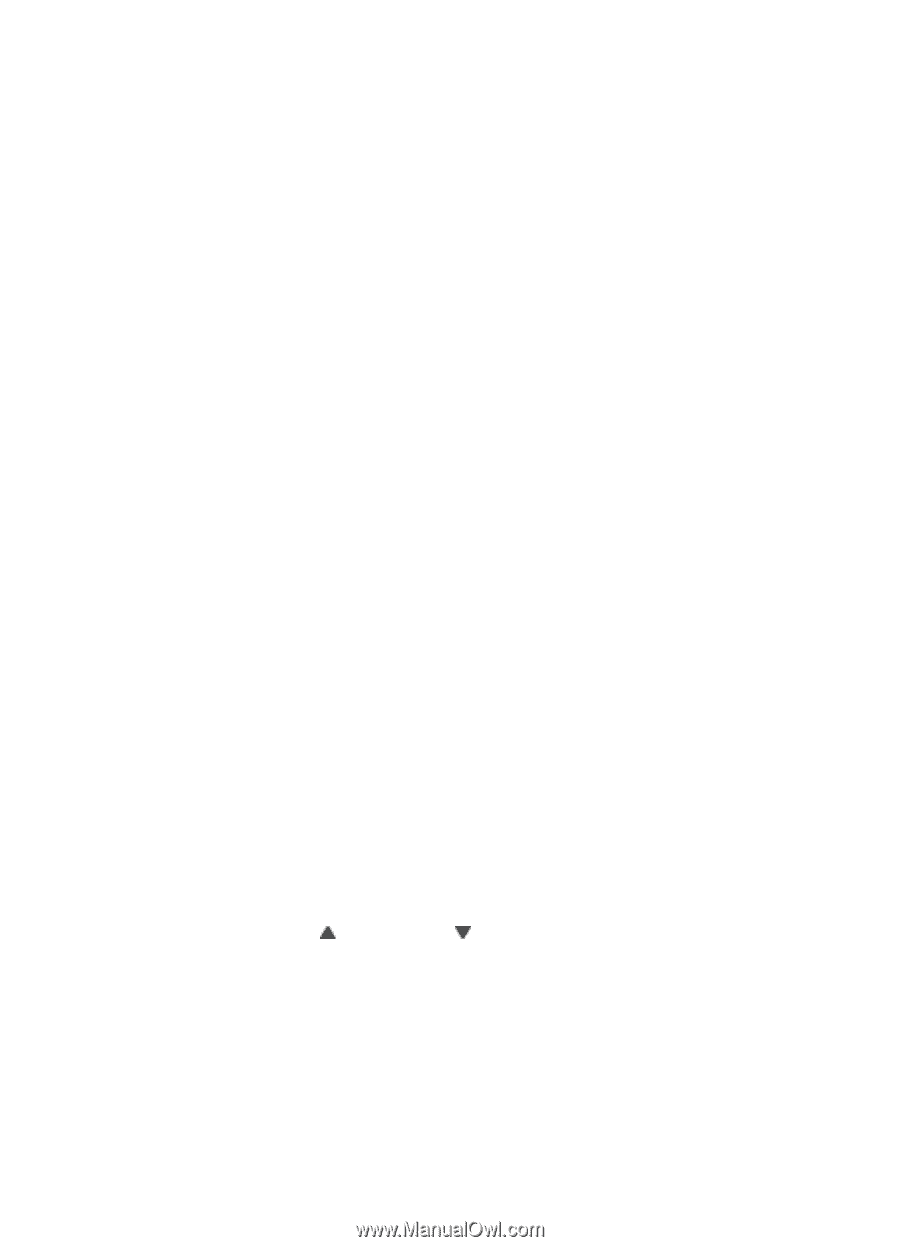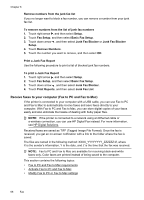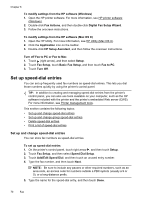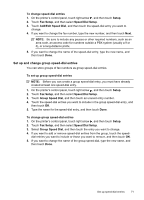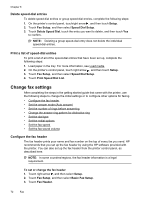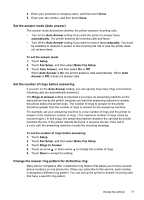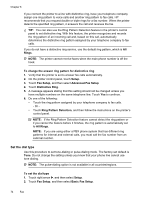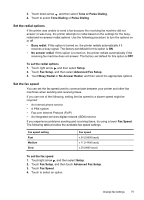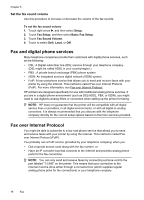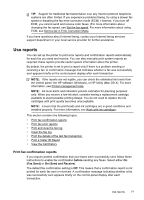HP Officejet Pro 8500A User Guide - Page 77
Set the answer mode (Auto answer), Set the number of rings before answering
 |
View all HP Officejet Pro 8500A manuals
Add to My Manuals
Save this manual to your list of manuals |
Page 77 highlights
4. Enter your personal or company name, and then touch Done. 5. Enter your fax number, and then touch Done. Set the answer mode (Auto answer) The answer mode determines whether the printer answers incoming calls. • Turn on the Auto Answer setting if you want the printer to answer faxes automatically. The printer answers all incoming calls and faxes. • Turn off the Auto Answer setting if you want to receive faxes manually. You must be available to respond in person to the incoming fax call or else the printer does not receive faxes. To set the answer mode 1. Touch Setup. 2. Touch Fax Setup, and then select Basic Fax Setup . 3. Touch Auto Answer, and then select On or Off. When Auto Answer is On, the printer answers calls automatically. When Auto Answer is Off, it does not answer calls. Set the number of rings before answering If you turn on the Auto Answer setting, you can specify how many rings occur before incoming calls are automatically answered. The Rings to Answer setting is important if you have an answering machine on the same phone line as the printer, because you want the answering machine to answer the phone before the printer does. The number of rings to answer for the printer should be greater than the number of rings to answer for the answering machine. For example, set your answering machine to a low number of rings and the printer to answer in the maximum number of rings. (The maximum number of rings varies by country/region.) In this setup, the answering machine answers the call and the printer monitors the line. If the printer detects fax tones, it receives the fax. If the call is a voice call, the answering machine records the incoming message. To set the number of rings before answering 1. Touch Setup. 2. Touch Fax Setup, and then select Basic Fax Setup. 3. Touch Rings to Answer. 4. Touch up arrow or down arrow to change the number of rings. 5. Touch Done to accept the setting. Change the answer ring pattern for distinctive ring Many phone companies offer a distinctive ring feature that allows you to have several phone numbers on one phone line. When you subscribe to this service, each number is assigned a different ring pattern. You can set up the printer to answer incoming calls that have a specific ring pattern. Change fax settings 73