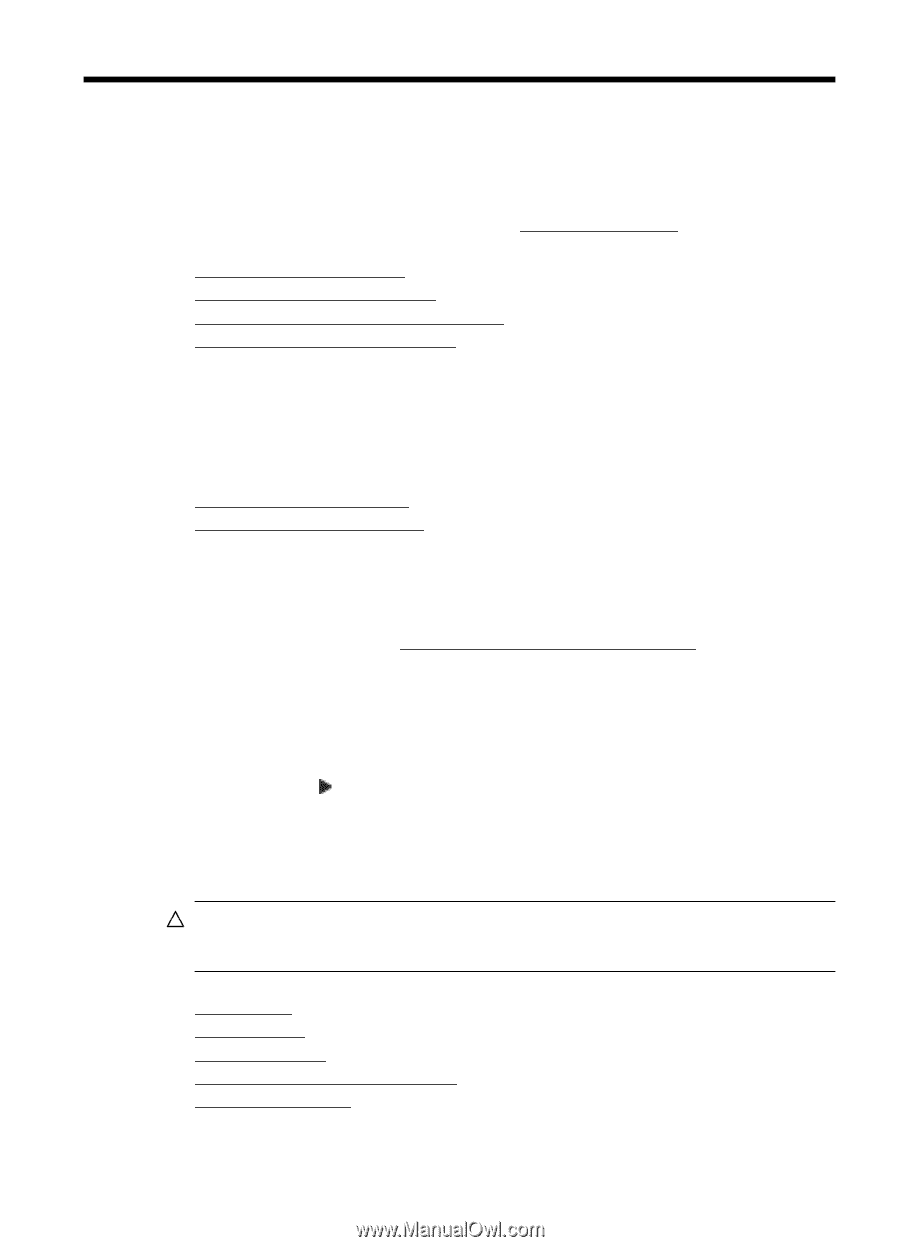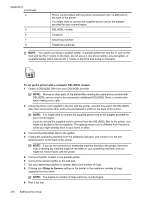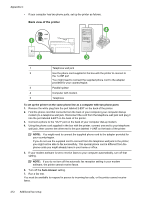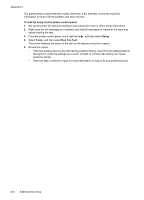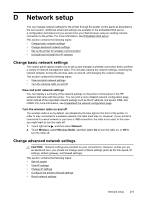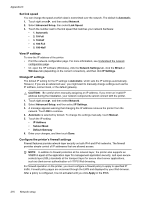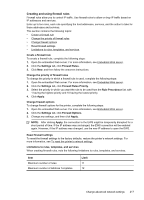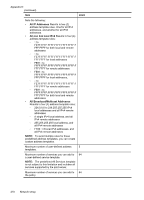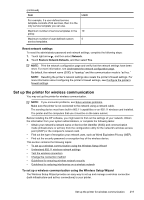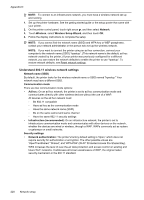HP Officejet Pro 8500A User Guide - Page 219
Network setup, Change basic network settings, View and print network settings
 |
View all HP Officejet Pro 8500A manuals
Add to My Manuals
Save this manual to your list of manuals |
Page 219 highlights
D Network setup You can manage network settings for the printer through the printer control panel as described in the next section. Additional advanced settings are available in the embedded Web server, a configuration and status tool you access from your Web browser using an existing network connection to the printer. For more information, see Embedded Web server. This section contains the following topics: • Change basic network settings • Change advanced network settings • Set up the printer for wireless communication • Uninstall and reinstall the HP software Change basic network settings The control-panel options enable you to set up and manage a wireless connection and to perform a variety of network management tasks. This includes viewing the network settings, restoring the network defaults, turning the wireless radio on and off, and changing the network settings. This section contains the following topics: • View and print network settings • Turn the wireless radio on and off View and print network settings You can display a summary of the network settings on the printer control panel or the HP software that came with the printer. You can print a more detailed network configuration page, which lists all of the important network settings such as the IP address, link speed, DNS, and mDNS. For more information, see Understand the network configuration page. Turn the wireless radio on and off The wireless radio is on by default, as indicated by the blue light on the front of the printer. In order to stay connected to a wireless network, the radio must stay on. However, if your printer is connected to a wired network or you have a USB connection, the radio is not used. In this case you might want to turn the radio off. 1. Touch right arrow , and then select Network. 2. Touch Wireless, select Wireless Radio, and then select On to turn the radio on, or Off to turn the radio off. Change advanced network settings CAUTION: Network settings are provided for your convenience. However, unless you are an advanced user, you should not change some of these settings (such as the link speed, IP settings, default gateway, and firewall settings). This section contains the following topics: • Set link speed • View IP settings • Change IP settings • Configure the printer's firewall settings • Reset network settings Network setup 215