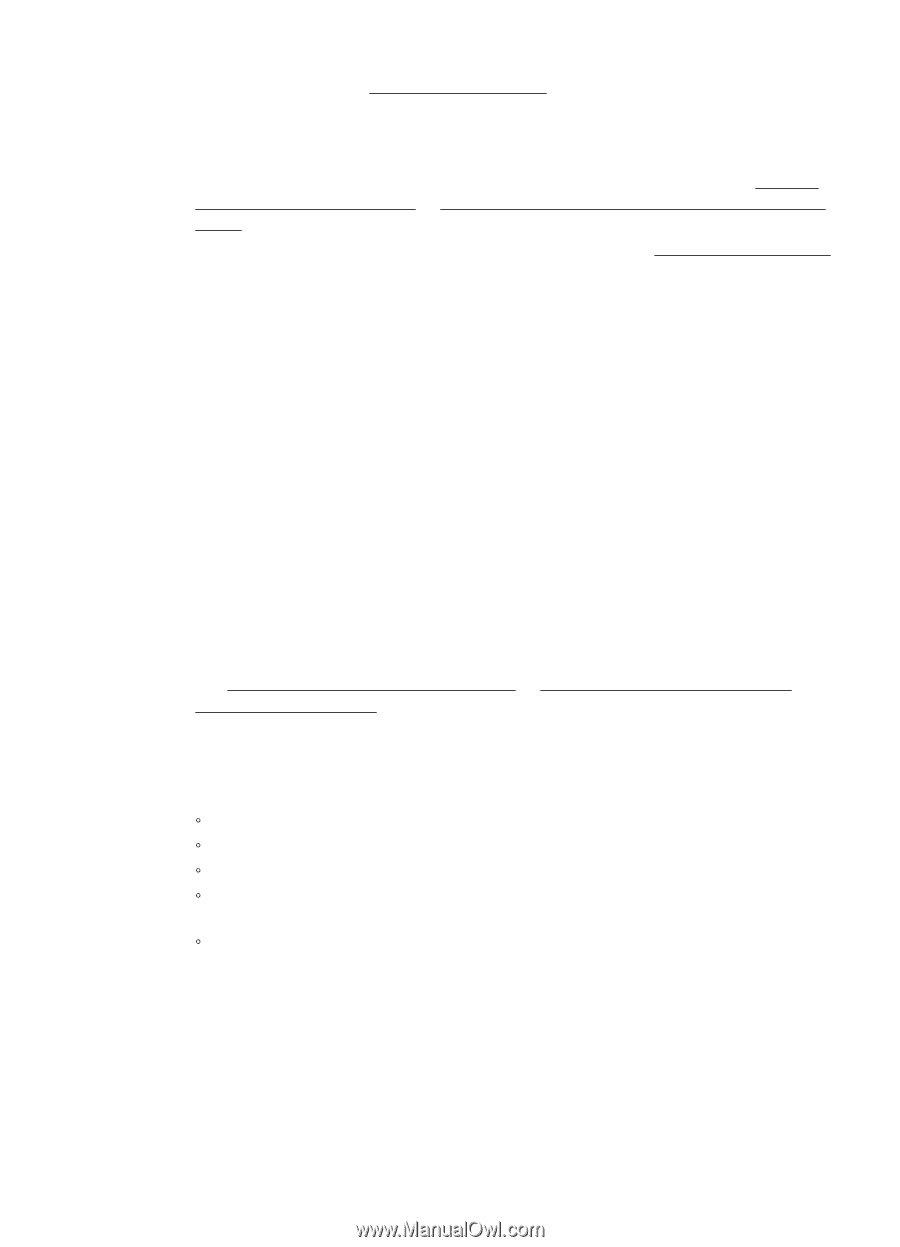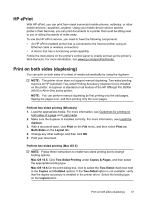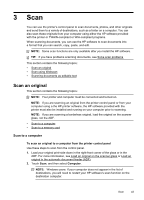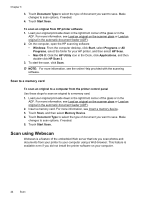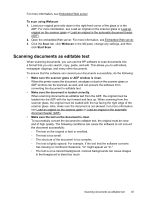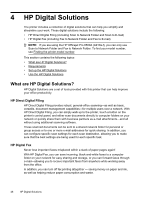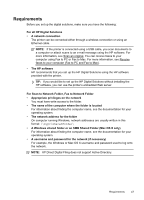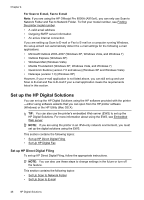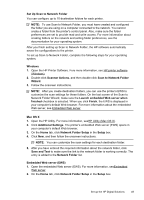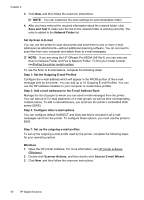HP Officejet Pro 8500A User Guide - Page 49
Scanning documents as editable text, Make sure the text on the document is clear.
 |
View all HP Officejet Pro 8500A manuals
Add to My Manuals
Save this manual to your list of manuals |
Page 49 highlights
For more information, see Embedded Web server. To scan using Webscan 1. Load your original print-side down in the right-front corner of the glass or in the ADF. For more information, see Load an original on the scanner glass or Load an original on the scanner glass or Load an original in the automatic document feeder (ADF). 2. Open the embedded Web server. For more information, see Embedded Web server. 3. Click the Scan tab, click Webscan in the left pane, change any settings, and then click Start Scan. Scanning documents as editable text When scanning documents, you can use the HP software to scan documents into a format that you can search, copy, paste, and edit. This allows you to edit letters, newspaper clippings, and many other documents. To ensure that the software can convert your documents successfully, do the following: • Make sure the scanner glass or ADF window is clean. When the printer scans the document, smudges or dust on the scanner glass or ADF window can be scanned, as well, and can prevent the software from converting the document to editable text. • Make sure the document is loaded correctly. When scanning documents as editable text from the ADF, the original must be loaded into the ADF with the top forward and face up. When scanning from the scanner glass, the original must be loaded with the top facing the right edge of the scanner glass. Also, make sure the document is not skewed. For more information, see Load an original on the scanner glass or Load an original in the automatic document feeder (ADF). • Make sure the text on the document is clear. To successfully convert the document to editable text, the original must be clear and of high quality. The following conditions can cause the software to not convert the document successfully: ƕ The text on the original is faint or wrinkled. ƕ The text is too small. ƕ The structure of the document is too complex. ƕ The text is tightly spaced. For example, if the text that the software converts has missing or combined characters, "rn" might appear as "m." ƕ The text is on a colored background. Colored backgrounds can cause images in the foreground to blend too much. Scanning documents as editable text 45