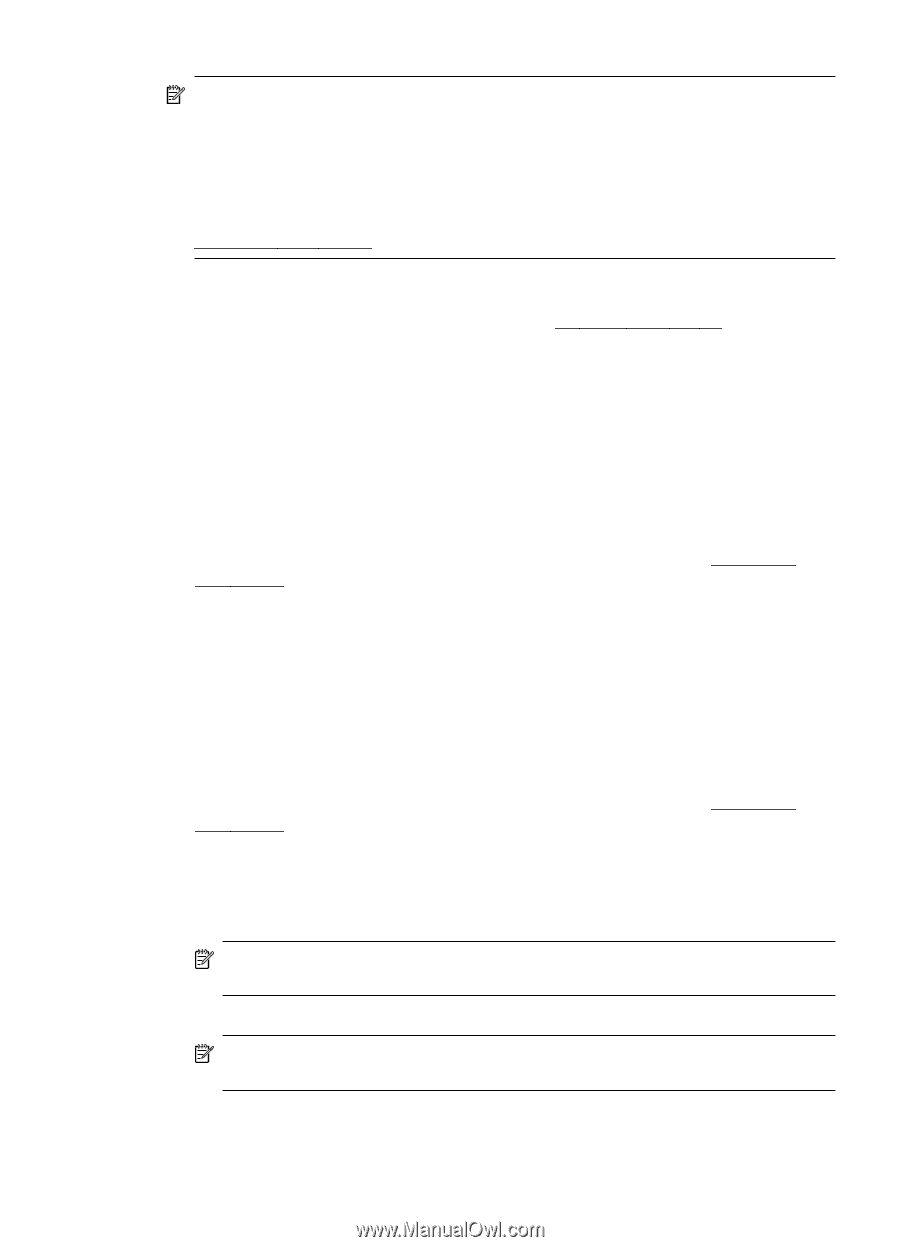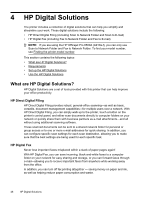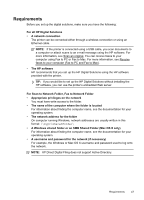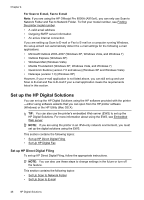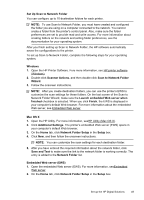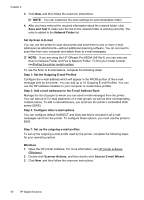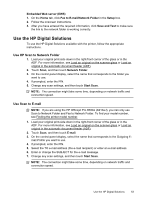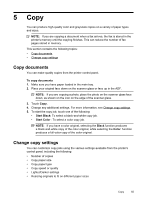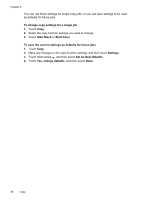HP Officejet Pro 8500A User Guide - Page 55
Embedded Web server EWS, Outgoing E-mail Profile List
 |
View all HP Officejet Pro 8500A manuals
Add to My Manuals
Save this manual to your list of manuals |
Page 55 highlights
NOTE: After you set the Outgoing E-mail Profile, you can use the printer's embedded Web server (EWS) to add more Outgoing E-mail Profiles, add e-mail addresses to the E-mail Address Book, and configure other e-mail options. To open the EWS automatically, make sure the Launch embedded Web server when finished checkbox is selected on the last screen of the Scan to E-mail Wizard. When you click Finish, the EWS is displayed in your computer's default Web browser. For more information about the embedded Web server, see Embedded Web server Mac OS X 1. Open the HP Utility. For more information, see HP Utility (Mac OS X). 2. Click Additional Settings. The printer's embedded Web server (EWS) opens in your computer's default Web browser. 3. On the Home tab, click Outgoing E-mail Profiles in the Setup box. 4. Click New, and then follow the onscreen instructions. 5. After you have entered the required information about the network folder, click Save and Test to make sure the link to the network folder is working correctly. The entry is added to the Outgoing E-mail Profiles list. Embedded Web server (EWS) 1. Open the embedded Web server (EWS). For more information, see Embedded Web server. 2. On the Home tab, click Outgoing E-mail Profiles in the Setup box. 3. Click New, and then follow the onscreen instructions. 4. After you have entered the required information about the network folder, click Save and Test to make sure the link to the network folder is working correctly. The entry is added to the Outgoing E-mail Profile List. Step 2: Add e-mail addresses to the E-mail Address Book To add e-mail addresses to the E-mail Address Book, complete the following steps: 1. Open the embedded Web server (EWS). For more information, see Embedded Web server. 2. On the Scan tab, click E-mail Address Book. 3. Click New to add a single e-mail address. -OrClick Group to create an e-mail distribution list. NOTE: Before you can create an e-mail distribution list, you must have already added at least one e-mail address to the E-mail Address Book. 4. Follow the onscreen instructions. The entry is added to the E-mail Address Book. NOTE: Contact names appear on the printer's control-panel display and in your e-mail application. Set up the HP Digital Solutions 51