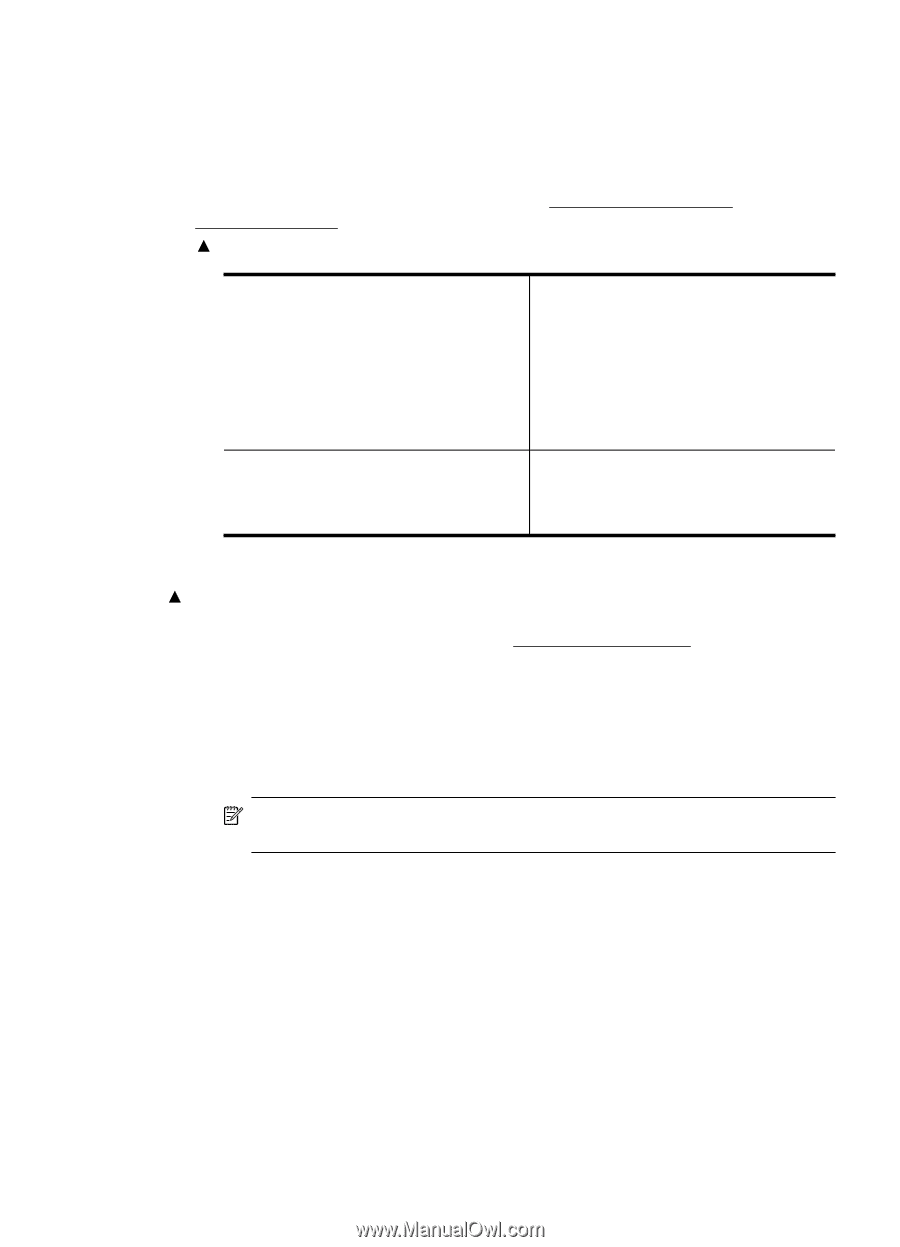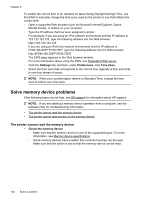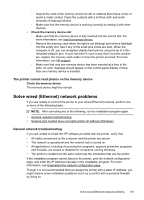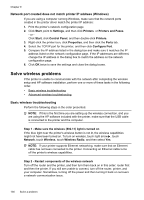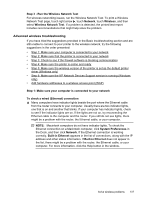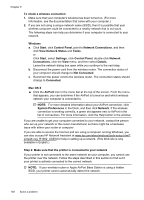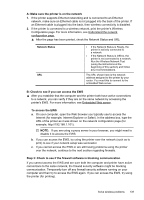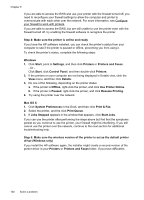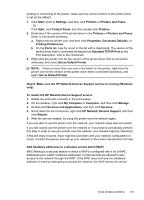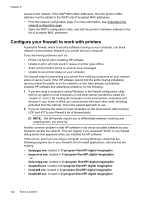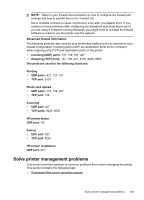HP Officejet Pro 8500A User Guide - Page 143
Step 3: Check to see if the firewall software is blocking communication - offline
 |
View all HP Officejet Pro 8500A manuals
Add to My Manuals
Save this manual to your list of manuals |
Page 143 highlights
A: Make sure the printer is on the network 1. If the printer supports Ethernet networking and is connected to an Ethernet network, make sure an Ethernet cable is not plugged into the back of the printer. If an Ethernet cable is plugged into the back, then wireless connectivity is disabled. 2. If the printer is connected to a wireless network, print the printer's Wireless Configuration page. For more information, see Understand the network configuration page. Ÿ After the page has been printed, check the Network Status and URL: Network Status URL • If the Network Status is Ready, the printer is actively connected to a network. • If the Network Status is Offline, the printer is not connected to a network. Run the Wireless Network Test (using the instructions at the beginning of this section) and follow any recommendations. The URL shown here is the network address assigned to the printer by your router. You need this to connect to the embedded Web server. B: Check to see if you can access the EWS Ÿ After you establish that the computer and the printer both have active connections to a network, you can verify if they are on the same network by accessing the printer's EWS. For more information, see Embedded Web server. To access the EWS a. On your computer, open the Web browser you typically use to access the Internet (for example, Internet Explorer or Safari). In the address box, type the URL of the printer as it was shown on the network configuration page (for example, http://192.168.1.101). NOTE: If you are using a proxy server in your browser, you might need to disable it to access the EWS. b. If you can access the EWS, try using the printer over the network (such as to print) to see if your network setup was successful. c. If you cannot access the EWS or are still having problems using the printer over the network, continue to the next section regarding firewalls. Step 3: Check to see if the firewall software is blocking communication If you cannot access the EWS and are sure both the computer and printer have active connections to the same network, the firewall security software might be blocking communication. Temporarily turn off any firewall security software running on your computer and then try to access the EWS again. If you can access the EWS, try using the printer (for printing). Solve wireless problems 139