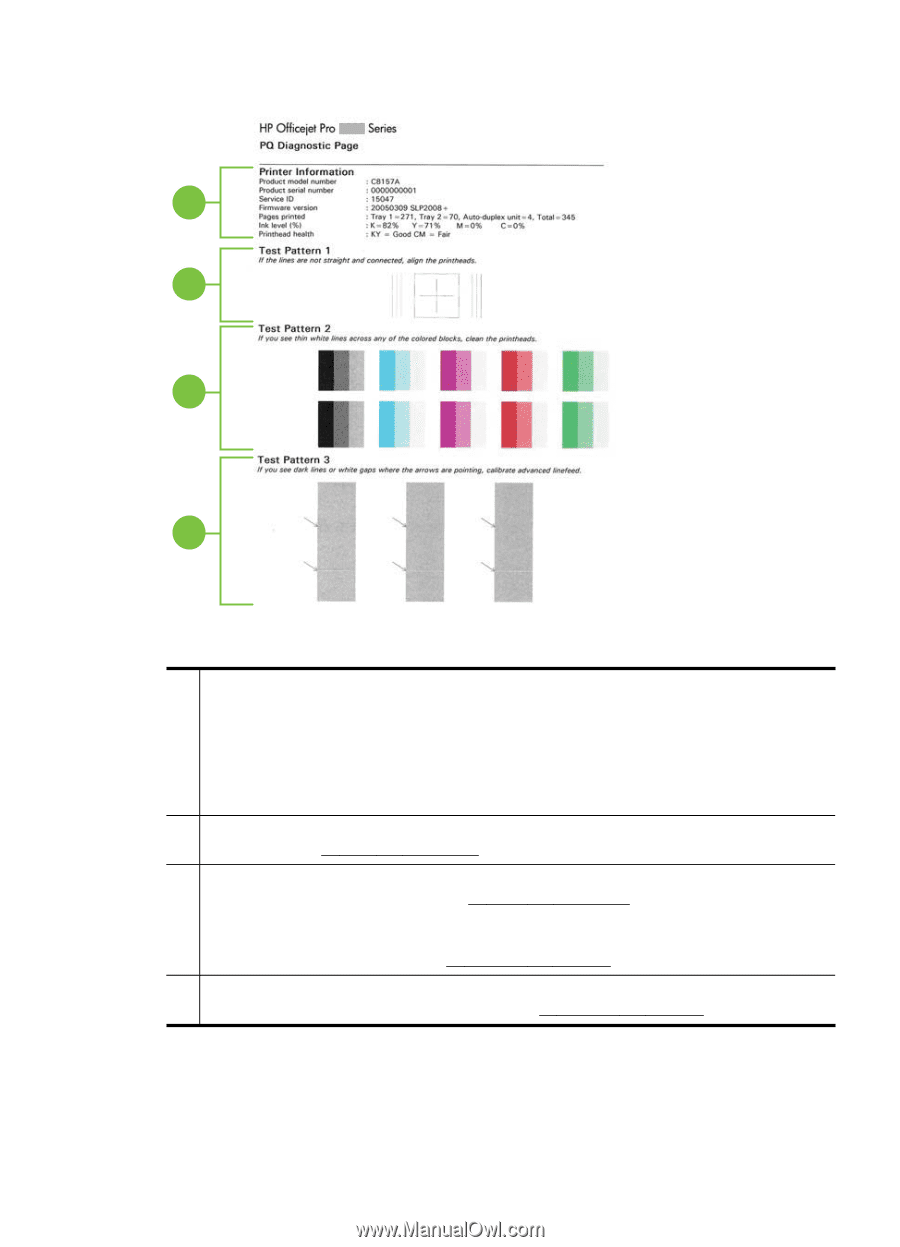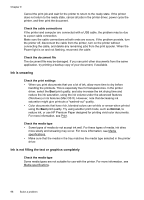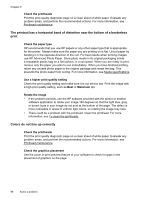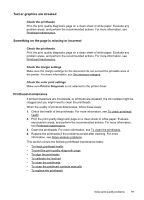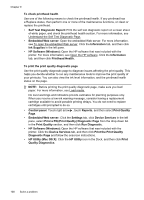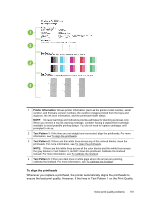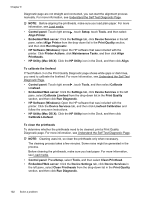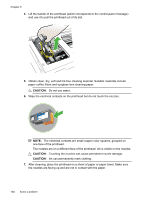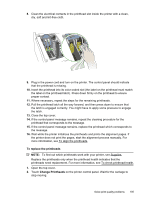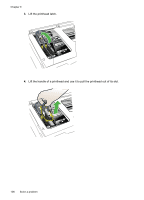HP Officejet Pro 8500A User Guide - Page 105
To align the printheads, Printer Information, Test Pattern 1 - firmware
 |
View all HP Officejet Pro 8500A manuals
Add to My Manuals
Save this manual to your list of manuals |
Page 105 highlights
1 2 3 4 1 Printer Information: Shows printer information (such as the printer model number, serial number, and firmware version number), the number of pages printed from the trays and duplexer, the ink level information, and the printhead health status. NOTE: Ink level warnings and indicators provide estimates for planning purposes only. When you receive a low-ink warning message, consider having a replacement cartridge available to avoid possible printing delays. You do not need to replace cartridges until prompted to do so. 2 Test Pattern 1: If the lines are not straight and connected, align the printheads. For more information, see To align the printheads. 3 Test Pattern 2: If there are thin white lines across any of the colored blocks, clean the printheads. For more information, see To clean the printheads. NOTE: If there are thin white lines across all the color blocks and thin white lines across the gray blocks in Test Pattern 3, do NOT clean the printhead. Calibrate the linefeed instead. For more information, see To calibrate the linefeed. 4 Test Pattern 3: If there are dark lines or white gaps where the arrows are pointing, calibrate the linefeed. For more information, see To calibrate the linefeed. To align the printheads Whenever you replace a printhead, the printer automatically aligns the printheads to ensure the best print quality. However, if the lines in Test Pattern 1 on the Print Quality Solve print quality problems 101