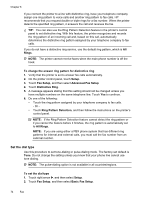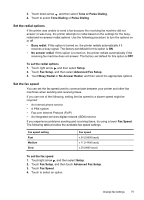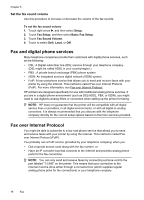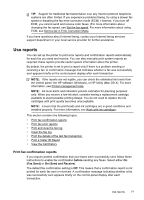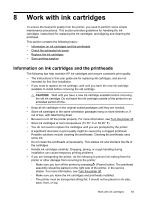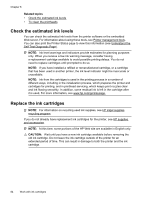HP Officejet Pro 8500A User Guide - Page 83
Print and view the fax log, Clear the fax log, Print the details of the last fax transaction
 |
View all HP Officejet Pro 8500A manuals
Add to My Manuals
Save this manual to your list of manuals |
Page 83 highlights
Print and view the fax log You can print a log of faxes that have been received and sent by the printer. To print the fax log from the printer control panel 1. Touch right arrow , and then select Setup. 2. Touch Fax Setup, touch down arrow , and then select Fax Reports. 3. Touch Fax Log. Clear the fax log Use the following steps to clear the fax log. NOTE: Clearing the fax log also deletes all faxes stored in memory. To clear the fax log 1. Touch right arrow , and then select Setup. 2. Do one of the following: • Touch Tools. - Or - • Touch Fax Setup, and then select Fax Tools. 3. Touch Clear Fax Log. Print the details of the last fax transaction The Last Fax Transaction report prints the details of the last fax transaction to occur. Details include the fax number, number of pages, and the fax status. To print the Last Fax Transaction report 1. Touch right arrow , and then select Setup. 2. Touch Fax Setup, touch down arrow , and then select Fax Reports. 3. Touch Last Transaction. Print a Caller ID Report Use the following procedure to print a list of Caller ID fax numbers. To print a Caller ID History Report 1. Touch right arrow , and then select Setup. 2. Touch Fax Setup, touch down arrow , and then select Fax Reports. 3. Touch down arrow , and then select Caller ID Report. View the Call History Use the following procedure to view a list of all the calls placed from the printer. NOTE: The call history cannot be printed. You can only view it from the printer's control panel display. Use reports 79