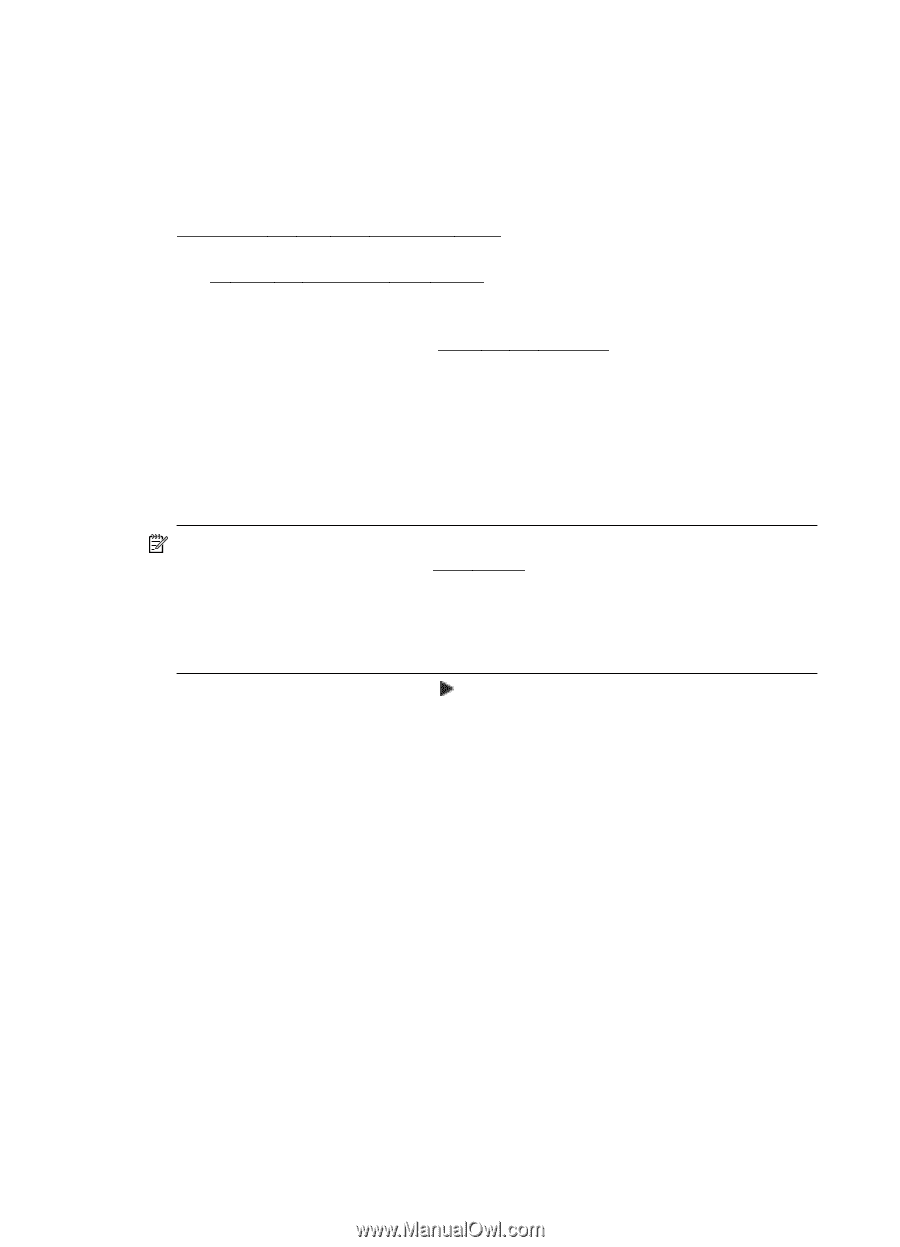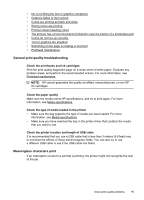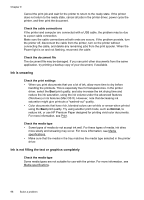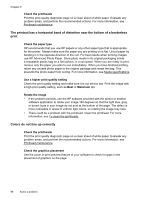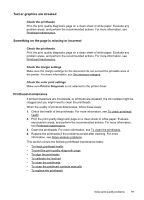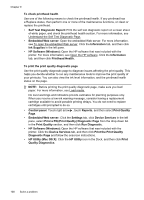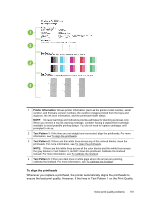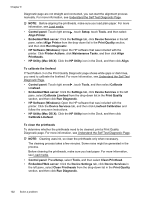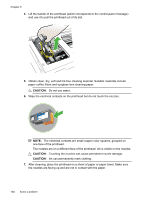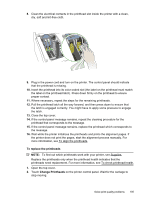HP Officejet Pro 8500A User Guide - Page 104
To check printhead health, To print the print quality diagnostic Self Test Diagnostic Report
 |
View all HP Officejet Pro 8500A manuals
Add to My Manuals
Save this manual to your list of manuals |
Page 104 highlights
Chapter 9 To check printhead health Use one of the following means to check the printhead health. If any printhead has a Replace status, then perform one or more of the maintenance functions, or clean or replace the printhead. • Self Test Diagnostic Report: Print the self test diagnostic report on a clean sheet of white paper, and check the printhead health section. For more information, see Understand the Self Test Diagnostic Page. • Embedded Web server: Open the embedded Web server. For more information, see To open the embedded Web server. Click the Information tab, and then click Ink Supplies in the left pane. • HP Software (Windows): Open the HP software that was included with the printer. For more information, see Open the HP software. Click the Information tab, and then click Printhead Health. To print the print quality diagnostic page Use the print quality diagnostic page to diagnose issues affecting the print quality. This helps you decide whether to run any maintenance tools to improve the print quality of your printouts. You can also view the ink level information, and the printhead health status on the page. NOTE: Before printing the print quality diagnostic page, make sure you load paper. For more information, see Load media. Ink level warnings and indicators provide estimates for planning purposes only. When you receive a low-ink warning message, consider having a replacement cartridge available to avoid possible printing delays. You do not need to replace cartridges until prompted to do so. • Control panel: Touch right arrow , touch Reports, and then select Print Quality Page. • Embedded Web server: Click the Settings tab, click Device Services in the left pane, select Print a PQ (Print Quality) Diagnostic Page from the drop-down list in the Print Quality section, and then click Run Diagnostic. • HP Software (Windows): Open the HP software that was included with the printer. Click the Device Services tab, and then click Print the Print Quality Diagnostic Page and follow the onscreen instructions. • HP Utility (Mac OS X): Click the HP Utility icon in the Dock, and then click Print Quality Diagnostics. 100 Solve a problem