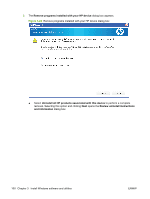HP P2055d HP LaserJet P2050 Series - Software Technical Reference - Page 116
Set a default printer, Start, Control Panel, Hardware and, Sound, Printers, and Faxes
 |
UPC - 884962230343
View all HP P2055d manuals
Add to My Manuals
Save this manual to your list of manuals |
Page 116 highlights
Figure 3-25 Network installation-Congratulations! Software Installation is complete dialog box The product will print a test page to confirm the installation. Set a default printer Use the following steps to set up a product as your default printer. 1. In Windows Vista, click the Start button, click Control Panel, and then click Hardware and Sound. Under the Printers section, click Change default printer. In Windows XP and Windows Server 2003, click Start, click Control Panel, and then click Printers and Faxes (Windows XP Professional) or Printers and other hardware devices (Windows XP Home). In Windows 2000 operating systems, click Start, click Settings, and then click Printers. 2. Right-click the product that you want to set as the default printer. 3. Click Set As Default Printer. A check mark appears next to the product. 98 Chapter 3 Install Windows software and utilities ENWW