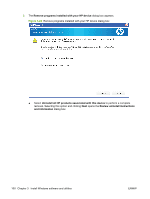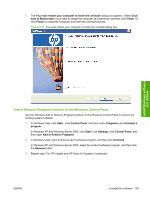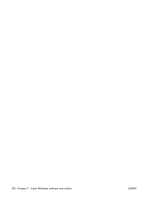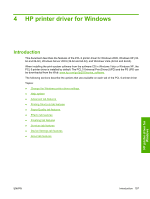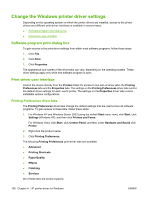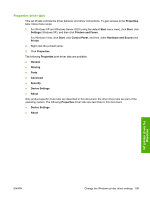HP P2055d HP LaserJet P2050 Series - Software Technical Reference - Page 123
Add or Remove Programs function on the Windows Control Panel, Control Panel
 |
UPC - 884962230343
View all HP P2055d manuals
Add to My Manuals
Save this manual to your list of manuals |
Page 123 highlights
7. The You must restart your computer to finish the uninstall dialog box appears. Select Click here to Restart later if you want to restart the computer at a later time, and then click Finish. Or, click Finish to restart the computer and finish the uninstall process. Figure 3-31 You must restart your computer to finish the uninstall dialog box Install Windows software and utilities Add or Remove Programs function on the Windows Control Panel Use the Windows Add or Remove Programs feature on the Windows Control Panel to remove the printing-system software. 1. In Windows Vista, click Start , click Control Panel, and then under Programs click Uninstall a program. In Windows XP and Windows Server 2003, click Start, click Settings, click Control Panel, and then open Add or Remove Programs. 2. In Windows Vista, right-click the product software program, and then click Uninstall. In Windows XP and Windows Server 2003, select the product software program, and then click the Remove button. 3. Repeat step 2 for HP Update and HP Shop for Supplies if necessary. ENWW Uninstall the software 105