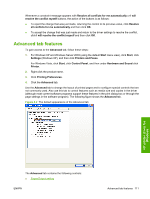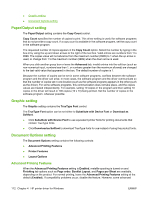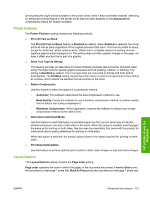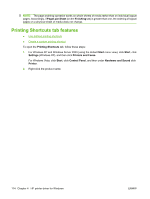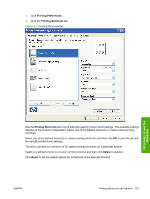HP P2055d HP LaserJet P2050 Series - Software Technical Reference - Page 133
HP printer driver for, Windows, Printing Preferences, Printing Shortcuts, Delete, Reset
 |
UPC - 884962230343
View all HP P2055d manuals
Add to My Manuals
Save this manual to your list of manuals |
Page 133 highlights
3. Click Printing Preferences. 4. Click the Printing Shortcuts tab. Figure 4-3 Printing Shortcuts tab HP printer driver for Windows Use the Printing Shortcuts tab to print jobs with specific printer-driver settings. The available settings depend on the product configuration. Select one of the defined shortcuts or create custom printing shortcuts. Select one of the defined shortcuts or custom printing shortcuts, and then click OK to print the job with the specific printer-driver settings. The driver can store a maximum of 25 custom printing shortcuts on a particular system. Select any defined shortcut or custom printing shortcut and then click Delete to delete it. Click Reset to set the default options for all features of the selected shortcut. ENWW Printing Shortcuts tab features 115