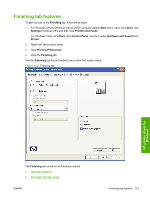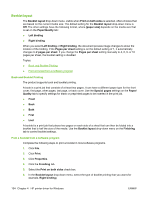HP P2055d HP LaserJet P2050 Series - Software Technical Reference - Page 154
Document preview image, Orientation,
 |
UPC - 884962230343
View all HP P2055d manuals
Add to My Manuals
Save this manual to your list of manuals |
Page 154 highlights
The preview document image changes to reflect alterations in these settings. Figure 4-11 Page-order preview images ● 2 pages per sheet ● 4 pages per sheet ● 6 pages per sheet ● 9 pages per sheet ● 16 pages per sheet Document preview image See Document preview image on page 122. Orientation Orientation refers to the layout of the image on the page, and does not affect the way that media feeds into the product. You can specify the orientation of the print job. The three available orientations are portrait, landscape, and rotated. The default orientation is Portrait. NOTE: Nearly all software programs establish the orientation for the printed page, so the page orientation in the driver is useful only for the few software programs that do not set an orientation. The Orientation group box contains three options: ● Portrait. The top edge of the document is the shorter edge of the media. ● Landscape. The top edge of the document is the longer edge of the media. ● Rotate by 180 degrees. This creates a landscape or portrait orientation in which the image is rotated 180°. This setting is useful for printing prepunched media. You can toggle orientation between portrait and landscape by clicking the document preview image. If you select the Rotate by 180 degrees check box, no change occurs in the document preview image. 136 Chapter 4 HP printer driver for Windows ENWW