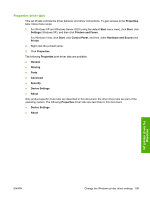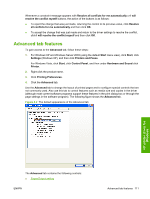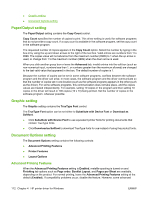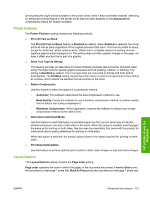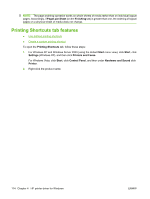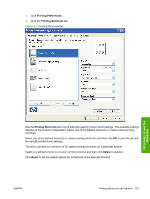HP P2055d HP LaserJet P2050 Series - Software Technical Reference - Page 132
Printing Shortcuts tab features, s per Sheet, Finishing, Printing Shortcuts, Start, Settings
 |
UPC - 884962230343
View all HP P2055d manuals
Add to My Manuals
Save this manual to your list of manuals |
Page 132 highlights
NOTE: The page-ordering operation works on whole sheets of media rather than on individual logical pages. Accordingly, if Pages per Sheet (on the Finishing tab) is greater than one, the ordering of logical pages on a physical sheet of media does not change. Printing Shortcuts tab features ● Use defined printing shortcuts ● Create a custom printing shortcut To open the Printing Shortcuts tab, follow these steps: 1. For Windows XP and Windows Server 2003 (using the default Start menu view), click Start, click Settings (Windows XP), and then click Printers and Faxes. For Windows Vista, click Start, click Control Panel, and then under Hardware and Sound click Printer. 2. Right-click the product name. 114 Chapter 4 HP printer driver for Windows ENWW