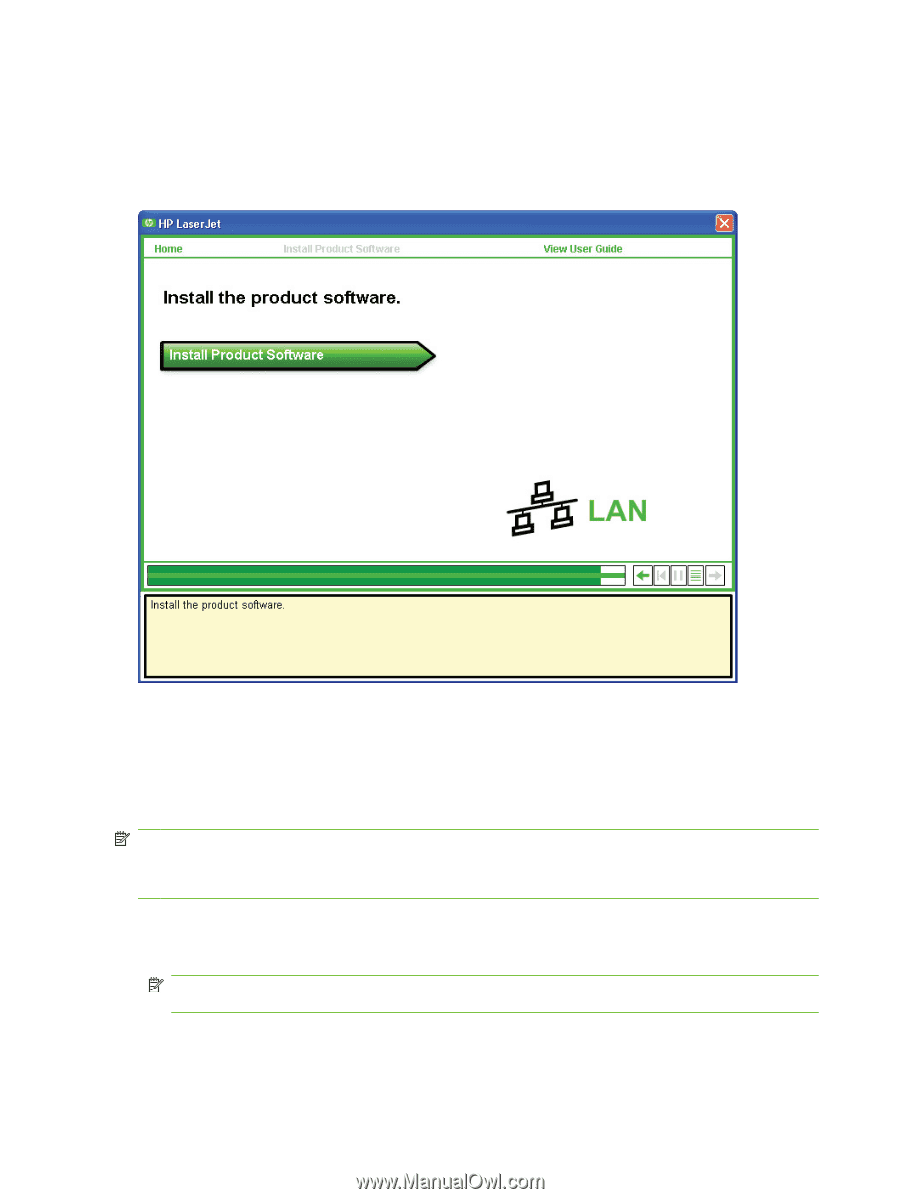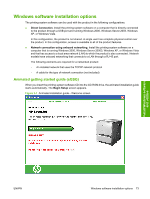HP P2055d HP LaserJet P2050 Series - Software Technical Reference - Page 92
Windows installation for direct connections, Begin Setup, Install Product Software, Start - driver windows xp
 |
UPC - 884962230343
View all HP P2055d manuals
Add to My Manuals
Save this manual to your list of manuals |
Page 92 highlights
Click Begin Setup to initiate a series of screens that show how to prepare the product for software installation. Click the arrows in the lower-right corner of the screen to view animated illustrations of each step. When setup is complete, the Install Product Software screen appears. Figure 3-2 Install Product Software screen Click Install Product Software to install the printer drivers and other software features. Windows installation for direct connections Use the following instructions to install the product software on a computer that is running Windows XP or Windows Vista. NOTE: Set up and turn on the product before installing the printing-system software. Do not connect the product to the computer until the software prompt appears. NOTE: You must have administrator privileges to install the printing-system software. 1. Quit all open programs. 2. Insert the printing-system software CD into the CD-ROM drive. NOTE: If the CD does not start automatically, click Start, click Run, and then browse to and double-click the SETUP.EXE file in the root directory of the CD. 3. Follow the onscreen prompts to install the software. 74 Chapter 3 Install Windows software and utilities ENWW