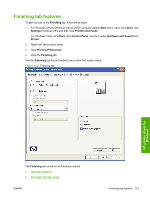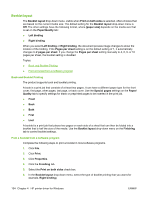HP P2055d HP LaserJet P2050 Series - Software Technical Reference - Page 153
s per sheet, Print borders, order, Right, then Down
 |
UPC - 884962230343
View all HP P2055d manuals
Add to My Manuals
Save this manual to your list of manuals |
Page 153 highlights
7. Click OK in the printer driver. 8. Click OK in the print dialog box to print. Pages per sheet Use the Pages per sheet option to select the number of pages that you want to print on a single sheet of media. If you choose to print more than one page per sheet, the pages appear smaller and are arranged on the sheet in the order that they would otherwise be printed. The Pages per sheet drop-down menu provides six settings: ● 1 page per sheet (this is the default) ● 2 pages per sheet ● 4 pages per sheet ● 6 pages per sheet ● 9 pages per sheet ● 16 pages per sheet NOTE: Selecting an option other than 2 pages per sheet makes booklet printing unavailable. Print page borders Related controls indented beneath the Pages per sheet edit box are Print page borders and Page order, which become active when Pages per sheet is greater than 1. Print page borders sets a line around each page image on a printed sheet to help visually define the borders of each logical page. Page order The Page order drop-down menu contains four selections: ● Right, then Down ● Down, then Right ● Left, then Down ● Down, then Left HP printer driver for Windows ENWW Finishing tab features 135