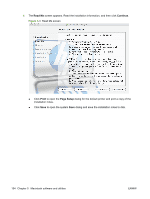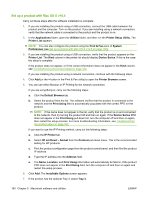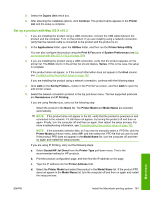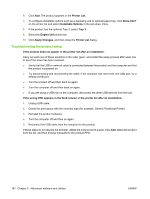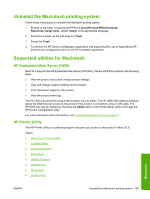HP P2055d HP LaserJet P2050 Series - Software Technical Reference - Page 176
Product setup, Set up a product with Mac OS X v10.5
 |
UPC - 884962230343
View all HP P2055d manuals
Add to My Manuals
Save this manual to your list of manuals |
Page 176 highlights
9. When the installation is complete, the Summary screen shows that the installation was successful, and the installation notes open in the default computer Web browser. Click Close in the Summary screen to end the process. Figure 5-8 Summary screen NOTE: The Macintosh install notes also are available in this software technical reference guide. See Macintosh install notes on page 198. Product setup After installing the printing-system software in Macintosh operating systems, the product must be set up. Topics: ● Set up a product with Mac OS X v10.5 ● Set up a product with Mac OS X v10.4 ● Set up a product with Mac OS X v10.3 ● Troubleshooting the product setup Set up a product with Mac OS X v10.5 Carry out these steps after the software installation is complete. 1. If you are installing the product using a USB connection, connect the USB cable between the product and the computer. Turn on the product. If you are installing using a network connection, verify that the network cable is connected to the product and the product is on. 2. From the Apple menu, click System Preferences. 158 Chapter 5 Macintosh software and utilities ENWW