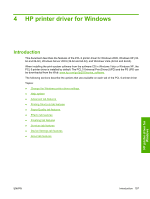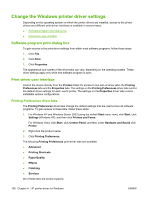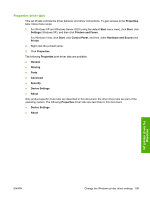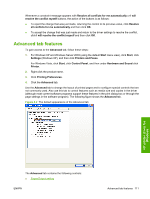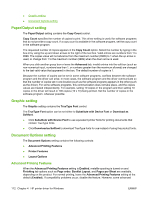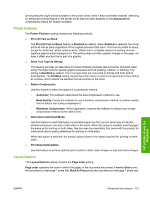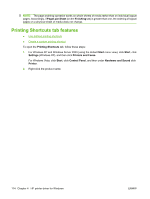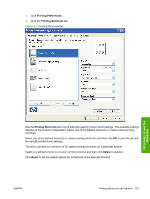HP P2055d HP LaserJet P2050 Series - Software Technical Reference - Page 130
Paper/Output setting, Graphic setting, Document Options setting, Advanced Printing Features - print settings
 |
UPC - 884962230343
View all HP P2055d manuals
Add to My Manuals
Save this manual to your list of manuals |
Page 130 highlights
● Graphic setting ● Document Options setting Paper/Output setting The Paper/Output setting contains the Copy Count control. Copy Count specifies the number of copies to print. This driver setting is useful for software programs that do not provide a copy count. If a copy count is available in the software program, set the copy count in the software program. The requested number of copies appears in the Copy Count option. Select the number by typing in the box or by using the up and down arrows to the right of the text box. Valid entries are numbers from 1 to 9999. The copies value will not advance from the maximum number (9999) to 1 when the up arrow is used, or change from 1 to the maximum number (9999) when the down arrow is used. When you click another group box or leave the Advanced tab, invalid entries into the edit box (such as non-numerical input, numbers less than 1, or numbers greater than the maximum allowed) are changed to the last valid value that appeared in the box. The default number of copies is 1. Because the number of copies can be set in some software programs, conflicts between the software program and the driver can arise. In most cases, the software program and the driver communicate so that the number of copies set in one location (such as the software program) appears in the other (such as the driver). For some software programs, this communication does not take place, and the copies values are treated independently. For example, setting 10 copies in the program and then setting 10 copies in the driver will result in 100 copies (10 x 10) being printed. Set the number of copies in the software program, wherever possible. Graphic setting The Graphic setting contains the TrueType Font control. The TrueType Font option can be set either to Substitute with Device Font or Download as Softfont. ● Click Substitute with Device Font to use equivalent printer fonts for printing documents that contain TrueType fonts. ● Click Download as Softfont to download TrueType fonts for use instead of using the product fonts. Document Options setting The Document Options setting contains the following controls: ● Advanced Printing Features ● Printer Features ● Layout Options Advanced Printing Features When the Advanced Printing Features setting is Enabled, metafile spooling is turned on and Finishing tab options such as Page order, Booklet Layout, and Pages per Sheet are available, depending on the product. For normal printing, leave the Advanced Printing Features setting at the default (Enabled). If compatibility problems occur, disable the feature. However, some advanced 112 Chapter 4 HP printer driver for Windows ENWW