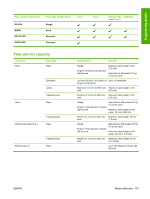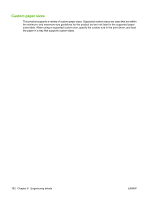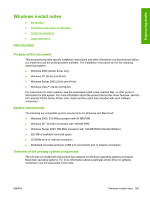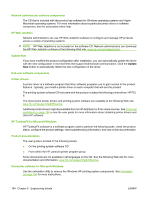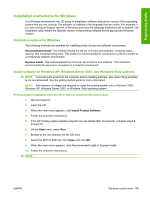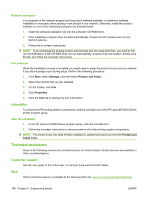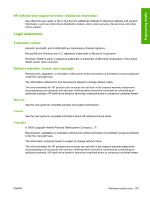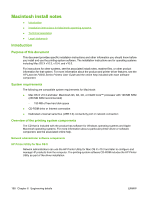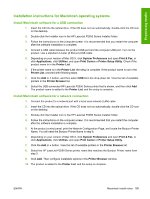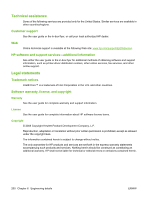HP P2055d HP LaserJet P2050 Series - Software Technical Reference - Page 213
Installation instructions for Windows, Install software on Windows XP, Windows Server 2003 - driver download xp
 |
UPC - 884962230343
View all HP P2055d manuals
Add to My Manuals
Save this manual to your list of manuals |
Page 213 highlights
Engineering details Installation instructions for Windows In a Windows environment, the CD setup or installation software detects the version of the operating system that you are running. The software is installed in the language that you select. For example, if you are running an English version of Windows and have the language preference set to Spanish, the installation utility installs the Spanish version of the printing software for the appropriate Windows version. Installation options for Windows The following methods are available for installing printer drivers and software components. Recommended Install. This method installs the full set of drivers and software, including status, alerting, and troubleshooting tools. This method is recommended for computers in a direct-connect or a home/small network environment. Express Install. This method installs the minimum set of drivers and software. This method is recommended for servers or computers in a network environment. Install software on Windows XP, Windows Server 2003, and Windows Vista systems NOTE: Connecting the product to the computer before installing software, also called "Plug and Play," is not recommended. See the getting started guide for more information. NOTE: Administrator privileges are required to install the printing system onto a Windows 2000, Windows XP, Windows Server 2003, or Windows Vista operating system. Printing-system installation from the CD or Internet download (Recommended) 1. Quit all programs. 2. Insert the CD. 3. When the main menu appears, click Install Product Software. 4. Follow the onscreen instructions. 5. If the HP printing-system installer program has not started after 30 seconds, complete steps 6 through 10. 6. On the Start menu, select Run. 7. Browse to the root directory for the CD drive. 8. Select the SETUP.EXE file. Click Open and click OK. 9. When the main menu appears, click Recommended Install or Express Install. 10. Follow the onscreen instructions. NOTE: ENWW Windows install notes 195