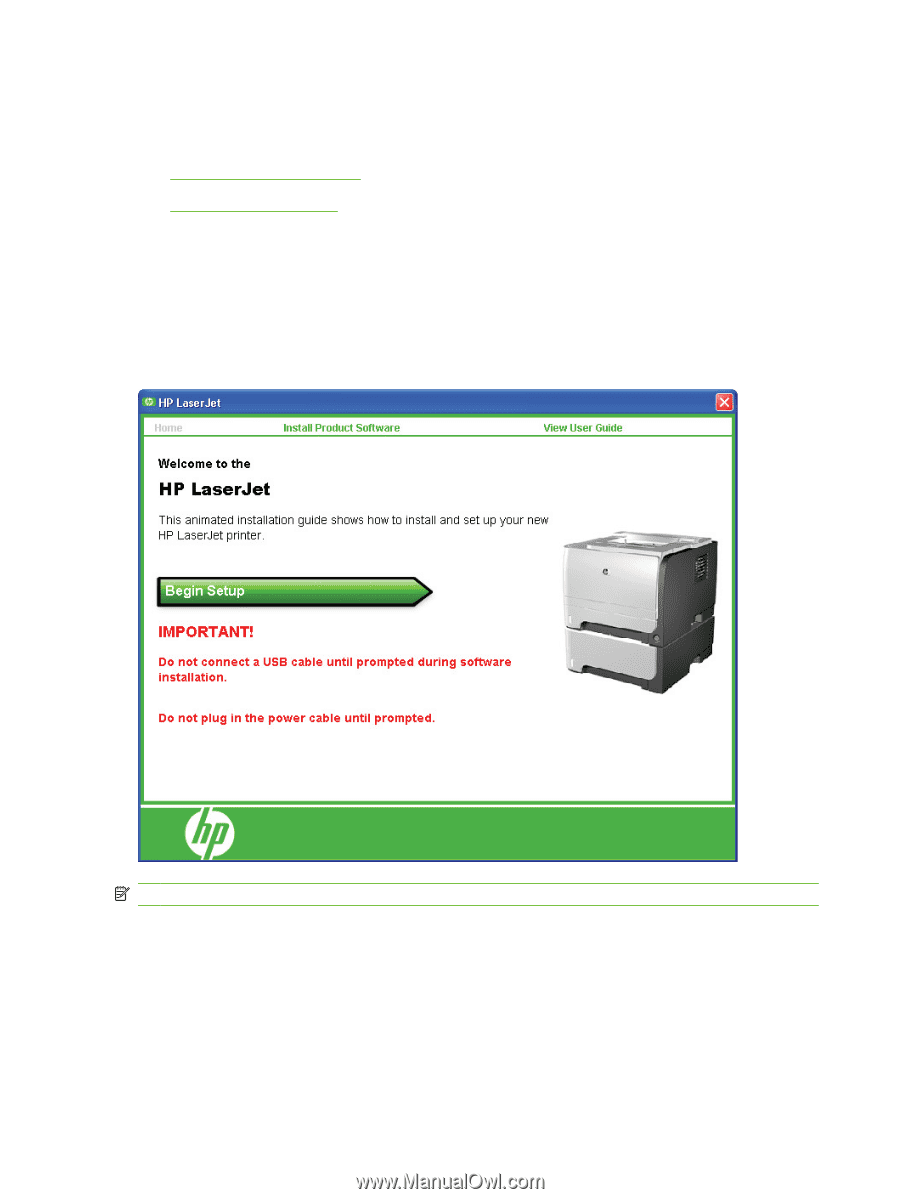HP P2055d HP LaserJet P2050 Series - Software Technical Reference - Page 36
Windows printing-system software, Printing system and installer - laserjet driver windows 7
 |
UPC - 884962230343
View all HP P2055d manuals
Add to My Manuals
Save this manual to your list of manuals |
Page 36 highlights
Windows printing-system software Topics: ● Printing system and installer ● HP LaserJet print drivers Printing system and installer In Windows XP and Windows Vista systems, insert the printing-system software CD to open an interactive CD browser. Use the CD browser to install the print driver and related components, and to gain access to online user documentation, a customization utility, and Adobe Acrobat Reader software. The following figure shows the main screen of the printing-system software CD. Figure 2-1 Installation software CD browser NOTE: The options on some products might differ from the illustration. If the screen does not appear when you insert the software CD into the CD-ROM drive, follow these steps to open the CD browser: 1. Click Start. 2. Click Run. 3. Click Browse.... and navigate to the root directory of the software CD. 4. Double-click the SETUP.EXE file to start the installer. 18 Chapter 2 Windows software description ENWW