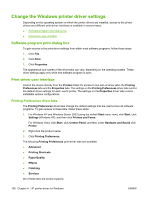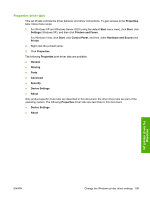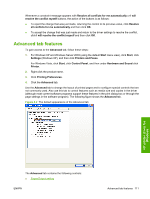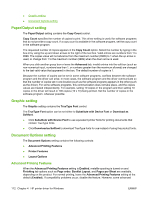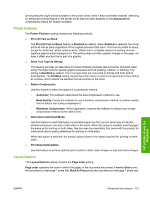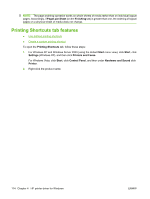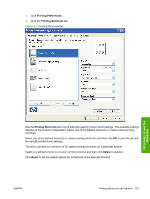HP P2055d HP LaserJet P2050 Series - Software Technical Reference - Page 131
Printer Features, Layout Options - printer driver download
 |
UPC - 884962230343
View all HP P2055d manuals
Add to My Manuals
Save this manual to your list of manuals |
Page 131 highlights
printing features might still be available in the printer driver, even if they have been disabled. Selecting an advanced printing feature in the printer driver that has been disabled on the Advanced tab automatically makes the feature available. Printer Features The Printer Features setting contains the following controls: ● Print All Text as Black The Print All Text as Black feature is Disabled by default. When Enabled is selected, the driver prints all text as black regardless of the original document text color. Color text is printed as black, except for white text, which remains white. (White text is a reliable method of printing reverse typeface against a dark background.) This setting does not affect graphic images on the page, nor does it affect any text that is part of a graphic. ● Send True Type as Bitmap This feature provides an alternative for those software programs that encounter problems when using TrueType fonts for special graphic purposes such as shading, rotation, or slanting. The setting is Disabled by default. The TrueType fonts are converted to bitmap soft fonts before downloading. The Enabled setting causes the printer driver to send TrueType fonts to the product as outlines, which retains the standard format (outline) of the fonts. ● Raster Compression Use this feature to select the graphics compression method. ◦ Automatic: The software determines the best compression method to use. ◦ Best Quality: Forces the software to use a lossless compression method. (Lossless means that no data is lost during compression.) ◦ Maximum Compression: Where applicable, requires the software to always use a lossy compression method (some data is lost). ● Alternative Letterhead Mode Use this feature to load letterhead or preprinted paper into the tray the same way for all jobs, whether printing on one side or both sides of the sheet. When this option is enabled, load the paper the same as for printing on both sides. See the user documentation that came with the product for instructions about loading letterhead for printing on both sides. When this option is selected, the product speed slows to the speed required for printing on both sides. ● Print Data Optimization Use this feature to achieve optimal print results for either raster images or text and vector images. Layout Options The Layout Options setting contains the Page order setting. Page order specifies the order in which the pages of the document are printed. Front to Back prints the document so that page 1 prints first. Back to Front prints the document so that page 1 prints last. HP printer driver for Windows ENWW Advanced tab features 113