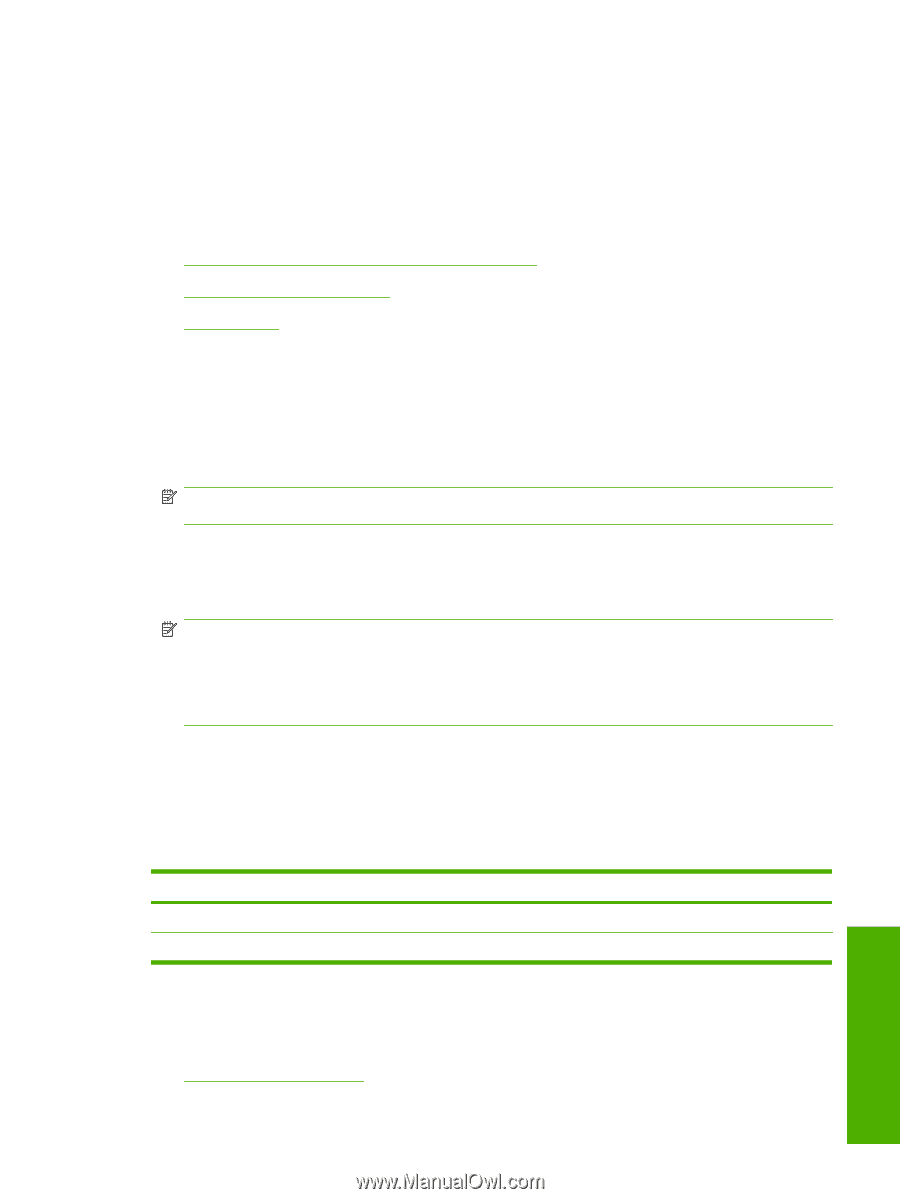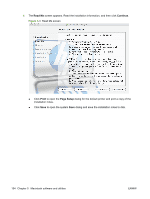HP P2055d HP LaserJet P2050 Series - Software Technical Reference - Page 169
Install the Macintosh printing system, General installation for Macintosh operating systems
 |
UPC - 884962230343
View all HP P2055d manuals
Add to My Manuals
Save this manual to your list of manuals |
Page 169 highlights
Install the Macintosh printing system On a Macintosh computer, the installation procedures are basically the same for a network administrator, a network client, and a single user. Install the software on any computer that has access rights to the product. The computer user must also have administrative rights on the computer in order to install the software. Topics: ● General installation for Macintosh operating systems ● Detailed Mac OS X installation ● Product setup General installation for Macintosh operating systems 1. If you are connecting the product to a network, connect the network cable to the product network port (network models only). If you are connecting the product to a computer using the USB cable, install the software before connecting the USB cable. 2. Insert the Macintosh printing-system software CD into the CD-ROM drive. NOTE: If the CD screen does not open automatically, double-click the CD-ROM icon on the desktop to open the CD-ROM window. 3. Double-click the hplj P2055 v8.3.0mpkg icon. 4. The Introduction dialog appears. Click Continue, and then follow the onscreen instructions to complete the software installation. NOTE: The installer might prompt the user for a password. Enter the password, and then click OK. NOTE: When you are installing the printing-system software, be patient. The installer must perform an initial search of the computer for up to 1 minute. During this time the installer might appear to be stalled. 5. When software installation is complete, click Close. 6. Continue with the steps for setting up a product. The software program that you use to finish setting up the product varies by operating system. The following table shows the print setup tools that are available. Table 5-3 Adding a product in Macintosh operating systems Operating System Printer Setup Utility Print & Fax Mac OS X v10.3 and v10.4 x x Mac OS X v10.5 x Macintosh Detailed Mac OS X installation Topics: ● Main installation sequence ENWW Install the Macintosh printing system 151