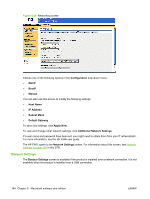HP P2055d HP LaserJet P2050 Series - Software Technical Reference - Page 198
Lock Resources, Control Panel Access Level, No Locking, Minimal Locking, Moderate Locking
 |
UPC - 884962230343
View all HP P2055d manuals
Add to My Manuals
Save this manual to your list of manuals |
Page 198 highlights
Lock Resources Select Lock Resources to lock certain features of the product. The Lock Resources screen is shown in the following figure. Figure 5-32 Lock Resources screen In Control Panel Access Level, choose one of the following settings: ● No Locking provides full control of the product. ● Minimal Locking provides control over paper-handling features. ● Moderate Locking blocks changes in the product configuration. ● Maximal Locking prevents users from changing product control-panel settings. In the lower pane, select the Lock check box for the mass-storage unit that you want to lock. WARNING! Click Initialize selected mass-storage unit only if you want to erase all data that is currently stored on the hard drive. You cannot undo this action. 180 Chapter 5 Macintosh software and utilities ENWW