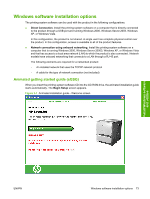HP P2055d HP LaserJet P2050 Series - Software Technical Reference - Page 96
USB installation dialog-box options for Windows, View User Guide, Cancel, Install Product Software
 |
UPC - 884962230343
View all HP P2055d manuals
Add to My Manuals
Save this manual to your list of manuals |
Page 96 highlights
printing-system software over a network connection, see Network installation dialog box options for Windows on page 86 View User Guide. Click this option to go to the user guide. USB installation dialog-box options for Windows NOTE: For USB installations, HP recommends installing the software before connecting the product to the computer (software-first installation). These instructions are for a software-first installation. Use these instructions the first time you install the product software. In any dialog box where it is available, click the Back button, to return to the previous dialog box, or click the Cancel button to cancel the installation. NOTE: The sequence of dialog boxes might differ from what is shown here, depending on the product and the selected options. Click Next to continue. Between dialog boxes, a current-progress screen appears. This screen shows the progress of the installation and provides information about the number of subtasks that have been completed in each step. The current-progress screen appears throughout the installation, but is sometimes covered by a new dialog box that contains the next option in the installation sequence. 1. Once you have clicked Install Product Software in the welcome screen, the Select Install to begin installing your new HP device dialog box appears. Figure 3-5 USB installation-Select Install to begin installing your new HP device dialog box 78 Chapter 3 Install Windows software and utilities ENWW