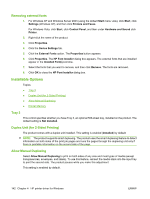HP P2055d HP LaserJet P2050 Series - Software Technical Reference - Page 164
Supported operating systems for Macintosh, Macintosh operating system requirements
 |
UPC - 884962230343
View all HP P2055d manuals
Add to My Manuals
Save this manual to your list of manuals |
Page 164 highlights
Supported operating systems for Macintosh Mac OS X v10.3, v10.4, and v10.5 are supported. For more information about the product, go to the following Web site: www.hp.com/support/ljp2050series Topics: ● Macintosh operating system requirements ● Change printer-driver settings for Macintosh Macintosh operating system requirements The product-system software has the following minimum system requirements. ● PowerPC G3, G4, G5 or Intel Core processor ● 256 MB RAM ● 150 MB of available hard-disk space ● CD-ROM ● USB port Change printer-driver settings for Macintosh To change the settings for all print jobs until the software program is closed To change the default settings for all To change the product configuration print jobs settings 1. On the File menu, click Print. 1. On the File menu, click Print. Mac OS X v10.3 or Mac OS X v10.4 2. Change the settings that you want 2. Change the settings that you want 1. In the Finder, on the Go menu, click on the various pop-up menus. on the various pop-up menus. Applications. 3. On the Presets pop-up menu, click 2. Save as and type a name for the preset. 3. These settings are saved in the Presets menu. To use the new settings, 4. you must select the saved preset option every time you open a program and print. 5. Open Utilities, and then open Printer Setup Utility. Click on the print queue. On the Printers menu, click Show Info. Click the Installable Options menu. NOTE: Configuration settings might not be available in Classic mode. Mac OS X v10.5 1. From the Apple menu, click System Preferences. 2. Under Hardware, click Print & Fax. 146 Chapter 5 Macintosh software and utilities ENWW