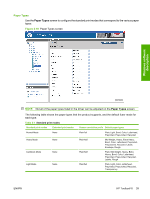HP P2055d HP LaserJet P2050 Series - Software Technical Reference - Page 62
IPv4 Configuration,
 |
UPC - 884962230343
View all HP P2055d manuals
Add to My Manuals
Save this manual to your list of manuals |
Page 62 highlights
IPv4 Configuration The IPv4 Configuration screen shows the settings for IPv4 network configuration. After changing these settings, click Apply to save the changes. The product is restarted after the settings are changed. Figure 2-25 IPv4 Configuration screen The IPv4 Configuration screen shows the product host name and domain. By default, the product uses automatic IP configuration. Use this screen to configure the IP address manually. The following IP Address Configuration options are available: ● Automatic IP. This option is selected by default. It causes the product to obtain a TCP/IP address from a Dynamic Host Configuration Protocol (DHCP) server, BOOTP server, or AUTOIP. ● Manual IP. Select Manual IP to manually specify an Internet Protocol (IP) address (also known as a static IP address). If you select this option, specify an IP address in the IP address, Subnet mask, Default gateway, and WINS server fields. NOTE: Click Apply to make the changes take effect. 44 Chapter 2 Windows software description ENWW